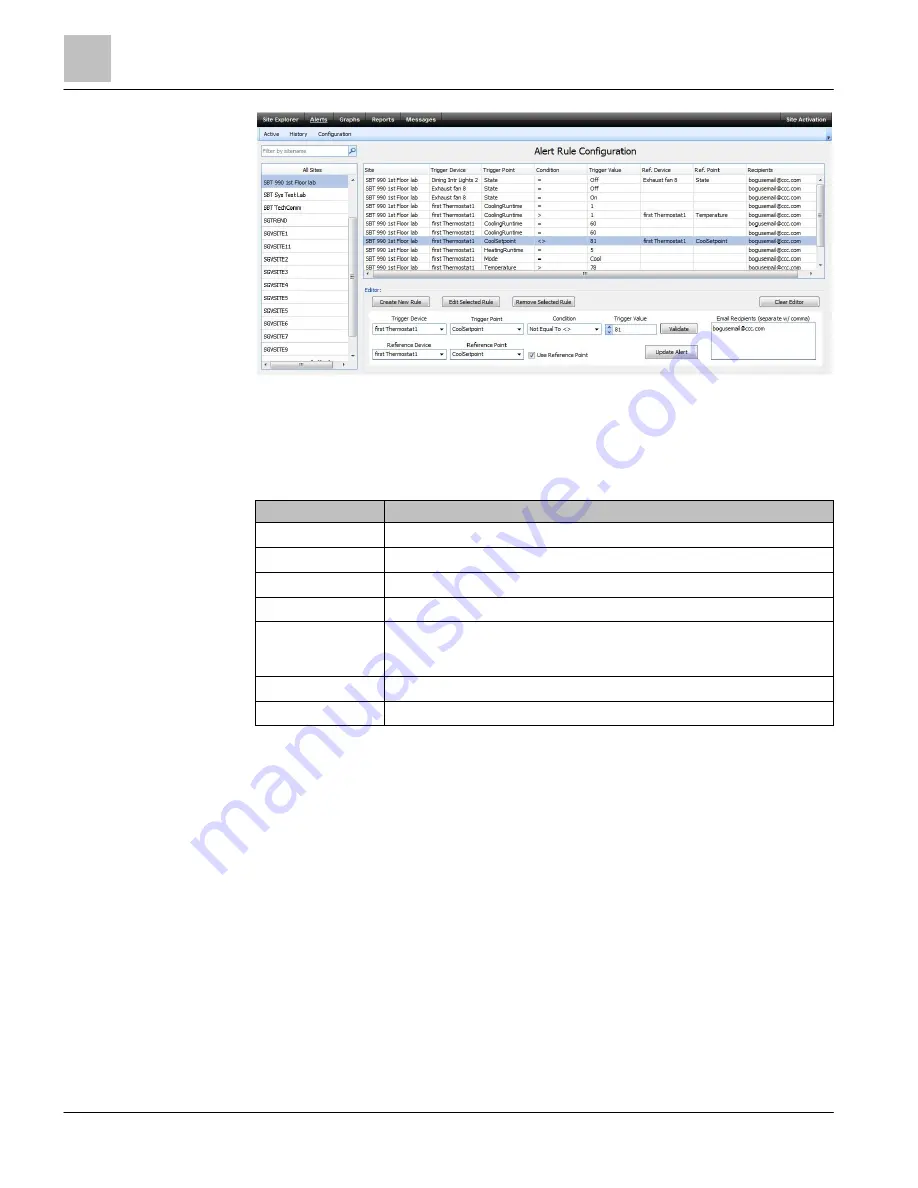
EcoView Web
Alerts
54 | 62
Siemens Industry, Inc.
EcoView Energy Management System
125-3586
Building Technologies
2017-09-11
Figure 24: Alert Rule Configuration Pane.
Alert Condition Operators
Alert condition operators available in the drop-down list vary based on the Trigger Point
you select. The condition operators are explained in the table below:
Condition Operator
Generates an Alert When …
Equal to =
Trigger Point value exactly matches the Trigger Value.
Not equal to <>
Trigger Point value does not exactly match the Trigger Value.
Greater than >
Trigger Point value is greater than the Trigger Value.
Greater or equal to >= Trigger Point value is greater than or equal to the Trigger Value.
Like
Trigger Point value partially matches a text Trigger Value. For example, a Like
condition with a Trigger Value of cool would evaluate True for both cool and
cooling.
Less than <
Trigger Point value is less than the Trigger Value.
Less or equal to <=
Trigger Point value is less than or equal to the Trigger Value.
Disabling Alert Rules
If you no longer want a notification sent when an event occurs, you can disable the
alert rule.
1. From the menu bar, click Alerts.
2. Click Configuration below the menu bar.
a
The Alert Rule Configuration pane displays.
3. From the Site List, select a site for which you want to disable an alert rule.
NOTE: To display specific sites in the list, type a full or partial site name in the
Search box.
4. Click on the Alert Rule you want to delete.
5. Click on Rule Status and select Disabled or Permanently Disabled. If a rule is
disabled, you can re-enable it by selecting the rule and changing the status to























