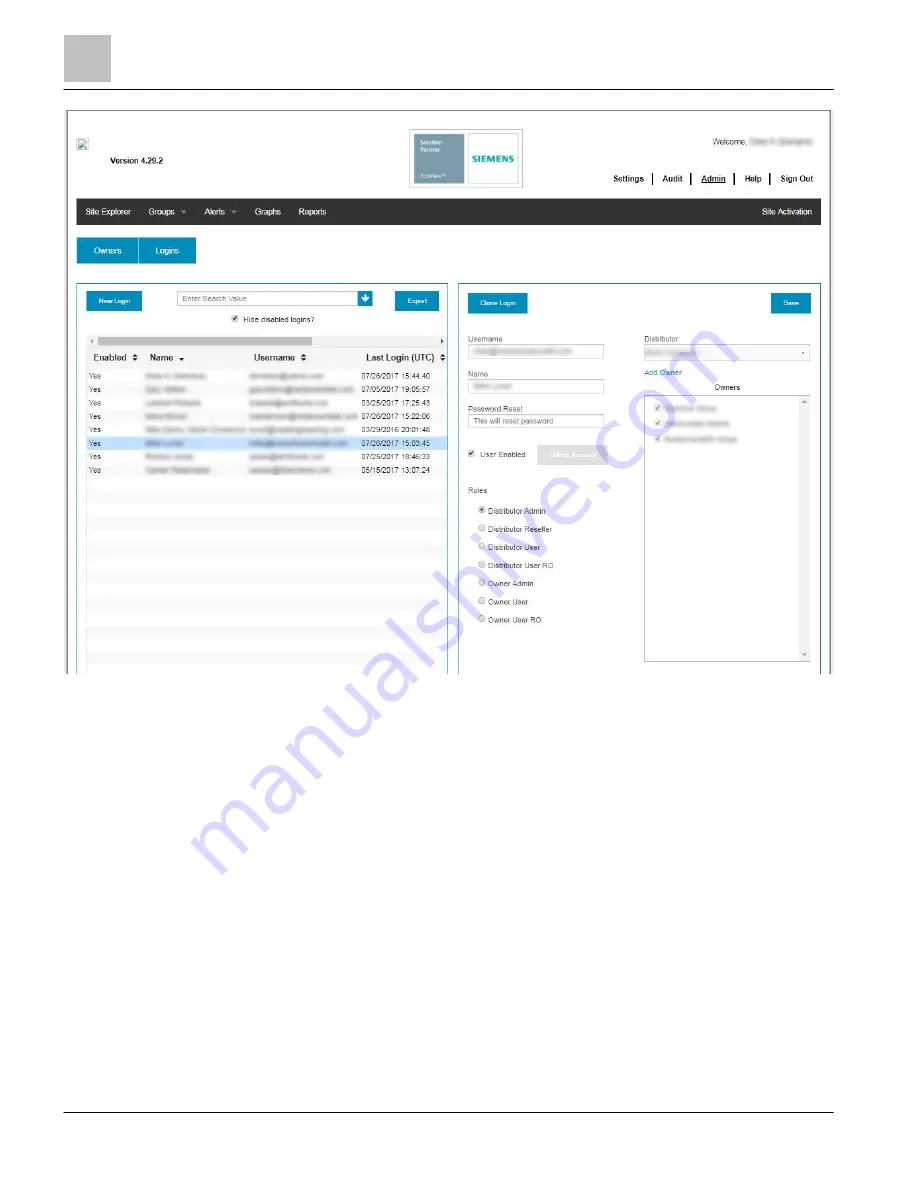
EcoView Web
Admin
20 | 62
Siemens Industry, Inc.
EcoView Energy Management System
125-3586
Building Technologies
2017-09-11
Figure 11: Admin Page Overview.
Logins.
Displays all available login accounts, the last login date and time, the last date and time the account was updated, and the name of
the user who last updated the account.
The default is to only display Enabled users. To view Disabled user accounts, uncheck the Hide disabled logins? Box.
Login List Navigation.
Use the horizontal scroll bar to view the Last Updated and Last Update By columns.
Depending on the number of user accounts, you may need to use the page navigation buttons.
New Login button.
Click this button to bring up the New Login Creation screen.
Enter Search Value, which enables you to search for users by full or partial names.
Hide disabled logins? box.
Uncheck this box to display all available enabled and disabled user accounts.
Center section.
Contains the user’s email address—which is the login Username—display Name, and a Password Reset field.
NOTE: Because users are prompted to create their own passwords, you do not need to specify a password for the user. However, in
cases where you are creating a demo account that is not tied to a real email address, for example, you can set a password here.
Checking the User Enabled box provides access to EcoView Web.
Unchecking the User Enabled box disables the account. A user can no longer login, and the account will not be listed in the Admin
screen unless the Hide disabled logins? box is unchecked.






























