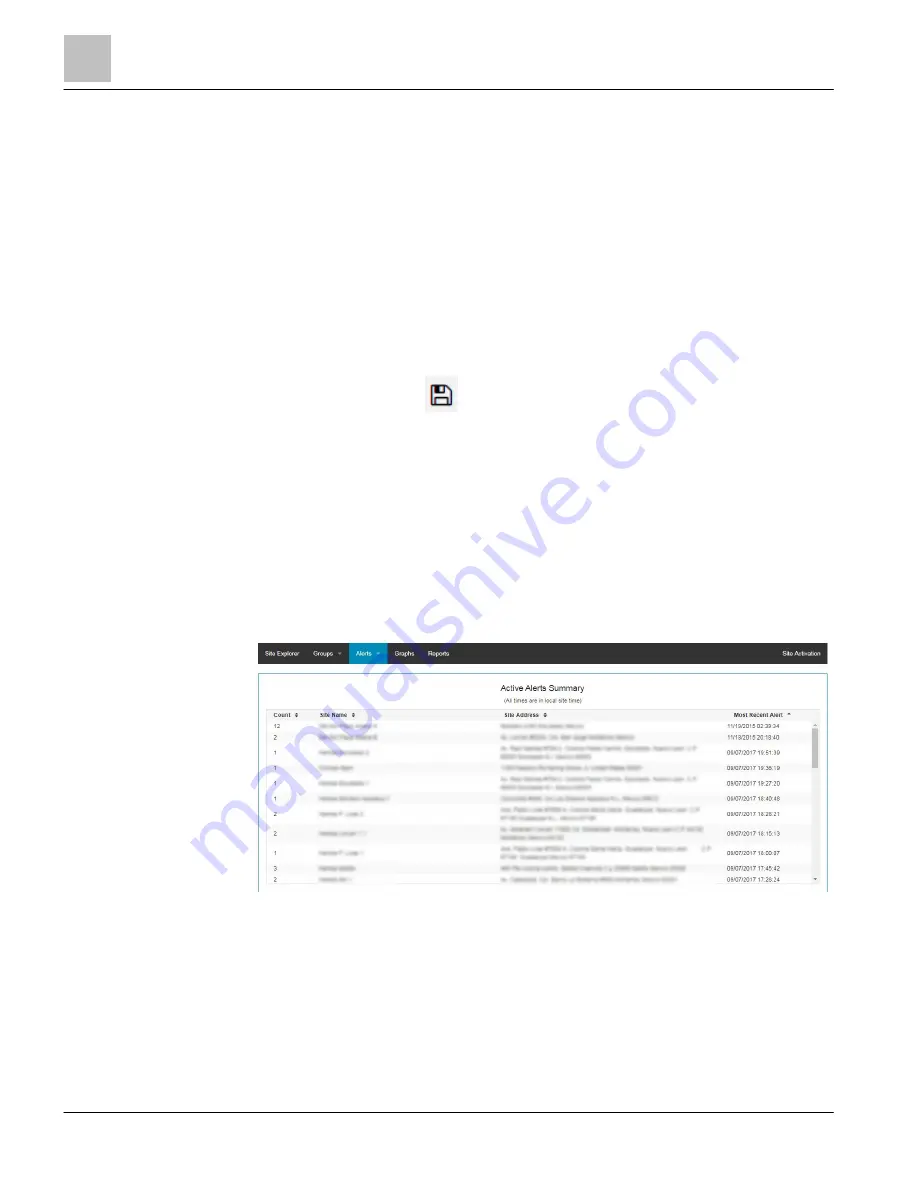
EcoView Web
Alerts
52 | 62
Siemens Industry, Inc.
EcoView Energy Management System
125-3586
Building Technologies
2017-09-11
6. Drag and drop site names onto the device group. A pop-up window will show the
available devices at this location that you can choose to add to the group.
7. To issue an immediate command to this device group, click on the Command
button.
8. To create a schedule for this device group, select Group Schedules from the
Groups drop-down menu.
9. Type the owner name in the filter box.
10. Select the + to create a new device group schedule or click on the device group to
edit an existing schedule, then use the Scheduler Tool and follow the same steps
as in
Site Schedule for programming a Group Schedule. Instead of programming
actions for individual devices you will be programming actions for the entire Device
Group and all the devices in the group will follow the same schedule.
11. Click on the disc icon
to save and transmit the schedule to the affected sites.
Alerts
The Alerts feature notifies you when an event occurs, such as high or low temperature
alarms for thermostats and remote sensors, or when an operating condition occurs,
such as higher than normal energy consumption. Alerts may be viewed through the
EcoView Web interface, or forwarded to one or more email accounts.
Once an alert rule triggers, you will not receive notices repeatedly because the
condition is still true; the alert rule must first reset before it can trigger again. For
example, an alert rule triggers when the temperature is less than 72°F. The
temperature must first return to a value greater than 72°F before the alert triggers
again and sends another notification.
Viewing Alert History
The Alert History pane displays all alerts associated with a site or sites. Alerts for
multiple sites may be viewed at the same time

























