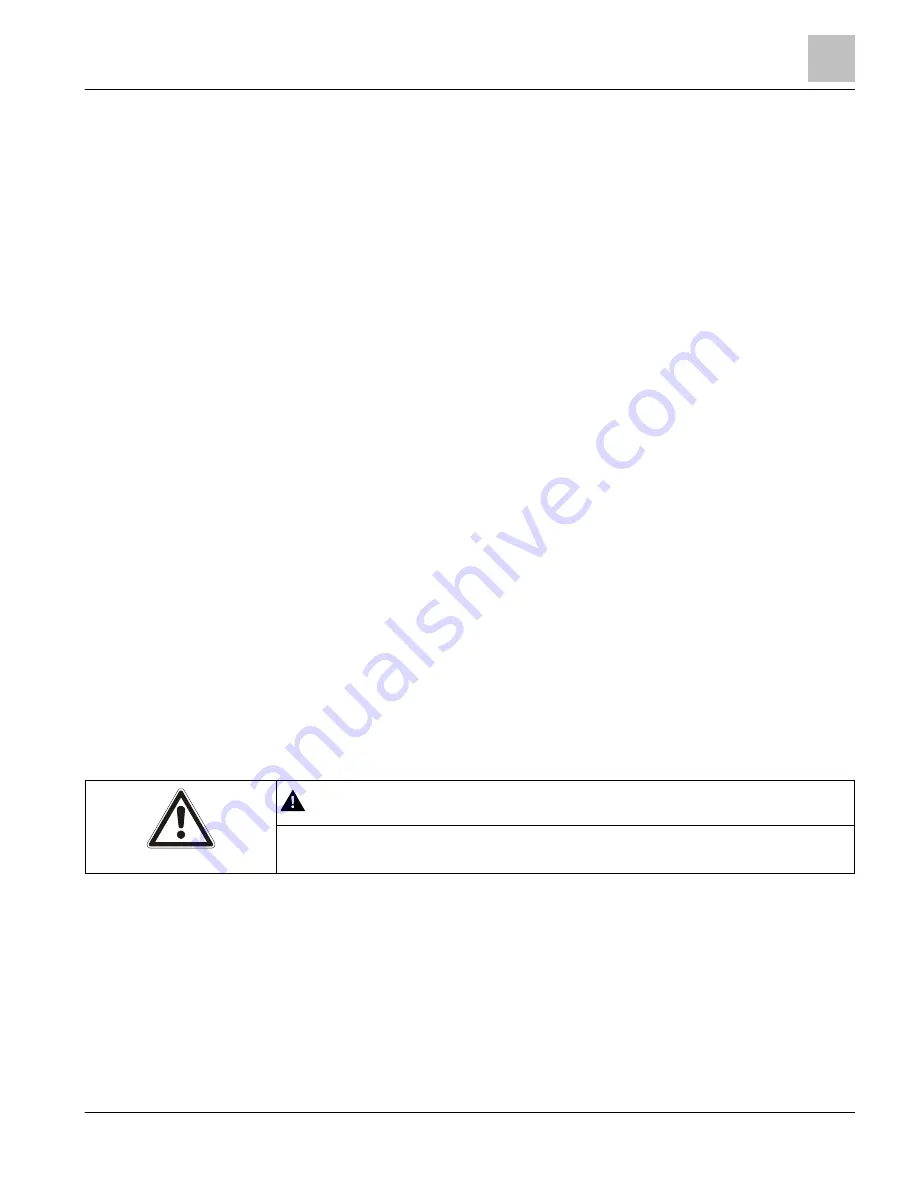
EcoView Web
Site Explorer
35 | 62
Siemens Industry, Inc.
EcoView Energy Management System
125-3586
Building Technologies
2017-09-11
1
Site Search, which enables you to search for sites by site information..
2
Site selected in the Site List, which opens the Dashboard information display.
3
Online site.
4
Offline site.
5
Site with an expired subscription. This site’s information no longer displays in the Dashboard or the
Device Settings pane.
NOTE: If you have System Administrator privileges, you can load expired sites into the Dashboard
pane to view a limited set of information.
6
Sites shortcuts, which enable you to reload all sites, and filter sites based on connection status.
Online Status Display
Every 15 minutes, the Siemens Cloud Services checks for communication from each
site.
●
If the EcoView MicroPad controller has not communicated with the Siemens Cloud
Services for more than 30 minutes, the site is flagged as offline. This can be due to
a loss of the Internet connection or the EcoView MicroPad controller being
powered off.
●
Once power returns to the EcoView MicroPad controller, there is a 15- to 30-
minute delay before the EcoView MicroPad controller begins reporting usage and
displays as online.
●
When you log in or refresh the Site List, the site status displays as follows:
– If the EcoView MicroPad controller is online, the site name displays in blue.
– If the EcoView MicroPad controller is offline, the site name displays in red.
Editing Site Properties
Site information may be changed through the Site Properties pane.
1. Select Site Explorer in the menu bar.
2. Select a site in the Site List.
a
The site’s properties display in the Site Properties pane.
CAUTION
Changes to the Site Properties are accepted by the system as soon as you press
ENTER or click the mouse.
3. Edit the Address, City, Country, State, and Zip, as necessary.
NOTE: This information is critical if you are using astronomical scheduling. Verify
that the location information is accurate.
– Enter the location where the EcoView hardware is installed.
– Select the Country from the drop-down list.
– For State, enter the two-letter abbreviation for the U.S. state. If the site is
outside the United States, leave this field blank.
– For Zip, enter the five-digit U.S. zip code or the appropriate postal code for the
country.






























