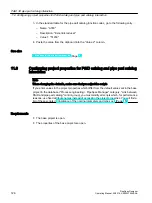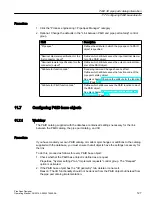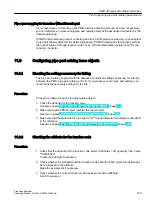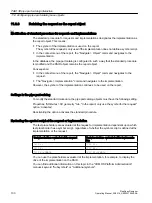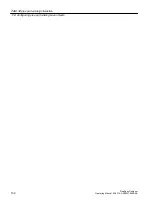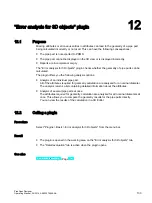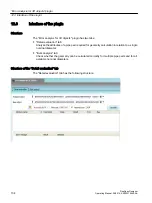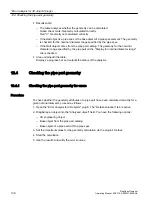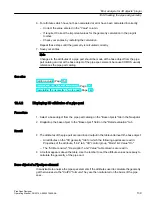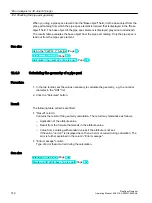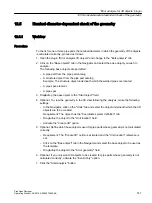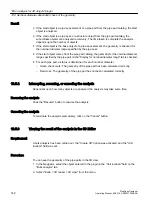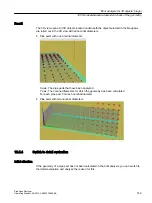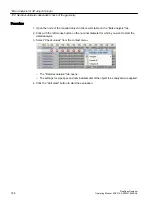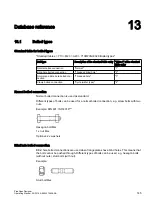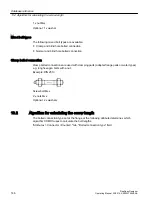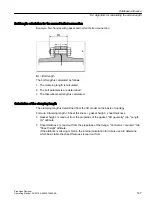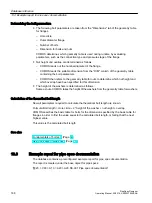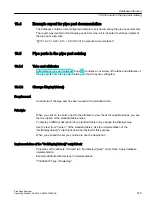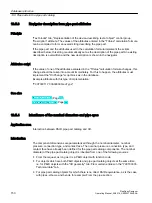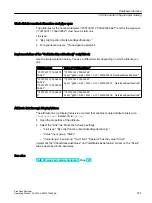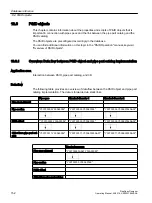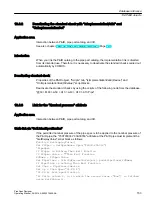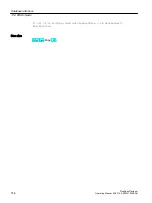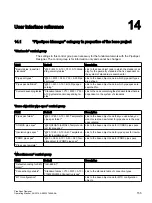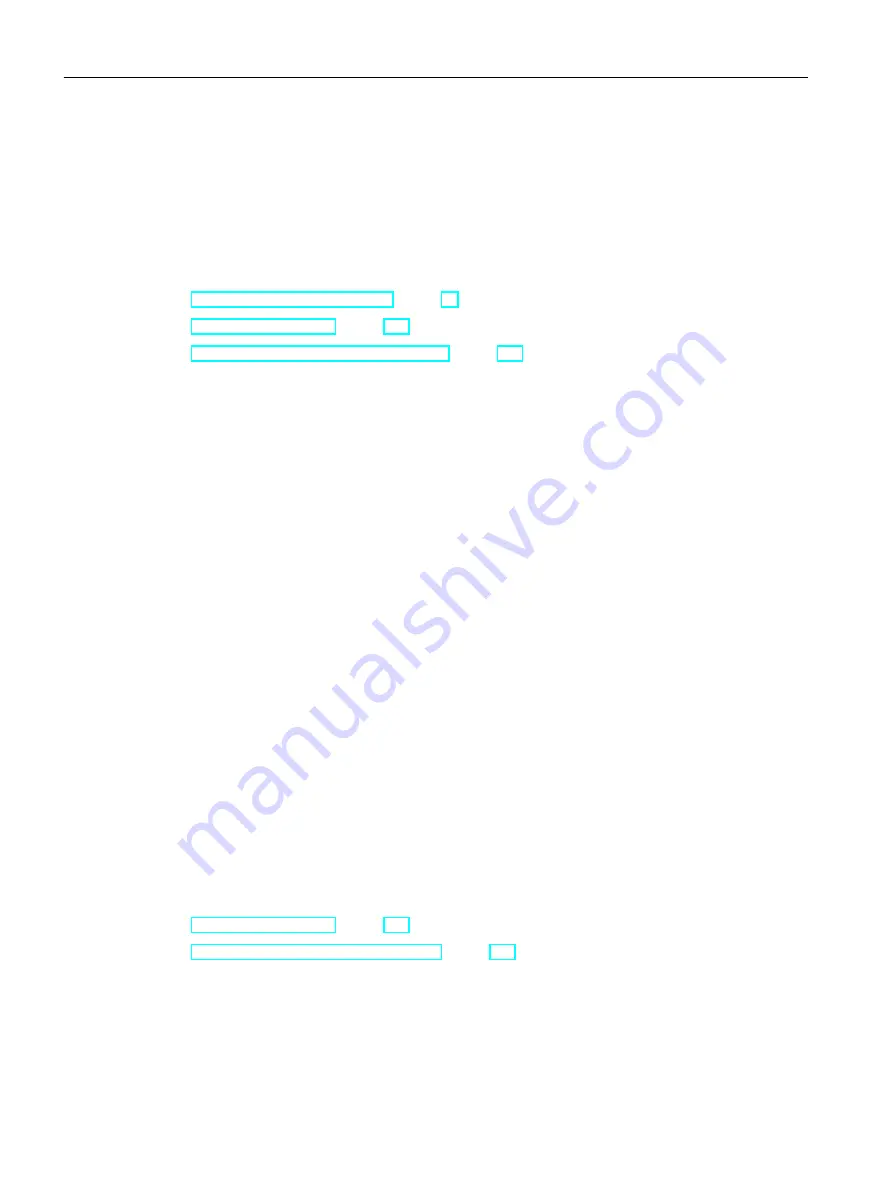
When you drag a pipe spec element into the "Base object" field, it is the base object from the
pipe part catalog from which the pipe spec element is derived that is displayed in the "Base
object" field. The base object of the pipe spec element is displayed grayed out underneath:
The results table evaluates the base object from the pipe part catalog. Only the pipe spec is
read out from the pipe spec element.
See also
Using the "CatPC(...)" function (Page 38)
Interface of the plugin (Page 134)
Calculating the geometry of a pipe part (Page 140)
12.4.3
Calculating the geometry of a pipe part
Procedure
1. In the tab toolbar, set the values necessary to calculate the geometry, e.g. the nominal
diameter in the "DN1" list.
2. Click the "Calculate" button.
Result
The following table columns are filled:
● "Result" column:
Contains the result of the geometry calculation. The result may materialize as follows:
– Application of the attribute value.
– Result from the formula that stands in the attribute value.
– Value from a catalog with standard values if the attribute is not set.
If the value "<error>" is displayed here, then an error occurred during calculation. The
error is further explained in the column "Error message".
● "Error message" column:
Type of error that occurred during the calculation.
See also
Interface of the plugin (Page 134)
Displaying 3D attributes of a pipe part (Page 139)
"Error analysis for 3D objects" plugin
12.4 Checking the pipe part geometry
PipeSpec Designer
140
Operating Manual, 09/2014, A5E32076948-AA
Summary of Contents for COMOS
Page 8: ...Table of contents PipeSpec Designer 8 Operating Manual 09 2014 A5E32076948 AA ...
Page 10: ...Publisher PipeSpec Designer 10 Operating Manual 09 2014 A5E32076948 AA ...
Page 70: ...Calling the PipeSpec Designer PipeSpec Designer 70 Operating Manual 09 2014 A5E32076948 AA ...
Page 118: ...Documenting pipe specs PipeSpec Designer 118 Operating Manual 09 2014 A5E32076948 AA ...