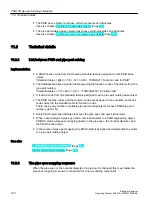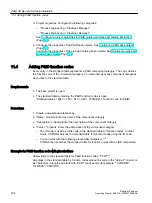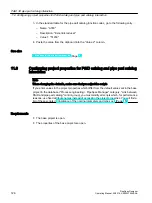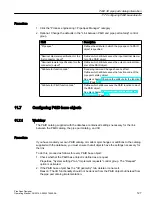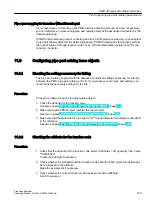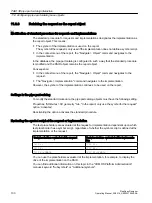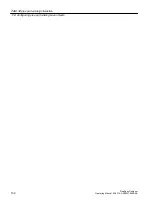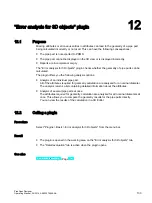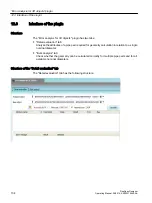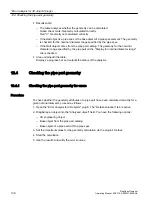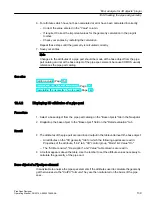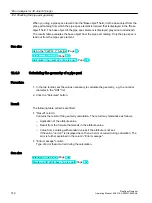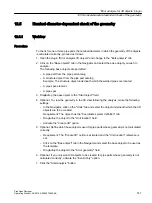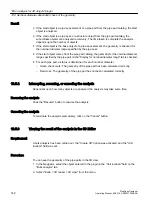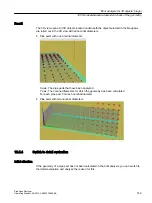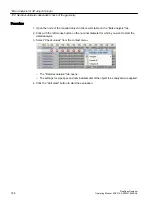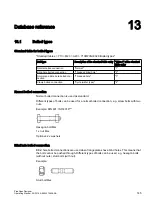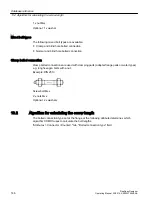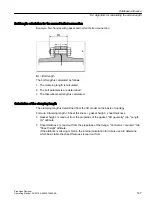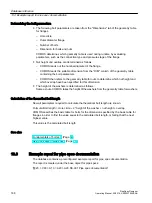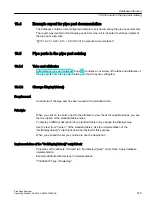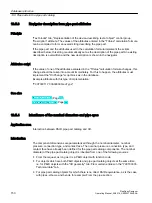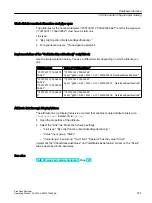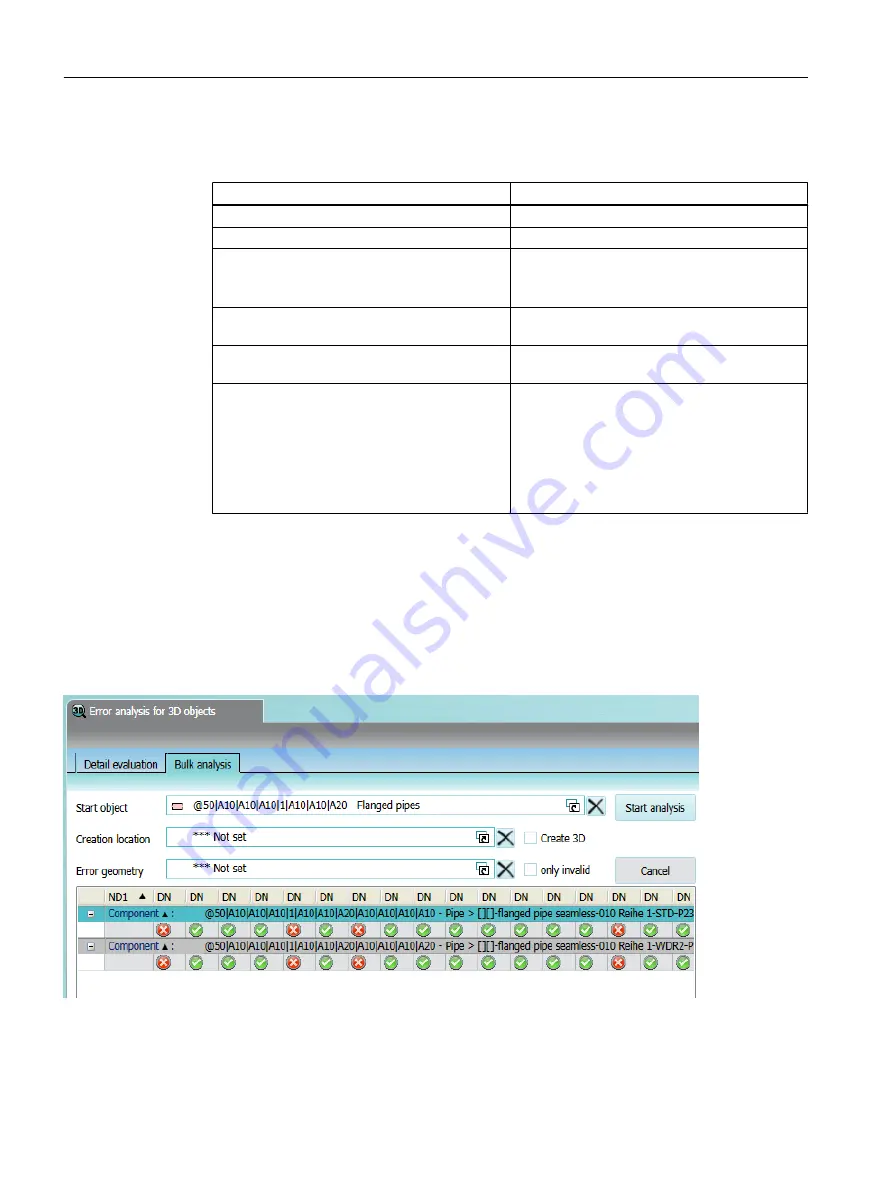
● Table at the top:
Contains all attributes from the "3D geometry" tab whose 3D mode is active.
Column
Description
"Attribute name"
Self-explanatory.
"Description"
Self-explanatory.
"Value"
Self-explanatory.
This field normally includes concrete values or
calculation formulae.
"Result"
The result of the geometry calculation for the at‐
tribute
"Error message"
Type of error if the attribute could not be calcu‐
lated
"Required attribute"
Green check mark: The value of the attribute is
necessary for the 3D display mode.
Red cross: The value is not present and the com‐
ponent is viewed as "not valid" in these dimen‐
sions.
No symbol: The value of the attribute is not nec‐
essary for the 3D display mode.
● Table at the bottom:
Contains the 3D attributes required for which a corresponding attribute could not be found
at the pipe part. The values can be drawn from standard tables or are optional and do not
have to be created at the object itself.
Structure of the "Bulk analysis" tab
The "Bulk analysis" tab has the following structure:
"Error analysis for 3D objects" plugin
12.3 Interface of the plugin
PipeSpec Designer
136
Operating Manual, 09/2014, A5E32076948-AA
Summary of Contents for COMOS
Page 8: ...Table of contents PipeSpec Designer 8 Operating Manual 09 2014 A5E32076948 AA ...
Page 10: ...Publisher PipeSpec Designer 10 Operating Manual 09 2014 A5E32076948 AA ...
Page 70: ...Calling the PipeSpec Designer PipeSpec Designer 70 Operating Manual 09 2014 A5E32076948 AA ...
Page 118: ...Documenting pipe specs PipeSpec Designer 118 Operating Manual 09 2014 A5E32076948 AA ...