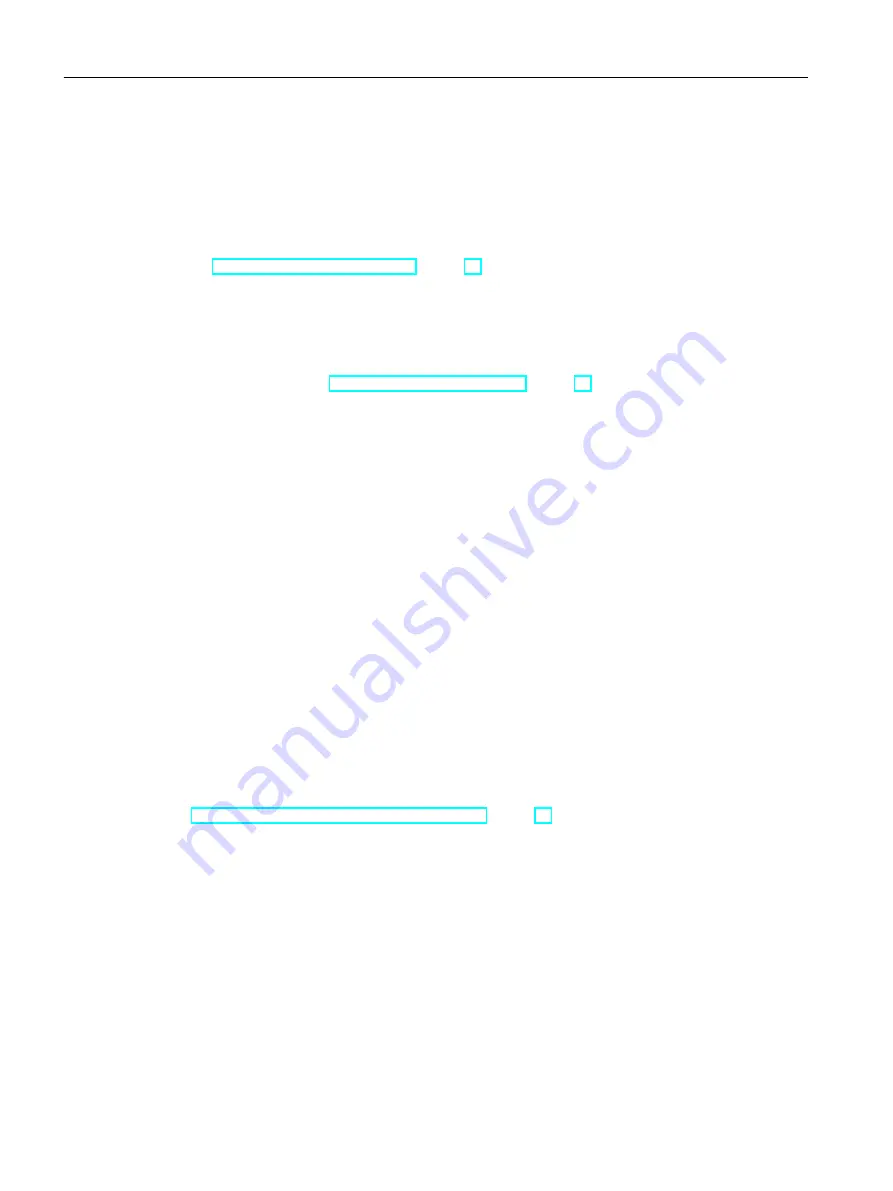
6.3
Creating a new pipe spec from a template
Requirement
● If you want to modify a pipe spec, it must have already been created.
● The "Pipe spec administration" tab of the PipeSpec Designer is open. See also chapter
Calling the PipeSpec Designer (Page 69).
Procedure
1. To open the "Load pipe spec" window, click the "...". button next to the "Pipe spec" field on
the "Pipe spec administration" tab.
See also chapter The "Load pipe spec" window (Page 75).
2. In the structure tree, select the pipe spec to be used as a template.
3. Select the "Copy" command in the context menu.
4. If you are working in an engineering project and the selected template is a basic class/
system class, go to the "Engineering project" tab.
5. Select the root node in the structure tree followed by the "Paste" command from the context
menu.
– A copy of the pipe spec is created in the structure tree and the base data.
– The name and description are generated for the new pipe spec.
6. Edit the automatically generated name and the description in the upper area of the "Load
pipe spec" window to meet your needs.
7. Click the "OK" button.
Result
The "Load pipe spec" window closes and the new pipe spec is loaded to the PipeSpec Designer.
See also
Creating a new pipe spec without a template (Page 73)
Generating pipe specs
6.3 Creating a new pipe spec from a template
PipeSpec Designer
74
Operating Manual, 09/2014, A5E32076948-AA
Summary of Contents for COMOS
Page 8: ...Table of contents PipeSpec Designer 8 Operating Manual 09 2014 A5E32076948 AA ...
Page 10: ...Publisher PipeSpec Designer 10 Operating Manual 09 2014 A5E32076948 AA ...
Page 70: ...Calling the PipeSpec Designer PipeSpec Designer 70 Operating Manual 09 2014 A5E32076948 AA ...
Page 118: ...Documenting pipe specs PipeSpec Designer 118 Operating Manual 09 2014 A5E32076948 AA ...






























