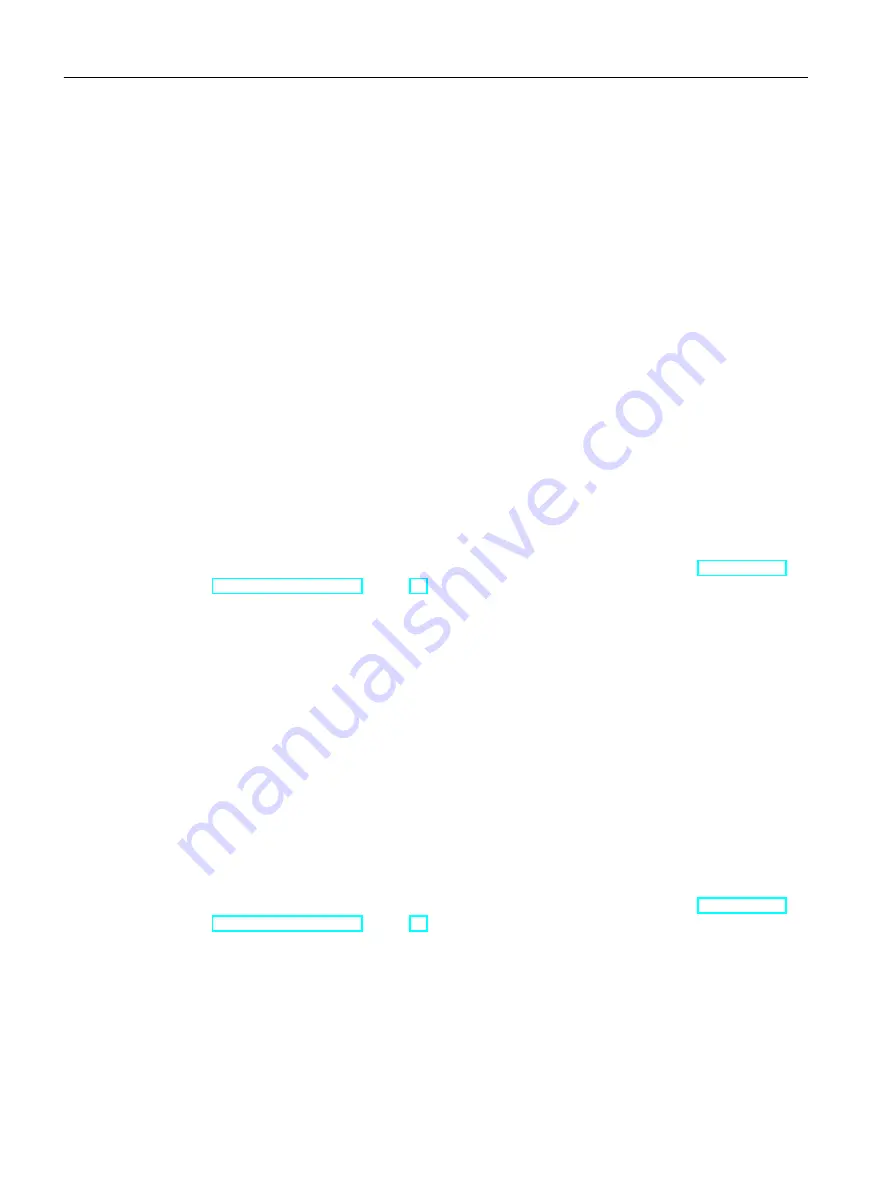
4. In the "Column in catalog" list, select the column of the geometry table from which the
dimension value is to be read.
5. Save your entries.
Result
The values are read from the geometry table and written to the nominal-diameter-dependent
characteristics table on the "Characteristics" tab.
8.3
Configuring the "Characteristics" tab
Here you define additional characteristics of the pipe spec. For example, define which nominal-
diameter-dependent characteristics the pipe spec gives.
8.3.1
Defining the fluid characteristics of the spec
Requirement
● Observing the workflow for configuration of pipe specs. See also chapter Overview for
configuring pipe specs (Page 79).
● You have opened the "Characteristics" tab.
● You are working in the "Class fluid parameters" control group.
Procedure
1. Select the "Fluid type", the "Fluid key", and the "Flow medium" of the pipe spec.
2. Save your entries.
8.3.2
Defining the fluid group according to the DGRL
Requirement
● Observing the workflow for configuration of pipe specs. See also chapter Overview for
configuring pipe specs (Page 79).
● You have opened the "Characteristics" tab.
● You are working in the "Fluid group acc. to DGRL" control group ("DLRG" = pressure
equipment directive). This control group is used for pipe spec documentation.
Configuring pipe specs
8.3 Configuring the "Characteristics" tab
PipeSpec Designer
84
Operating Manual, 09/2014, A5E32076948-AA
Summary of Contents for COMOS
Page 8: ...Table of contents PipeSpec Designer 8 Operating Manual 09 2014 A5E32076948 AA ...
Page 10: ...Publisher PipeSpec Designer 10 Operating Manual 09 2014 A5E32076948 AA ...
Page 70: ...Calling the PipeSpec Designer PipeSpec Designer 70 Operating Manual 09 2014 A5E32076948 AA ...
Page 118: ...Documenting pipe specs PipeSpec Designer 118 Operating Manual 09 2014 A5E32076948 AA ...






























