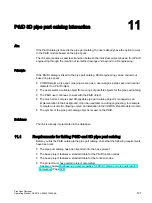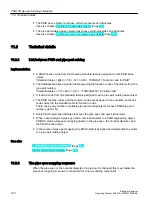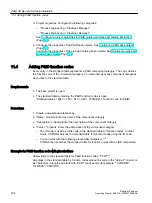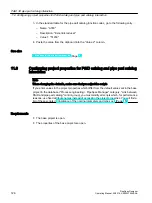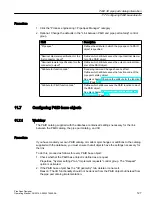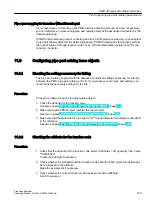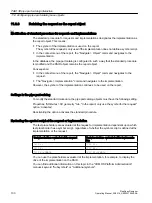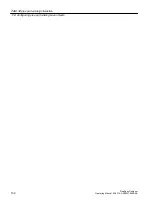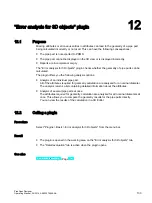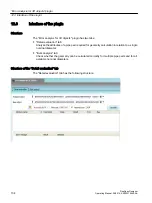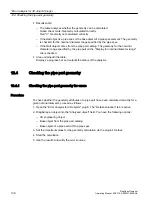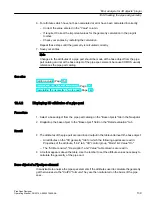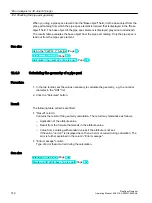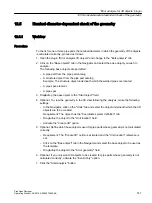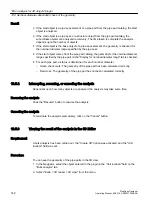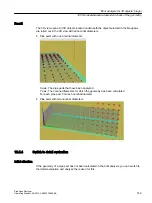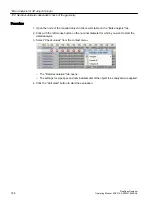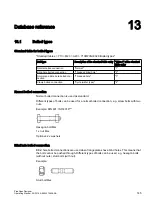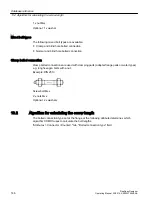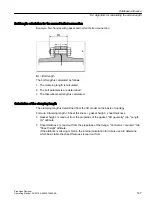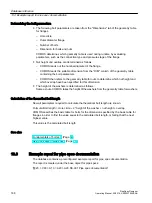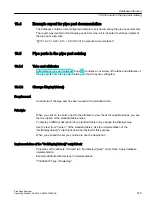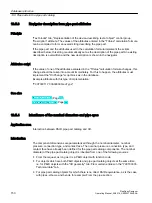● "Analyzed object" field:
– Link to the base object of the pipe part whose geometry calculation you are checking
– Even if you drag the base object of a pipe spec element to the field, the corresponding
base object from the pipe part catalog is still evaluated.
– You can view a list of all base objects you have dragged to the field. To do this, click
the arrow button to the right of the field.
● "Base object" field
The field is for information purposes only.
It is displayed if you have drawn an engineering object or a pipe spec element in the
"Analyzed object" field.
It shows the corresponding base object from the pipe part catalog.
● "Calculate" button:
Starts the calculation of the pipe part properties.
● Tool bar:
In the toolbar, set the values necessary to calculate the geometry.
The toolbar contains the following control elements:
– "Activate nominal diameter filter" button:
The filter is only applied if you have dragged the base object of a pipe spec element to
the "Analyzed object" field.
Disabled: You see the nominal diameter range set for the pipe spec in the field for the
nominal diameter in the toolbar.
Active: The base object comes from the base object of the pipe part from which the pipe
spec element is derived, from the "Display for nominal diameter range" tab.
– All attributes referenced in the "Y00T00011.Y00A02625 VSUI attributes" attribute of the
pipe part, for example, the attributes for the pipe spec and the nominal diameter
"Error analysis for 3D objects" plugin
12.3 Interface of the plugin
PipeSpec Designer
Operating Manual, 09/2014, A5E32076948-AA
135
Summary of Contents for COMOS
Page 8: ...Table of contents PipeSpec Designer 8 Operating Manual 09 2014 A5E32076948 AA ...
Page 10: ...Publisher PipeSpec Designer 10 Operating Manual 09 2014 A5E32076948 AA ...
Page 70: ...Calling the PipeSpec Designer PipeSpec Designer 70 Operating Manual 09 2014 A5E32076948 AA ...
Page 118: ...Documenting pipe specs PipeSpec Designer 118 Operating Manual 09 2014 A5E32076948 AA ...