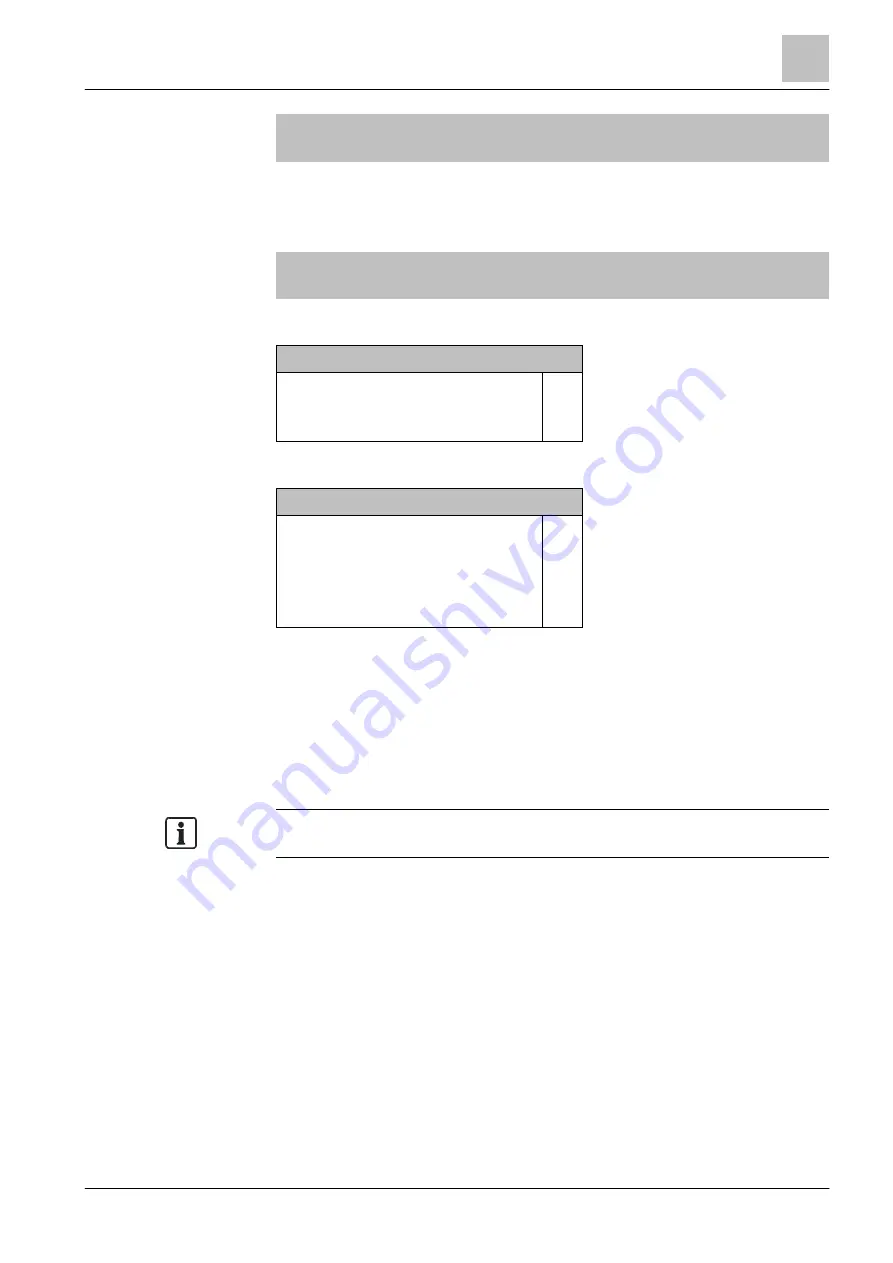
Commissioning
Displaying C-NET devices
10
89 | 118
Building Technologies
A6V10211100_f_en_--
Fire Safety
2015-12-15
007 Elements
'C-NET line card (onboard/FCL2001)'
Module 2
Line
Line
Line
Line
11
12
21
22
Line
Line
Line
Line
Upper
level
Lower
level
More
Options
κ
Select 'Line 1', continue with 'More Options' <softkey 3>
Selecting option
Execute commands
Show details
(3)
(5)
κ
Select 'Execute commands', continue with <ok>
Select command
Read in installed devices
Detector line OFF
Auto-configure line
Set customer text
Accept replaced devices
(1)
(2)
(3)
(4)
(6)
κ
Select 'Auto-configure line', continue with <ok>
The line is auto-configured.
10.3 Displaying C-NET devices
After auto-configuration, the individual C-NET detector lines and the associated C-
NET devices of each line can be displayed and configured.
Depending on the control panel type (2 or 4 loops) and the control panel design,
the depiction may vary and several lines may be displayed.
You can display the lines and devices as follows. The displays are depicted in the
same way as those in the 'Auto-configuring a line' chapter with the exception of the
'Show details' command.
ϖ
At least one line is configured.
1. In the main menu, select the 'Topology' menu item.
The 'Topology' window is open.
2. Select 'Hardware tree'.
The 'Element' window is open.
3. Select 'Station' and press the 'Lower level' <softkey>.
The elements of 'Station' are displayed.






























