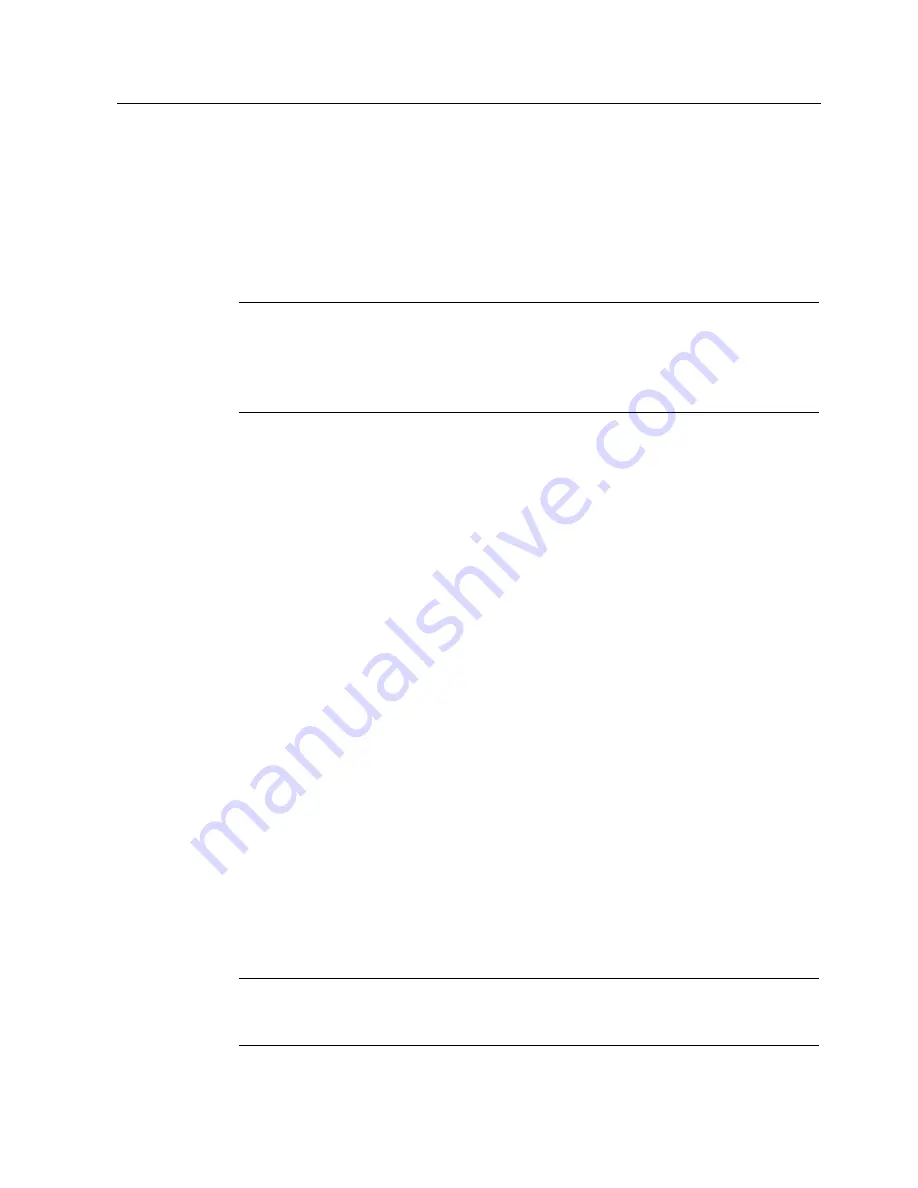
Operating and parametrizing
8.1 Start up
Panel PC 670 V2/870 V2, Control unit
Operating Instructions, Edition 03/2004, CD Documentation and Drivers
8-3
8.1.3
Setting up Microsoft Windows operating system
Introduction
Immediately following the start up of the computer unit, the setup assistant will start, which is
used to setup the parameters of the operating system.
Note
The dialogs of the setup assistants differ slightly in some places in the Windows 98 SE,
Windows NT 4.0, Windows 2000 and Windows XP operating systems.
In order to change to the next dialog, click on the "Continue" button. In order to change the
entry in the previous dialog, click on the "return" button.
Procedure
1. For Windows 98 and Windows NT 4.0 only: If required, enter the Microsoft Windows
Product Key which you wrote down in the identification data.
2. Accept the Microsoft licensing agreement.
3. For Windows 2000 and Windows XP only: Perform the regional settings of the operating
system.
4. Enter the company names and user names.
5. Enter the administrator password where necessary.
6. When connecting a computer unit to a network only: Enter the name of the computers for
identification.
7. When the dialog "SetDisplay" appears only: Click on the button with the screen size and
screen resolution which matches your device.
8. Restarting the operating system:
–
Windows 98: Exit the operating system session and restart the computer unit.
–
Windows NT 4.0: Click on the "Finish" button.
–
Windows 2000 and Windows XP: automatic restart.
The operating system will be restarted. The system settings will be updated and the desktop
will be set up. The setup of the operating system is complete.
8.1.4
Installing applications and drivers
Introduction
After the computer unit is restarted, different dialogs appear on the screen with which the
drivers and applications can be installed.
Note
The dialogs overlap themselves. In order to change from one dialog to another, press the
key combination <Alt>+<Tab>.
















































