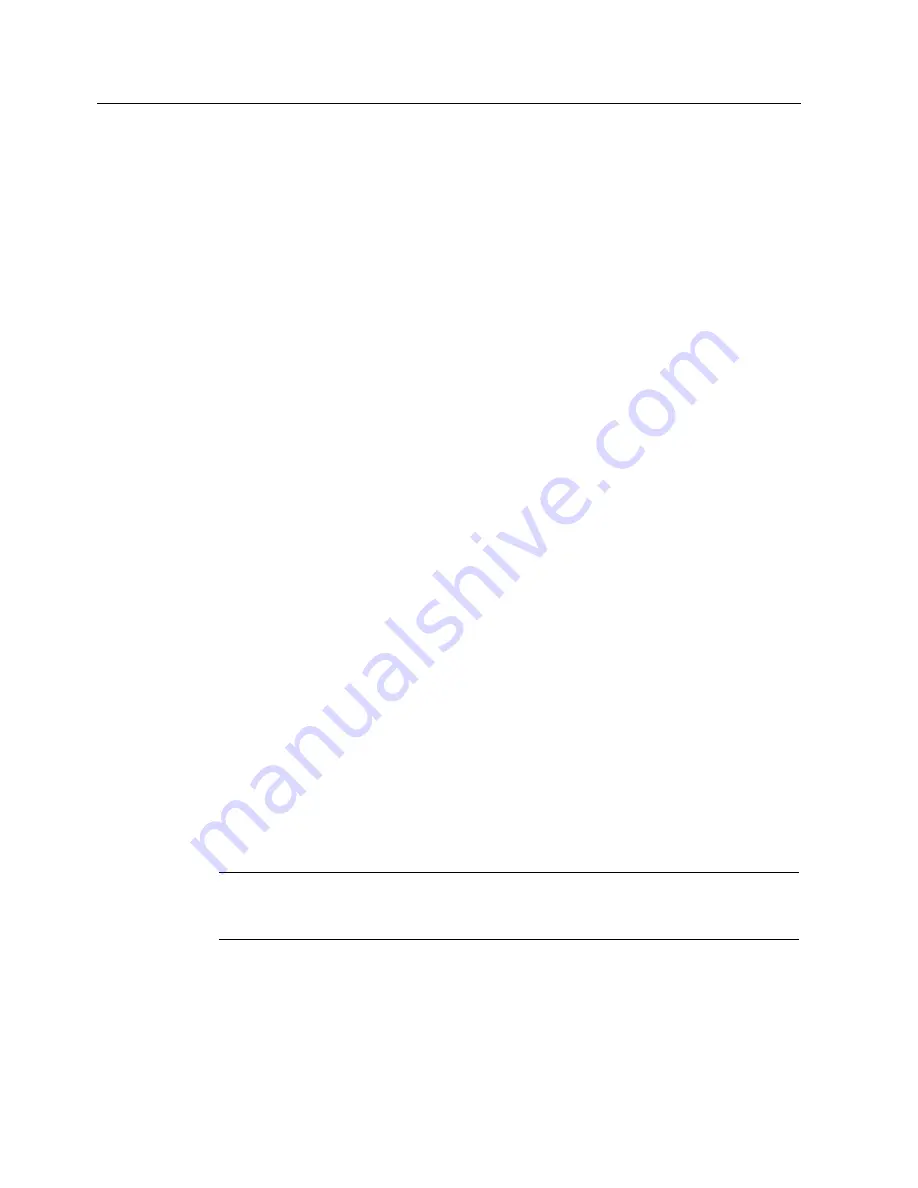
Operating and parametrizing
8.3 Additional drivers and applications
Panel PC 670 V2/870 V2, Control unit
8-22
Operating Instructions, Edition 03/2004, CD Documentation and Drivers
2. Select the standard language in the upper field.
3. Click on the button "Set default" in the lower field, and select the system language in the
following dialog box.
4. Click "OK" to close all open dialogs.
8.3.13
Changing the standard language
Area of validity
The following applies to Windows 2000 Multi-Language and Windows XP Multi-Language.
Introduction
The display of date, time, cash amount, and decimal point are language-specific. Using the
relevant standard language, enter the foreign language text of the respective native
language and call up the appropriate spelling check.
As soon as a new standard language is selected, this language will be installed as the
standard input language. Input and output are the same in regard to foreign languages. The
keyboard layout is included only in the standard input language: Many languages offer
different keyboard layouts. When editing an English text in which French words appear, for
example, enter the accents with the French keyboard layout preferably.
Start
•
Start menu "Start", command "Settings > Control panel> Regional settings," Tab control
"Input."
•
Context menu of the symbol "Change language" in the message field, menu command
"Properties," Tab control "Input"
Function
Install the standard input language in the regional settings, tab control "Input," and determine
the standard input language which is to be activated after every boot. If several standard
languages have been installed, the desired standard input language can be activated at any
time. In this way, English and French text can be edited alternately.
Notice
If the standard languages and standard input languages are not selected as described,
applications will not represent the characters properly, e.g. in Asian languages.






























