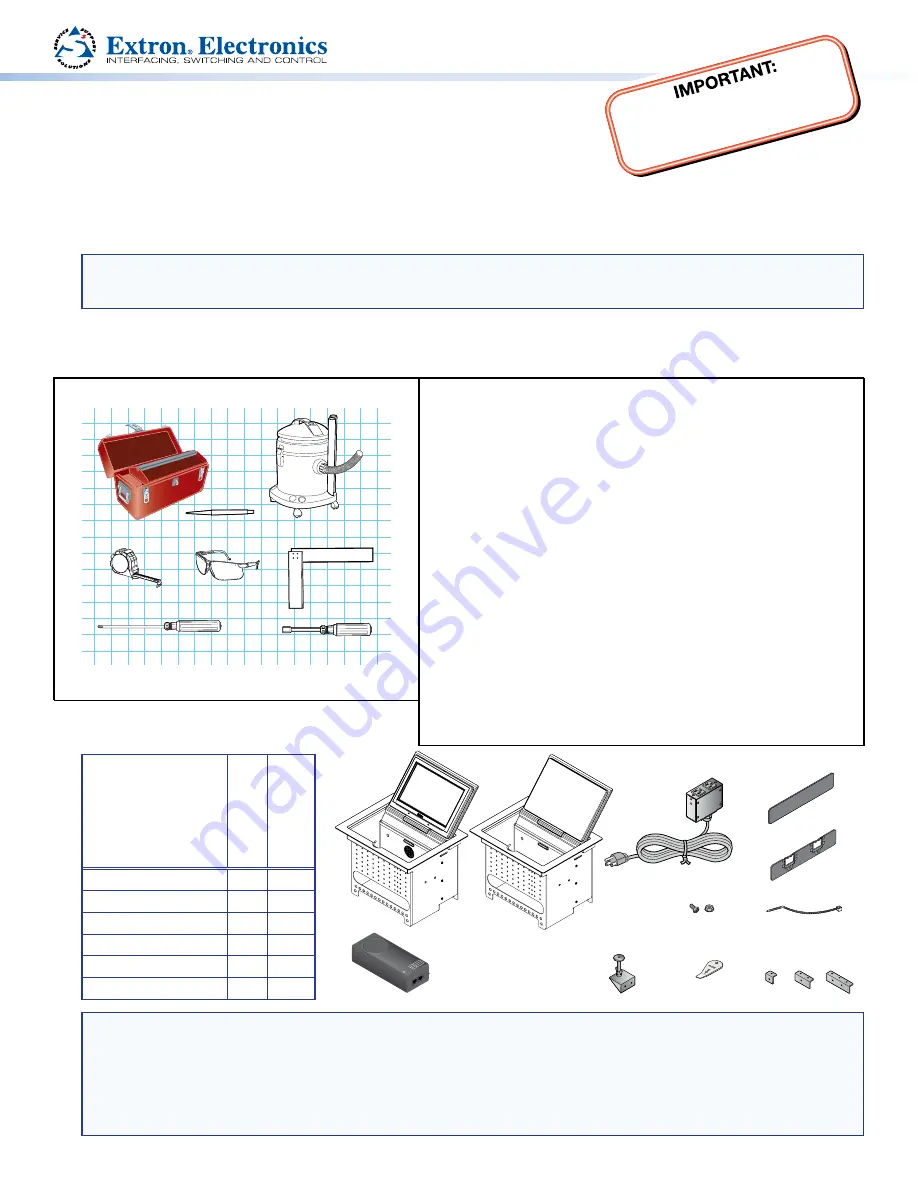
1
Befor
e con
necti
ng th
e TLP
710C
V to a
powe
r sou
rce, r
efer t
o the
TLP
710C
V use
r
guide
, whic
h is a
vailab
le at
www
.extro
n.com
.
TLP 710CV and TLE 710 • Setup Guide
Overview
The Extron TLP 710CV 7-inch Cable Cubby
®
TouchLink
™
touchpanel and TLE 710 enclosure provide AV connectivity using
convenient pullout cables. The TLP 710CV also provides simple and versatile configuration and control for a range of IP Link
®
control systems using a touch screen. The touchpanel communicates through an Ethernet connection to a configurable IP Link
control processor. Video and audio input is provided by a twisted pair cable connected to an MTP transmitter.
NOTE:
The network output must connect via a network switch, hub, or router to an Ethernet LAN or the Internet, with
an Extron IP Link controller on the same network. Suggested controllers include IPL T S series (for example, IPL T S4),
IPL 250, IPL T CR48, IPL T SFI244, or IPCP series.
The first four pages of this guide provides basic instructions for experienced installers to mount either the TLP 710CV or the
TLE 710. The last four pages show initial configuration for the TLP 710CV. For reference material and full instructions about
configuring the touchpanel, see the
TLP 710CV User Guide
(see
www.extron.com
).
Planning
Before making any cuts, select the best location for the
TLP 710CV or TLE 710.
Ensure that the edge that opens on the lid is oriented correctly.
Ensure there is enough space for all the system cables and
components, including cable retractors, if they are to be
installed.
Decide on the method for cutting a hole in the table:
z
Hand router and template
z
CNC wood router
z
Jigsaw and paper template
Verify that you have the correct template or dimensions.
Check all relevant regulations.
z
Ensure the installation complies with local, state, and
national building and electrical codes.
z
Ensure the installation complies with the Americans with
Disabilities Act or other accessibility requirements.
Tools Required for Installation
Safety Glasses
Phillips Screw Driver
Tape Measure
Vacuum Cleaner
1/4" Hex Nut Driver
Marking Pen
Square
Included Parts
W
ith Power
Module
W
ithout Power
Module
AC Power Module*
1
0
Pass-through AAPs
†
3
3
Blank AAPs
6
6
1-space bracket kit
0
1
2-space bracket kit
3
4
3-space bracket kit
1
1
NOTES:
*
Inside the US, the TLP 710CV may be purchased with or without an AC power module. If required, a power module for
the TLE 710 must be purchased separately. Outside the US, see
www.extron.com
to find an AC power module for
your country.
†
Active or Passive AAPs must be purchased separately (see
www.extron.com
).
‡
The Power over Ethernet injector is provided only with the TLP 710CV.
Table Clamps
Extron
Removal Tool
Zip Ties
#4−40 Screws
and Nuts
AC Power Module*
Blank AAPs
Pass-thru AAPs
2 Pos
AAP Shelf Bracket Kits
(2 brackets/kit)
3 Pos
1 Pos
PWR LAN OU
T
LAN-IN
AMBER
GREEN
BLINK
POWER ON
POWER
ACTIV
E
LOAD ERROR
Power over Ethernet
(PoE) Injector
‡
(TLP 710CV only)
TLP 710CV or TLE 350
Extr
on
Extr
on


























