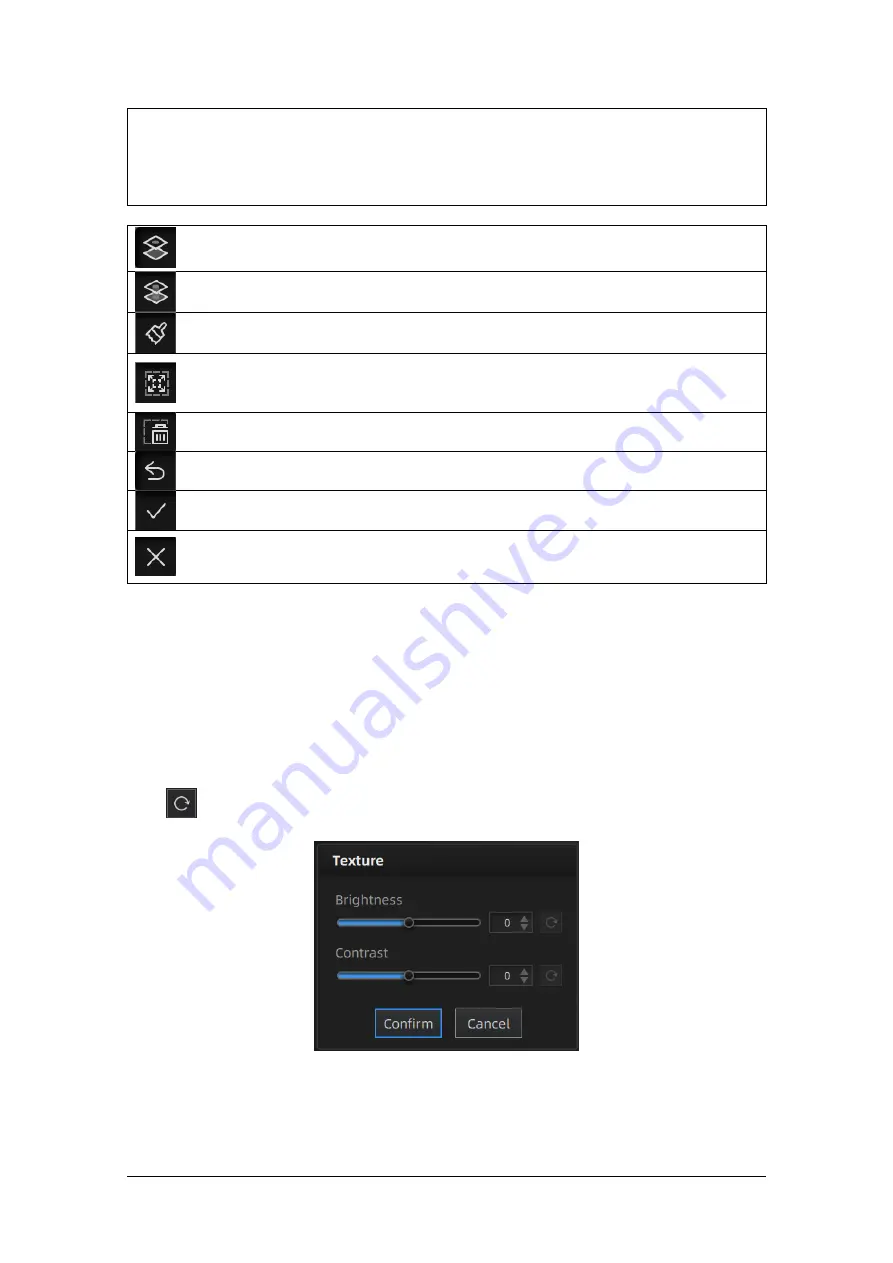
Shining 3D Transcan-C_User Manual_V1.4.2
39
Edit buttons:
①Multi view ②Select visible ③Select through ④Rectangular ⑤Polygon
⑥Lasso ⑦Paint brush ⑧Select all ⑨Connected domain
⑩Invert ⑪Unselect ⑫Delete selected data
⑬Undo ⑭Apply edit ⑮Cancel edit
Select visible
To select data on the front view only.
Select through
To select data all though
.
Paint brush
Mouse scrolling wheel to adjust the paint brush size.
Connected domain
Click the button after select the data, all connected region to the selected data will be
picked.
Delete selected data
Click the button or “DELETE” on the keyboard to delete selected data.
Undo
You can only undo the most recently deleted data.
Apply edit
Click the button or space bar to apply the edition, and exit edit mode.
Cancel edit
Undo all editors, and exit edit mode.
7.2.2.
Texture Adjustment
When the mesh model has been generated, use the cursors to change the Brightness and/or
contrast of the texture from -100 to +100. The default value is 0 for both.
Brightness (-100-100): indicates the brightness of the picture. The larger the value is,
the higher the brightness is.
Contrast (-100-100): indicates the degree of contrast between colors. The larger the
value is, the more obvious the color difference is.
: Click Reset to return to 0.
Modify texture
This modification is not saved in the project file. Export the data to save the texture editing.






























