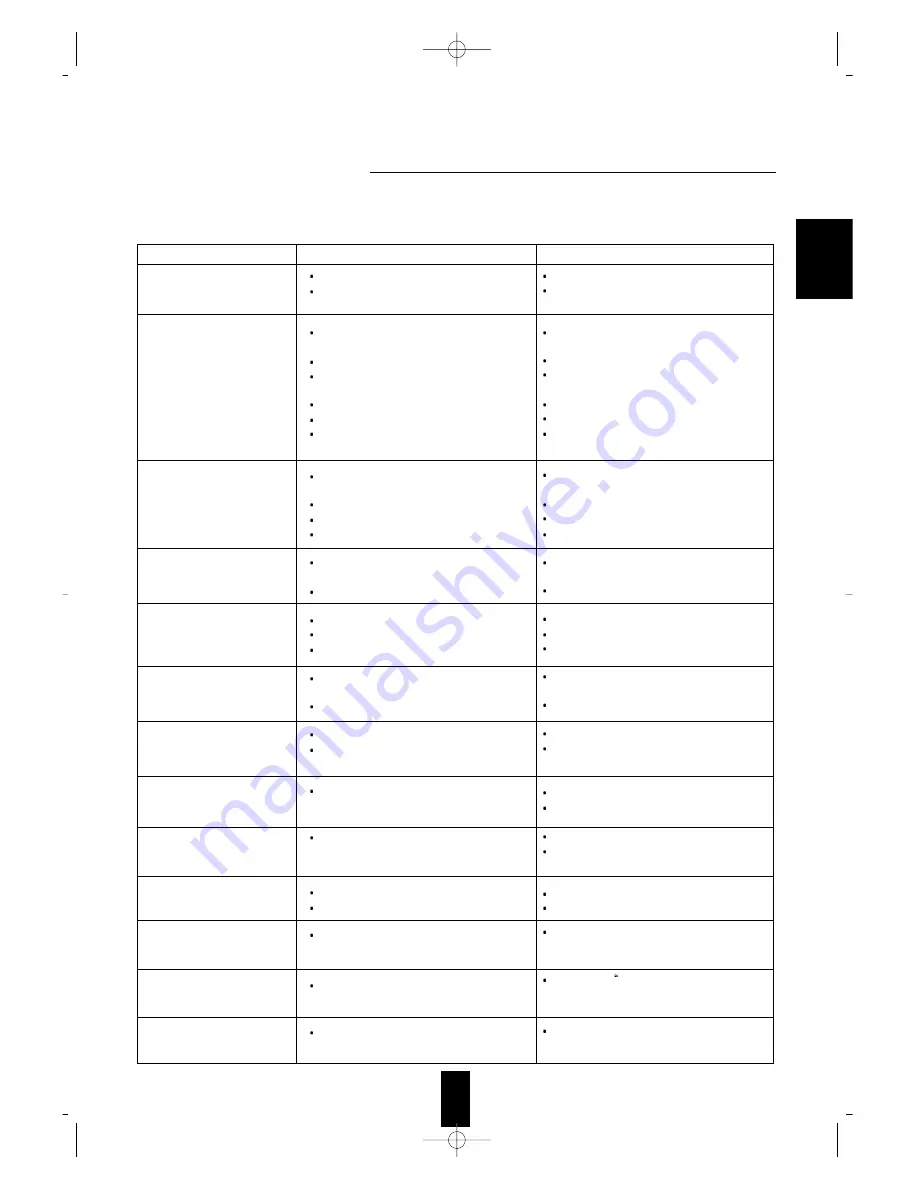
35
PROBLEM
POSSIBLE CAUSE
REMEDY
No power
No sound
No sound from the rear speakers
No sound from the center
speaker
Stations cannot be received
Preset stations cannot be
received
Poor FM reception
Continuous hissing noise during
FM reception, especially when a
stereo broadcast is received.
Continuous or intermittent
hissing noise during AM
reception, especially at night.
Remote control unit does not
operate.
Other Sherwood components do
not react to remote control
commands.
A video label cannot be
displayed.
OSD function cannot be
availabe.
The AC input cord is disconnected.
Poor connection at AC wall outlet or the
outlet is inactive.
The speaker cords are disconnected.
The master volume is adjusted too low.
The MUTE button is pressed to ON.
The digital input is not selected correctly
Incorrect selection of input source.
Incorrect connections between the
components.
Surround mode is switched off.(normal stereo
mode)
Master volume and rear level are too low.
Monaural source is used.
Dolby 3 Stereo mode is selected.
DTS,Dolby Digital, Dolby Pro Logic or
Dolby 3 Stereo mode is not selected.
Master volume and center level are too low.
No antenna is connected.
The desired station frequency is not tuned in.
Antenna is in wrong position.
An incorrect station frequency has been
memorized.
The memorized stations are cleared.
No antenna is connected.
The antenna is not positioned for the best
reception.
Weak signals.
Noise is caused by motors, fluorescent lamps
or lightning, etc.
Batteries are not loaded or exhausted.
The remote sensor is obstructed.
DIGI LINK connections are not made
properly.
Mulfunction due to external influences such
as static electricity, etc.
Video connections between this unit and the
monitor TV are not made correctly.
Connect cord securely.
Check the outlet using a lamp or another
appliance.
Check the speaker connections on the power
amplifier.
Adjust the master volume.
Press the MUTE button to cancel the muting
effect.
Select the digital input correctly.
Select the desired input source correctly.
Make connections correctly.
Select a surround mode.
Adjust master volume and rear level.
Select a stereo or surround source.
Select the desired surround mode.
Select the desired surround mode.
Adjust master volume and center level.
Connect an antenna.
Tune in the desired station frequency.
Move antenna and retry tuning.
Memorize the correct station frequency.
Memorize the stations again.
Connect an antenna.
Change the position of the antenna.
Change the position of the antenna.
Install an outdoor FM antenna.
Keep the receiver away from noise sources.
Install an outdoor AM antenna.
Replace the batteries.
Remove the obstacle.
Make proper DIGI LINK connections.
Clear it using To clear a video label” (Refer to
“Rectifying or clearing a video label” on page
28)
Make proper video connections.
If a fault occurs, run through the table below before taking your unit for repair.
If the fault persists, attempt to solve it by switching the unit off and on again. If this fails to resolve the situation, consult
your dealer. Under no circumstances should you repair the unit yourself as this will invalidate the warranty!
ENGLISH

































