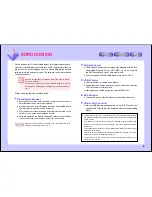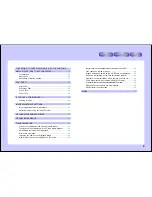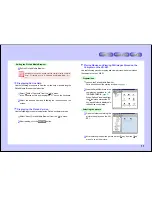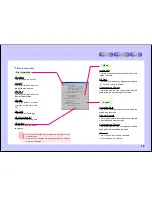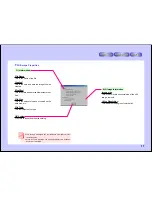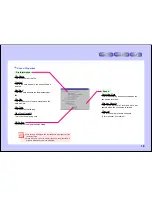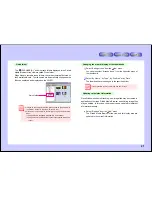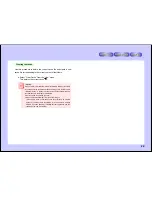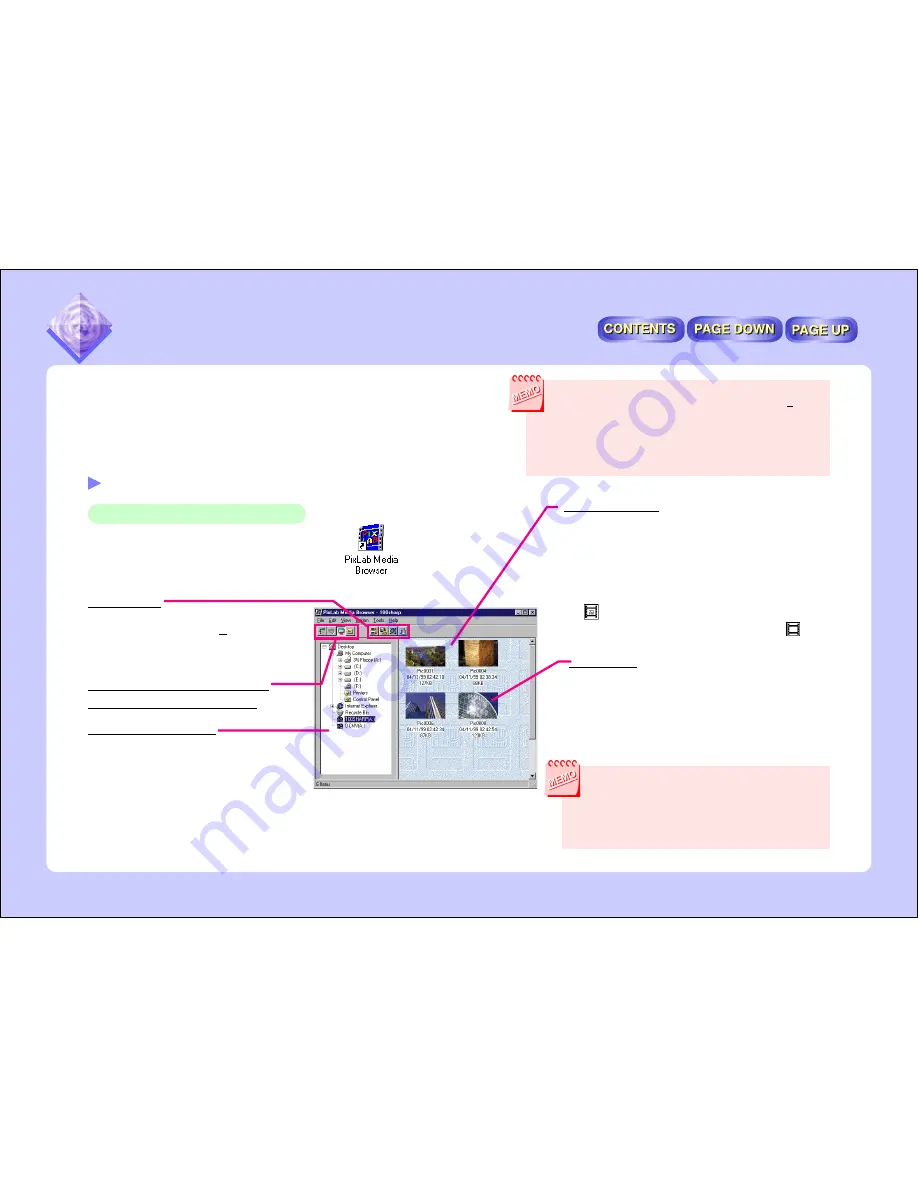
7
The PixLab Media Browser can also be launched by clicking the
“Start” button, then selecting “PixLab Media Browser” from “Program”
then “PixLab Media Browser”. If the program folder in which the
PixLab Media Browser is installed was changed upon installation
(pages 7 to 12 in the included installation guide), select the program
folder set upon installation following the same procedure described
here to launch the PixLab Media Browser.
PLAYING MOVIES, SOUND AND
VIEWING STILL IMAGES
Select TWAIN Source.../Acquire
Images/Thumbnails/Move up
Tree view control area
This area is used to store images loaded from
the VN-EZ1 and to specify the folder to be dis-
played on the screen.
List display area
Thumbnails of the first images of the movies/still images
in the currently set folder are displayed here.
If the thumbnail cannot be displayed (for sound files, for
example), that file’s name and icon are displayed.
Thumbnails of movies taken on the VN-EZ1 and movies
converted with the Bit Rate Adapter are indicated with
the
mark.
Other movie thumbnails are indicated with the
mark.
Thumbnails
Thumbnails are reduced versions of images in the folder
specified on the tree view.
A setting is necessary in order to display thumbnails.
For details, refer to “Display Operations”
(page 20)
.
Tool buttons
The tool buttons are displayed by selecting
“Tool Selection...” from the “Option” menu and
putting check marks next to the various me-
dia tools.
The desktop folder is selected when the PixLab Media
Browser is first launched.
No thumbnails are displayed (only icons are displayed) if there
are none of the following types of files on the desktop:
JPEG, BMP, ASF, AVI, MPEG, MOV
For details on file types, refer to “FILE TYPES”
(page 39)
.
This section describes the basic use of PixLab.
PixLab is basically used in the following ways:
●
Launching Microsoft Windows Media Player and playing movies
and sound
●
Launching the PixLab Viewer and viewing still images
Preparations
Launching the PixLab Media Browser
1
Double-click on the shortcut on the desktop.
The PixLab Media Browser starts up.
PLAYING MOVIES, SOUND AND
VIEWING STILL IMAGES