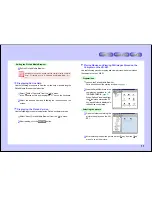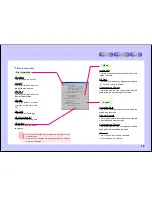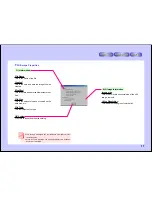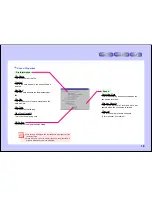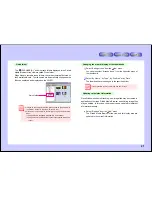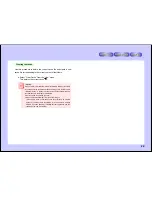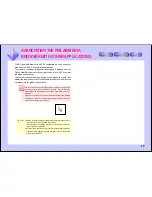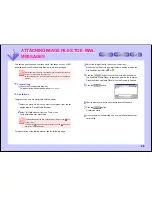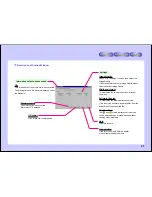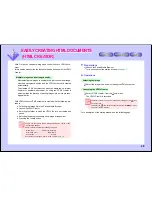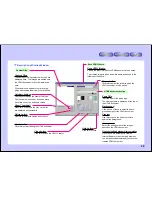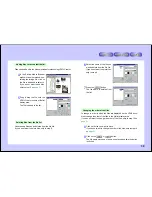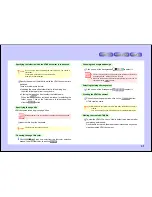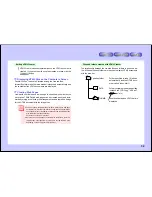21
Quick folder
The “
100SHARP(A:)” and other such folders displayed in the PixLab
Media Browser’s tree view are called “Quick folder”.
When files are stored in these folders, they are automatically stored on
the SmartMedia card. The file names are automatically changed so the
files can be played and displayed on the VN-EZ1.
●
Images on the computer must be given file names compatible with
the VN-EZ1 in order to play them on the VN-EZ1.
●
File names compatible with the VN-EZ1 are given automatically
when:
(1) Image files are dragged & dropped into a quick folder
(2) Image files are copied onto the clipboard then pasted into a quick
folder
Changing the order of display of the thumbnails
1
Select “Arrange Icons” from the “View” menu.
You can also select “Arrange Icons” from the right-click menu of
the thumbnails.
2
Select “by Name”, “by Type”, “by File Size” or “by Date” .
The thumbnails are rearranged in the specified order.
It is not possible to select more than one item at once.
Updating to the latest information
Since Windows uses multi-tasking, new image files may be created in
applications other than PixLab Media Browser and existing image files
may be deleted. In this case, the browser can be updated to the latest
information manually.
●
Select “Refresh” from the “View” menu.
The PixLab Media Browser’s tree view and list display area are
updated to the current information.
Quick folder