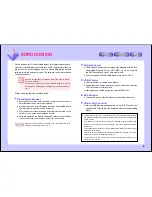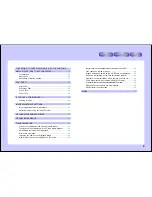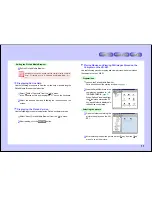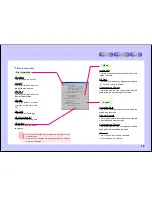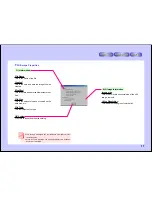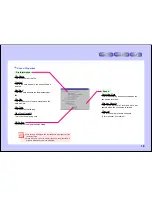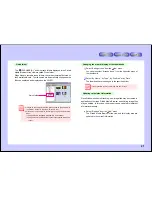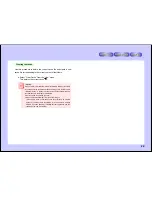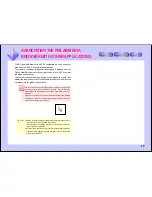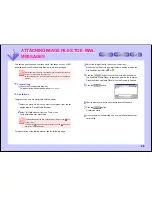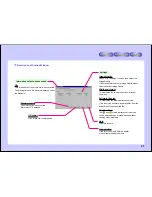12
Images playable on the VN-EZ1
Movies:
Images taken on the VN-EZ1
ASF files converted with the Bit Rate Adapter
Still images: Images taken on the VN-EZ1
Files stored in JPEG format using the PixLab Viewer so
that 640 x 480 images are 128k or less in size
(for instructions on settings, refer to “Changing the Im-
age Size”
(page 23)
.
Making movie files on the computer playable on the VN-EZ1
Use the following procedure to convert movie files on the computer (AVI
files or other files playable with the Windows Media Player) into ASF files
so they can be played on the VN-EZ1.
1
In the list display area, click on the movie you want to compress.
2
Select
“Bit Rate Adapter”
from the “Tools” menu.The Bit Rate Adapter
is launched.
The Bit Rate Adapter can also be launched by clicking on the
mark on the tool bar.
To display the
mark, select “Tool Selection...” from the PixLab
Media Browser’s “Options” menu, then select “Bit Rate Adapter”.
3
Select the desired image quality, referring to the
and
marks.
The file can be stored on the SmartMedia card with any quality set-
ting, but the higher the quality, the greater the size of the stored image
file.
Putting the file in the quick folder
5
Click on the quick folder in
the tree view control area to
open it.
Quick folder for Movies are
indicated
“
DCMV(A:)”, still images
“
100SHARP(A:)”.
6
Select “Paste” from the “Edit”
menu.
The file is automatically given
a name compatible with the VN-
EZ1 (movies or still images with
file names which are not com-
patible with the VN-EZ1 cannot
be played or viewed).
It is not possible to add more images once the maximum number
of images on the VN-EZ1 is reached.
If this is the case, delete images from the SmartMedia card.