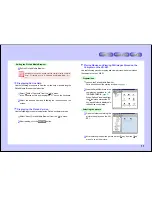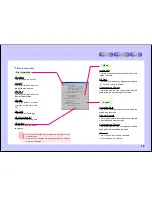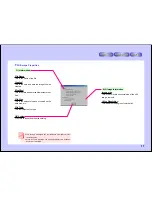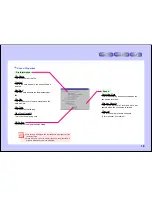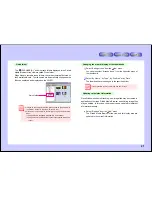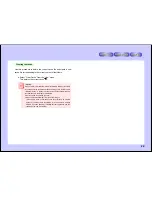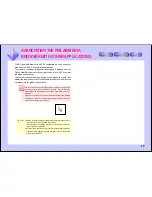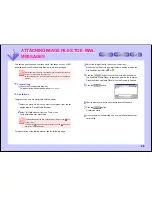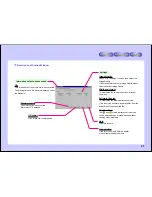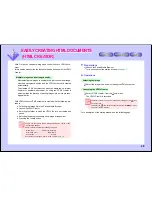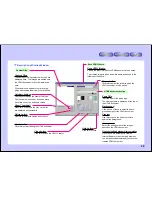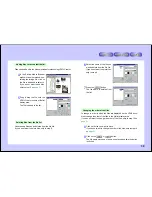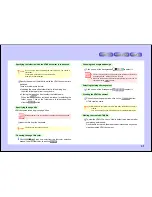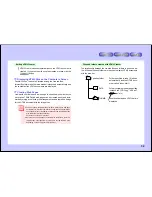20
Pasting still images into other applications
1
Select “Copy” from the “Edit” menu to copy the image.
2
In the application into which you want to paste the image, select
paste command such as “Paste” from the “Edit” menu.
Display Operations
Changing the displayed information (Thumbnails/Date and Time
Modified/File Name/File Size/Width and Height/Play Time(length))
●
Place check marks next to the various items (Thumbnails/Date
and Time Modified/File Name/File Size/Width and Height/Play
Time(length)) on the “View” menu.
●
When the items are checked, the corresponding information is
displayed along with the thumbnails.
●
The check marks are added or removed each time the item is
clicked.
●
“Play Time(length)” is only displayed when movie or sound files
are selected.
●
When the thumbnails are displayed, more time may be required for
movie files, etc.
●
The “Width and Height” ,and “Play Time(length)” are only displayed
when thumbnails are displayed.
Changing the thumbnail’s display size
●
Select “Display Size” from the “View” menu and set the desired
magnification.
Select a value between 5% and 50% to display the thumbnails at
that magnification.
When “Zoom In” or “Zoom Out” is selected, the magnification
increases or decreases by one step from the current magnifica-
tion.
The thumbnails can only be displayed at the magnification values
on the list.
Displaying the thumbnails at the same size
●
Select “Display Size” from the “View” menu, then select “Fixed
Size”.
All the thumbnails in the list display area are displayed with the
same size.