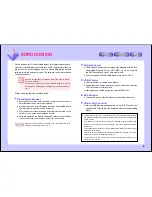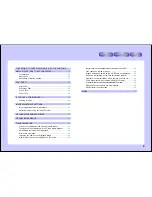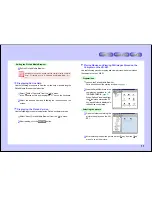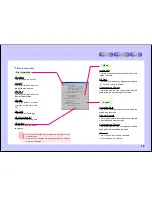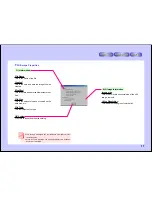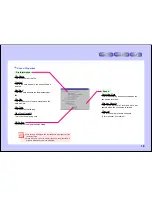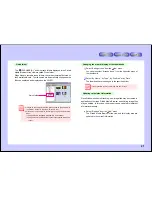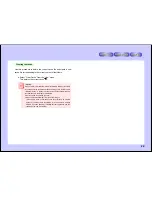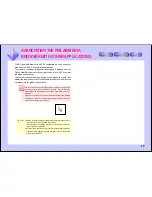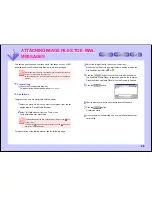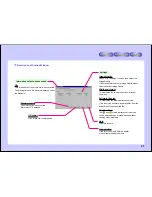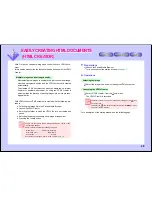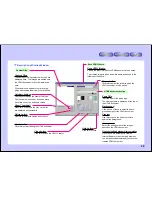14
notice
Changing the file name
1
Click on the folder or file (thumbnail) whose name you want to
change to select it.
2
Select “Rename” from the “File” menu.
You can also select “Rename” from the right-click menu.
3
Change the displayed file
name.
The file name cannot be changed in the following cases:
●
When no folder or file is selected
●
When multiple folders or files are selected
●
When there is no check mark next to “File Name” in the “View”
menu.
If the name of a file on a SmartMedia card is changed, it may no longer
be possible to play the file on the VN-EZ1.
Do not change file names unnecessarily.
USING THE PIXLAB MEDIA BROWSER
New folder
USING THE PIXLAB MEDIA BROWSER
This section describes the functions of the PixLab Media Browser, group-
ing them by those with similar operations. This section also includes
lists of the menu items
for your convenience.
The PixLab Media Browser lets you do the following:
●
Display lists of thumbnails of the image files.
●
Play movies or display still images in actual size by double-click-
ing on their thumbnails.
●
Launch Sharp media tools (
HTML Creator
,
ASF Extractor
).
(To play images which are stored on the computer on the VN-EZ1,
the file must be given a name compatible with the VN-EZ1.)
Preparations
1
Launch the PixLab Media Browser.
For a description of the startup window,
see page 7
.
File Operations
Creating new folders
1
Select “New folder” from the
“File” menu.