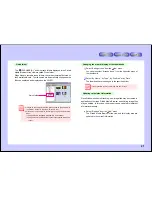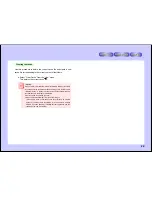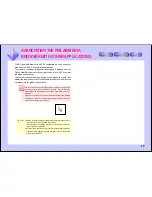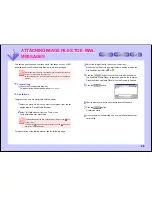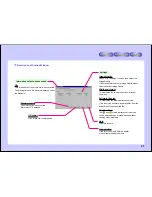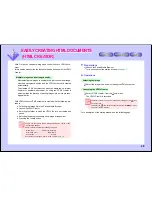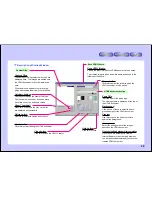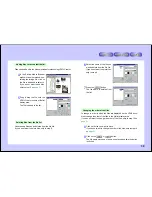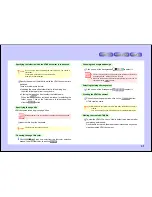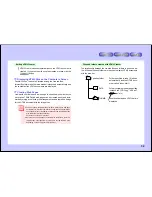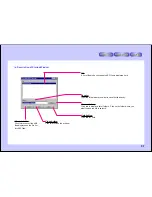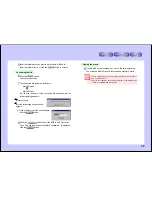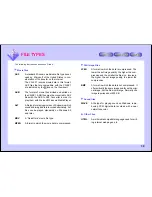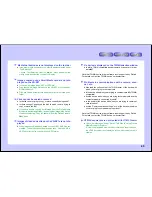33
notice
Preparations
1
Launch the PixLab Media Browser.
For a description of the startup window,
see page 7
.
Operations
Specifying the movie file to be edited (extracted)
2
From the list display area, click on the ASF file you want to edit to
select it.
Launching ASF Extractor
3
Select “ASF Extractor” from the “Tools” menu.
ASF Extractor is launched.
ASF Extractor can be launched in one of the two following ways:
●
Selecting “ASF Extractor” from the “Tools” menu.
●
Clicking on the
icon on the tool bar.
To display the
icon, select “Tool Selection” from the PixLab Media
Browser’s “Options” menu, then select “ASF Extractor”.
For a description of the startup window, see the following page.
EXTRACTING SPECIFIC PORTIONS OF
MOVIES (ASF EXTRACTOR)
In this section we describe how to extract specific sections from movies.
ASF Extractor allows you to:
●
Extract your favorite movie scenes so you can keep things in
order.
●
Rearrange scenes of movies to create new stories, as if you were
a movie director.
Original movie file (xxxxxx.asf)
Extract this section
Extracted movie file (xxxxxx_1.asf)
The extracted movie is saved as a new file.
Only the following types of movie files can be extracted with
ASF Extractor:
●
ASF files taken on the VN-EZ1
●
ASF files converted with Bit Rate Adapter
●
For details on file types, refer to “FILE TYPES”
(page 39)
.
EXTRACTING SPECIFIC PORTIONS OF
MOVIES (ASF EXTRACTOR)