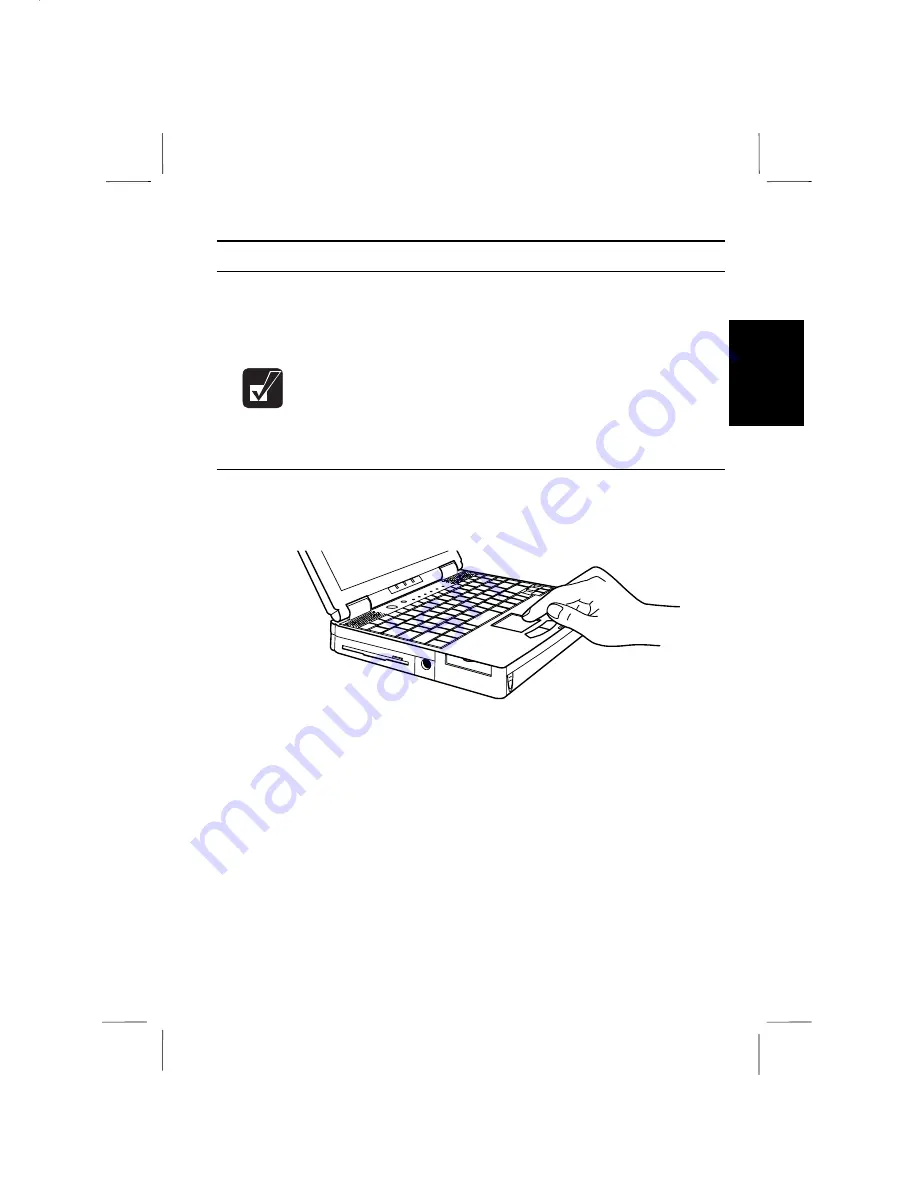
2
Operating GlidePoint
Your notebook is provided with an integrated pointing device called GlidePoint.
Through GlidePoint, you can move the pointer, select an item among the menu, etc.
just like with a mouse. GlidePoint is also compatible with a PS/2 mouse.
•
Do not hit or scratch the surface of the GlidePoint with pointed objects
(such as a ballpoint pen).
•
Do not operate the GlidePoint with a moist finger. This may cause
GlidePoint to operate incorrectly.
Using the GlidePoint
Take a moment to become familiar with how the GlidePoint works.
Figure 2-1. The Integrated GlidePoint
Place Your Fingertip
Place your left or right hand next to the GlidePoint, resting your wrist naturally in a
relaxed manner. Place your thumb or finger on the GlidePoint.
Move Your Fingertip
The rectangular pad of the GlidePoint acts like a miniature duplicate of the display.
As you slide your fingertip across the pad, the pointer on the screen moves in the
same direction across the screen. The GlidePoint is very sensitive, and you do not
have to exert much pressure on the pad. GlidePoint will respond to a light touch
from your fingertip.
Basic Operations 2-3
Summary of Contents for PC-9800T
Page 5: ...Mahwah NJ 07430 v ...
Page 20: ...Refer to Infrared Communication section in Chapter 5 xx ...
Page 30: ......
Page 39: ......
Page 55: ......
Page 67: ......
Page 77: ......
Page 84: ......
Page 94: ......
Page 99: ......
Page 111: ...Troubleshooting This chapter describes how to troubleshoot notebook problems ...
Page 112: ......
















































