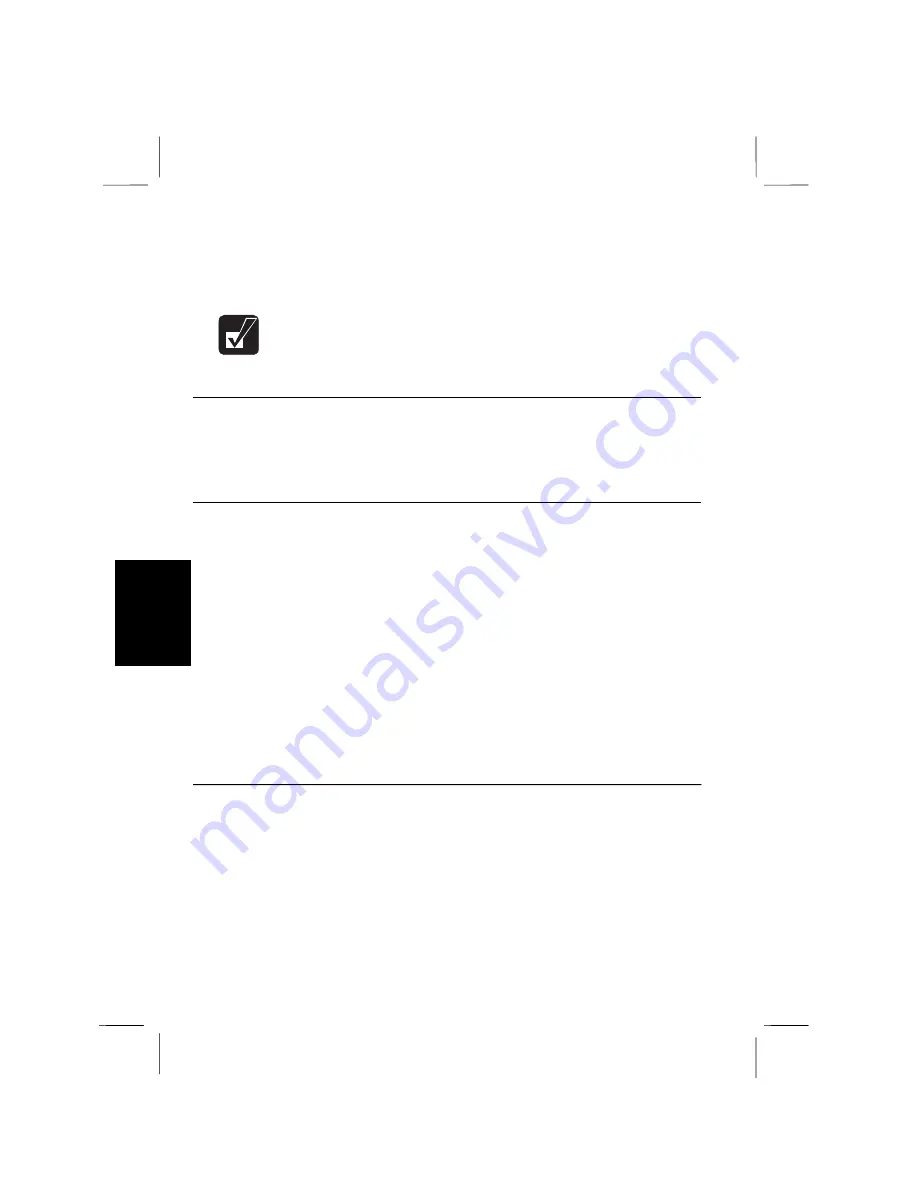
6
3.
Slightly pull out the PC card eject button, and fold it down toward the right.
4.
Close the PC card slot cover. If the inserted card has a cable, slide down the
door of the cover.
In Windows 95, the upper slot is identified as
Socket 2
and the lower as
Socket 1
.
When Using Two PC Cards
If two PC cards do not work properly, you may have to open an IRQ (Interrupt
Request). For the procedure, see
System Mapping
in the
Appendixes
.
Ejecting PC Cards
1. From
the
Start
menu, select
Settings - Control Panel
.
2. Double-click
the
PC Card
icon.
3. In
the
PC Card Properties
dialog box, click the icon of the PC card you want
to eject.
4. Click
Stop
.
5.
When the message prompting you to eject the card, click
OK
.
6.
Release the latch, and open the PC card slot cover.
7.
Raise up the eject button, and push it in. The PC card will be pushed out
slightly.
8.
Remove the card, and close the slot cover.
Installing the PC Card Driver
When you insert a PC card into the notebook, the driver for the PC card will usually
be installed automatically. If the driver is not installed automatically, a dialog box
for manual installation will appear. Follow the instructions on the screen to
complete the installation.
Some PC cards for ATA devices such as a hard disk may not be recognized
correctly. In this case, see your Windows manual or call the SHARP customer
assistance center for technical support and specific installation instructions.
6-2 Hardware Expansion
Summary of Contents for PC-9800T
Page 5: ...Mahwah NJ 07430 v ...
Page 20: ...Refer to Infrared Communication section in Chapter 5 xx ...
Page 30: ......
Page 39: ......
Page 55: ......
Page 67: ......
Page 77: ......
Page 84: ......
Page 94: ......
Page 99: ......
Page 111: ...Troubleshooting This chapter describes how to troubleshoot notebook problems ...
Page 112: ......






























