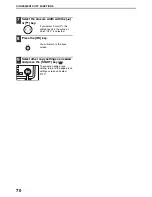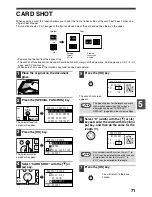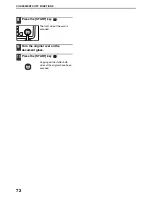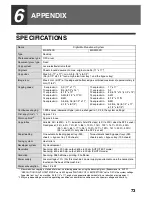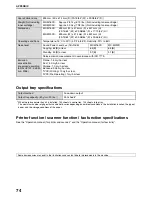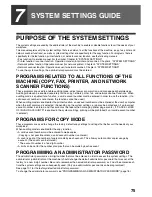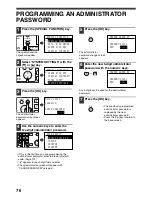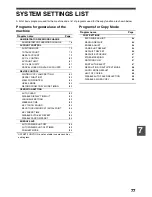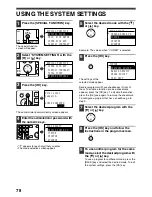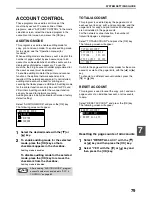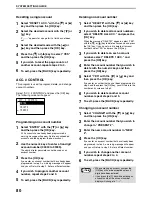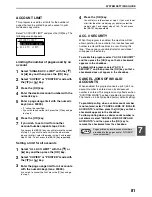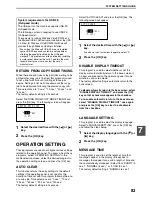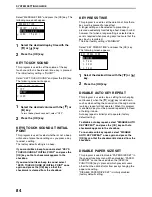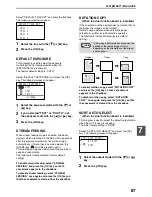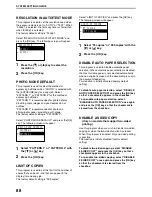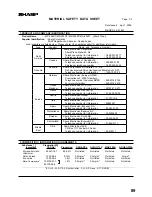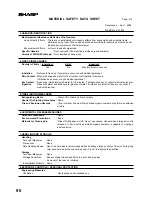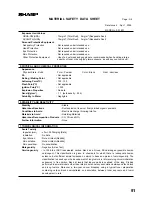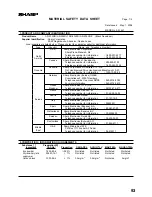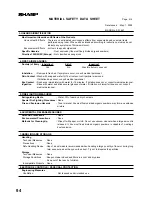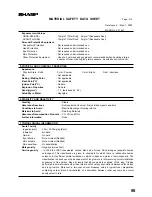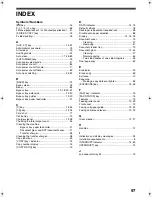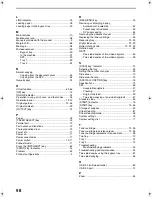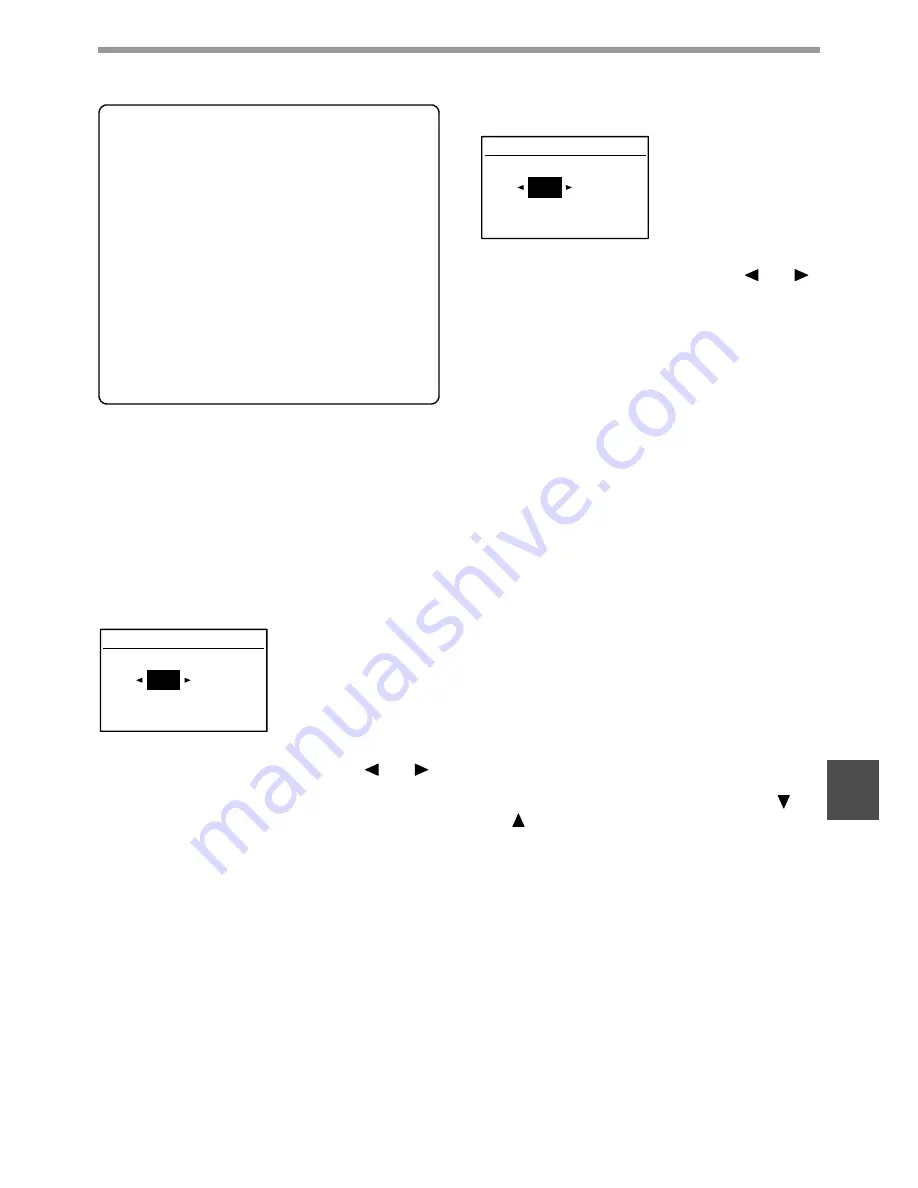
83
SYSTEM SETTINGS GUIDE
7
RETURN FROM COPY MODE TIMING
When there are print jobs or fax print jobs waiting to be
printed after copy job is finished, this program is used
to set a brief wait time until printing of those jobs
begins. Setting a brief wait time allows another copy
job to be performed following the previous copy job.
Time selections are "0 sec.", "10 sec.", "30 sec.", and
"60 sec.".
The factory default setting is 30 seconds.
Select "RETURN FROM COPY MODE TIMING" and
press the [OK] key. The following screen will appear.
1
Select the desired time with the [
] or [
]
key.
2
Press the [OK] key.
OPERATION SETTING
These programs are used to configure various settings
related to the operation panel. To access one of these
programs, select "OPERATION SETTING" in the
mode selection screen, select the desired program in
the operation setting screen, and press the [OK] key.
AUTO CLEAR
This function returns the copy settings to the default
settings if the operation panel is not used for the
duration of time set with this program following the end
of a copy job. Time selections are "0 sec.", "10 sec.",
"20 sec.", "60 sec.", "90 sec." and "120 sec.".
The factory default setting is 60 seconds.
Select "AUTO CLEAR" and press the [OK] key. The
following screen will appear.
1
Select the desired time with the [
] or [
]
key.
If you do not want auto clear to operate, select "0".
2
Press the [OK] key.
DISABLE DISPLAY TIMEOUT
This program is used to select whether or not the
display will automatically return to the base screen if
no keys are pressed on the operation panel for one
minute in scan or fax mode.
The factory default setting is automatic return to the
base screen.
To disable automatic return to the base screen, select
"DISABLE DISPLAY TIMEOUT", and press the [OK]
key so that a checkmark appears in the checkbox.
To re-enable automatic return to the base screen,
select "DISABLE DISPLAY TIMEOUT" once again
and press the [OK] key to clear the checkmark
from the checkbox.
LANGUAGE SETTING
This program is used to select the display language.
Select "LANGUAGE SETTING", press the [OK] key,
and follow the steps below.
1
Select the display language with the [
] or
[
] key.
2
Press the [OK] key.
MESSAGE TIME
This program is used to set the length of time that
messages appear in the display (this applies to
messages that appear for a certain length of time and
then automatically disappear.) Select from "SHORT (3
sec.)", "NORMAL (6 sec.)", or "LONG (9 sec.)".
The factory default setting is "NORMAL (6 sec.)".
System requirements for USB 2.0
(Hi-Speed mode)
The USB port on the machine supports USB 2.0
Hi-Speed mode.
The following system is required to use USB 2.0
(Hi-Speed mode):
The computer is running Windows Vista/XP/2000 and
the Microsoft USB 2.0 driver is pre-installed, or the USB
2.0 driver for Windows Vista/XP/2000 that Microsoft
provides through Windows Update is installed.
* Even when the Microsoft USB 2.0 driver is installed,
some USB 2.0 expansion cards are not capable of
attaining the speed stipulated by the Hi-Speed
standard. This problem can often be fixed by installing
a more recent driver for the card. To obtain the most
recent driver for your card, contact the card's
manufacturer.
RETURN FROM COPY
30
sec.
(0~60)
AUTO CLEAR
60
sec.
(0~120)
Summary of Contents for MX-M160D
Page 3: ...1 Part 1 General Information ...
Page 45: ...43 Part 2 Copier Operation ...
Page 46: ...44 ...
Page 102: ...100 ...
Page 104: ...102 ...
Page 105: ...103 ...
Page 107: ...SHARP ELECTRONICS Europe GmbH Sonninstraße 3 D 20097 Hamburg Notice for Users in Europe ...
Page 108: ...MX M160D MX M200D PRINTED IN FRANCE TINSE1976TSZZ ...