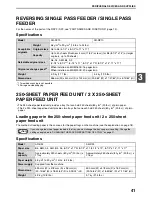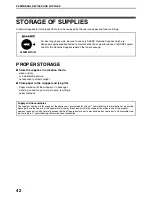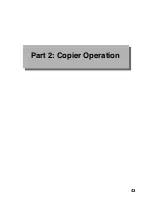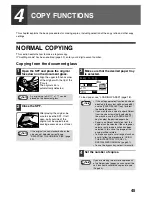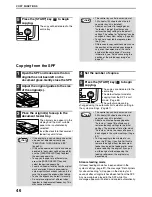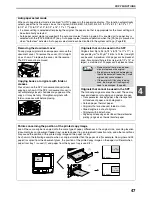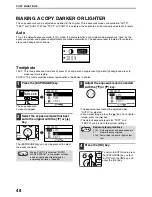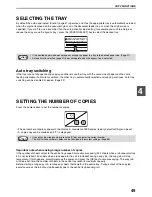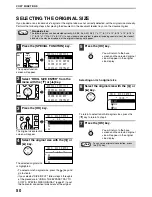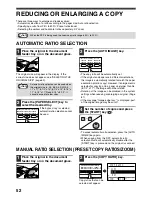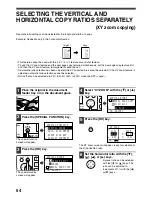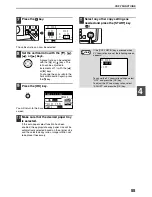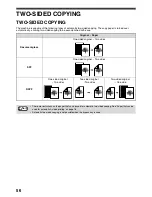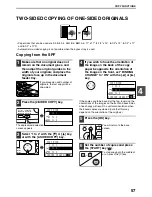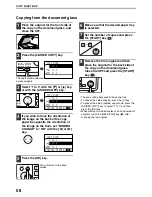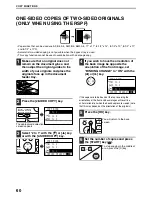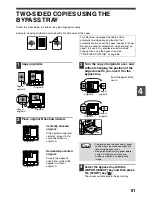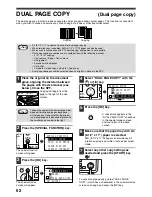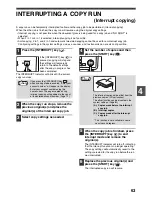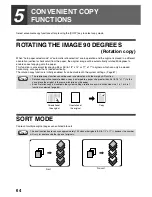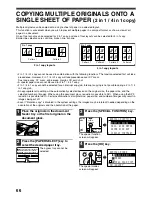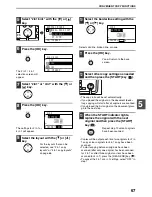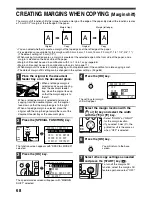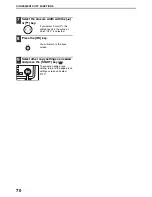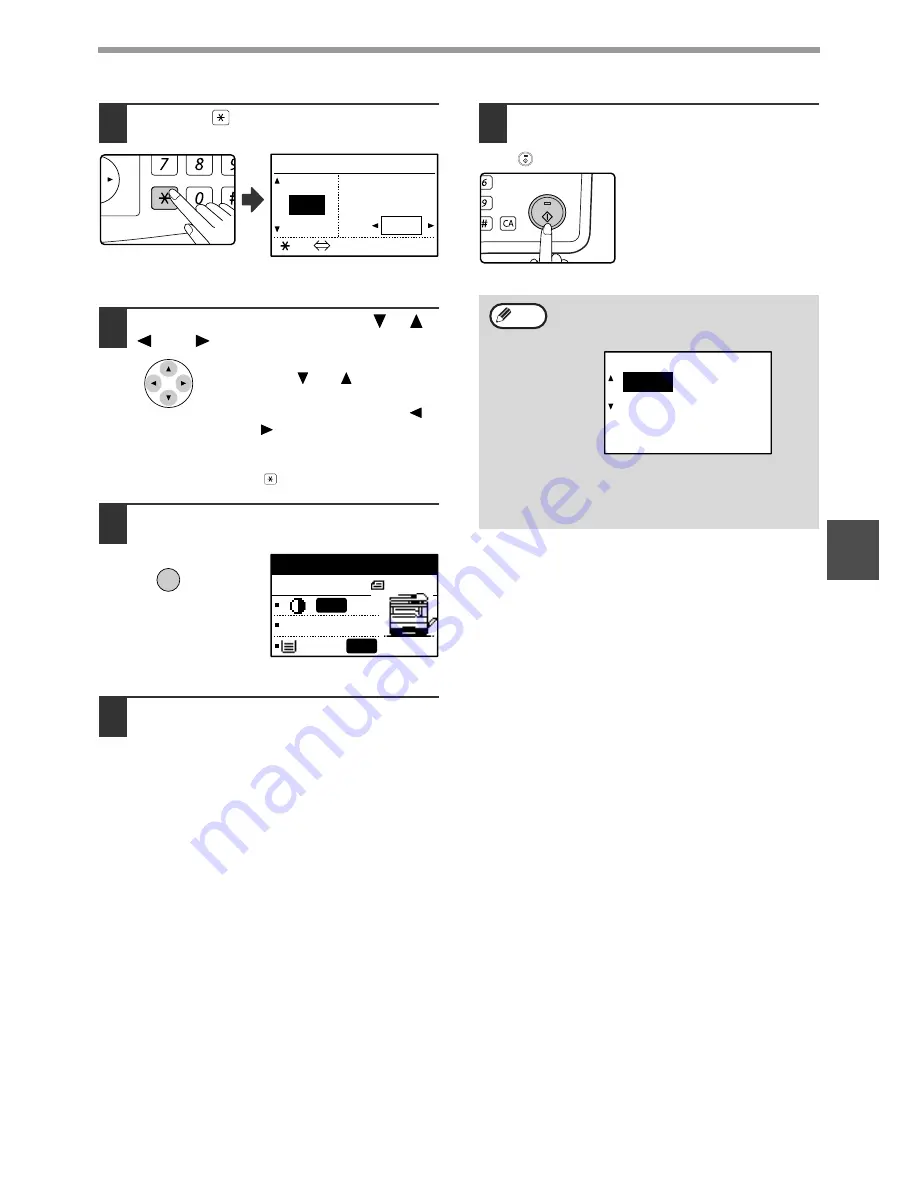
55
COPY FUNCTIONS
4
7
Press the
key.
The vertical ratio can now be selected.
8
Set the vertical ratio with the [
], [
],
[
], or [
] keys.
A preset ratio can be selected
with the [
] or [
] keys. The
ratio can be adjusted in
increments of 1% with the [
]
or [
] keys.
To change the copy ratio in the
horizontal direction again, press
the
key.
9
Press the [OK] key.
You will return to the base
screen.
10
Make sure that the desired paper tray
is selected.
If the auto paper select function has been
enabled, the appropriate copy paper size will be
automatically selected based on the original size
and the selected copy ratios. Image rotation will
take place if necessary.
11
Select any other copy settings as
needed and press the [START] key
(
).
@
READ
ACC. #-C
XY ZOOM
115% ZOOM
100%
X: 115%
86% Y: 100%
[ ]:X Y
OK
Ready to copy.
A4R
X115% Y 99%
B4
AUTO
AUTO
If the [COPY RATIO] key is pressed when
XY zoom ratios are set, the following screen
appears.
To cancel the XY zoom ratio settings, select
"OFF" and press the [OK] key.
To adjust the XY zoom copy ratios, select
"ADJUST" and press the [OK] key.
MNO
WXYZ
@.-_
AD-END
Note
XY ZOOM
ADJUST
OFF
Summary of Contents for MX-M160D
Page 3: ...1 Part 1 General Information ...
Page 45: ...43 Part 2 Copier Operation ...
Page 46: ...44 ...
Page 102: ...100 ...
Page 104: ...102 ...
Page 105: ...103 ...
Page 107: ...SHARP ELECTRONICS Europe GmbH Sonninstraße 3 D 20097 Hamburg Notice for Users in Europe ...
Page 108: ...MX M160D MX M200D PRINTED IN FRANCE TINSE1976TSZZ ...