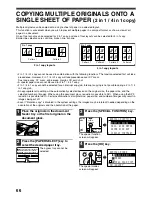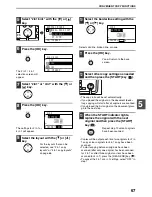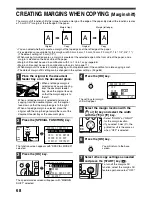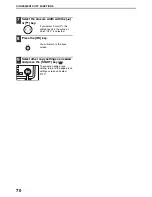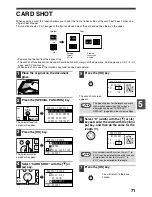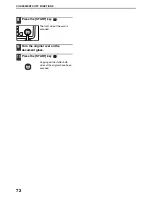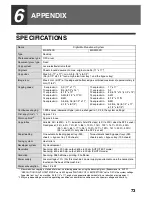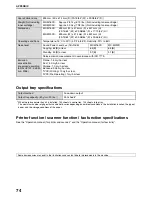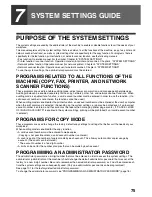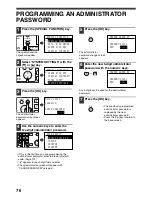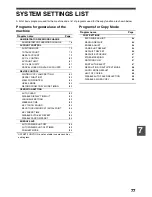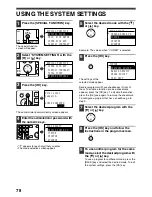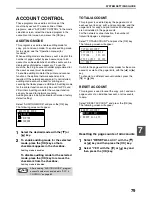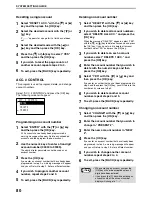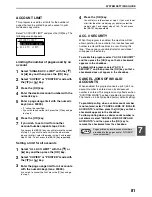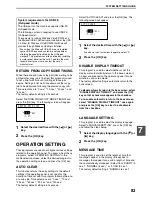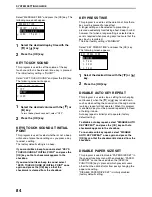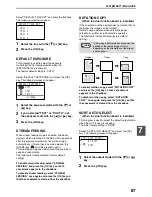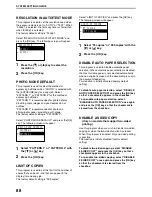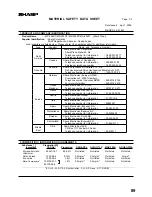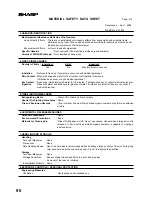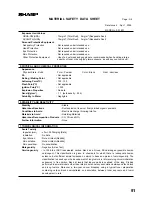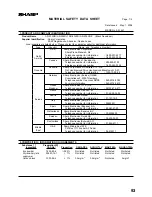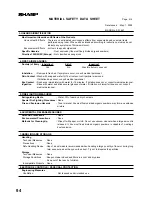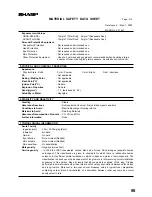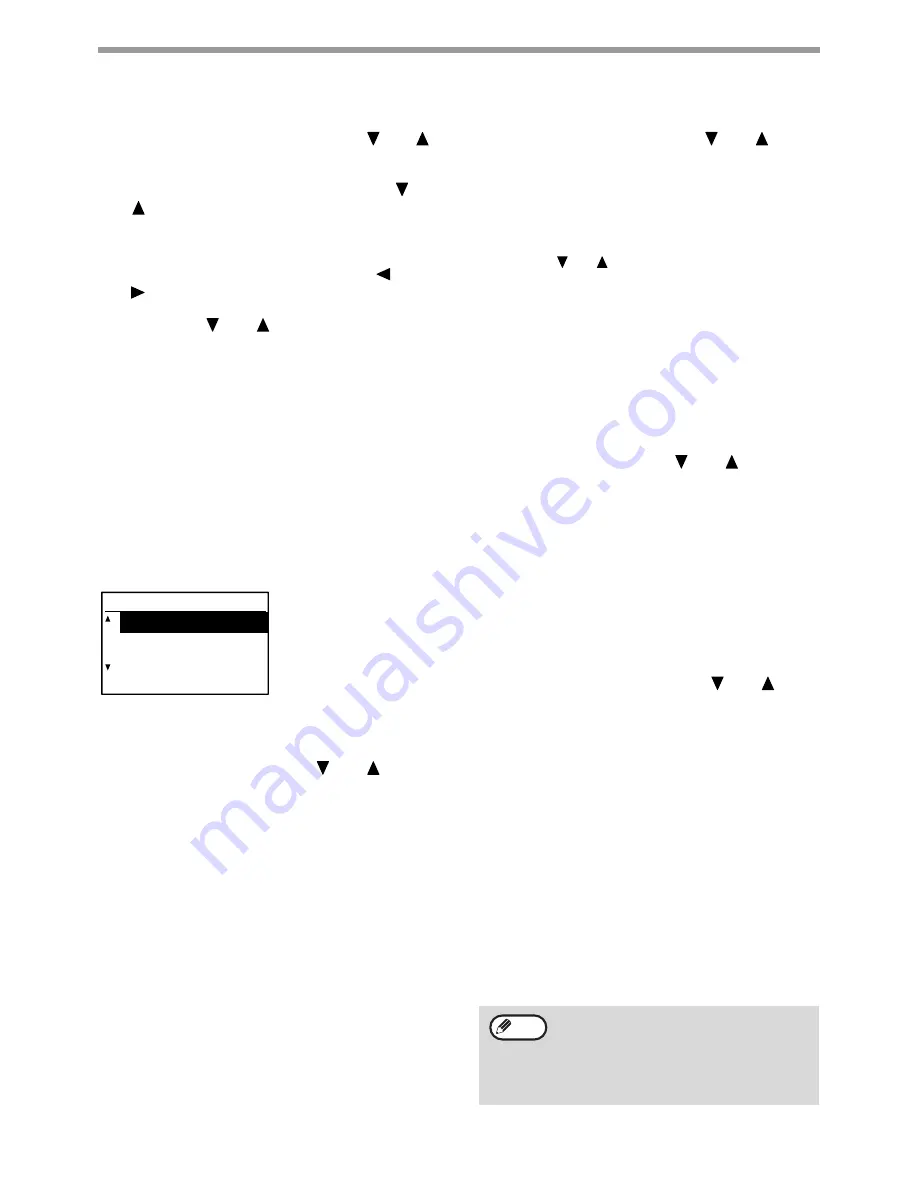
80
SYSTEM SETTINGS GUIDE
Resetting a single account
1
Select "RESET 1 ACC." with the [
] or [
]
key and then press the [OK] key.
2
Select the desired account with the [
] or
[
] key.
If "---,---" appears for a page limit, a limit has not been
set.
3
Select the desired mode with the [
] or
[
] key and then press the [OK] key.
4
Press the [
] or [
] key to select "YES"
and then press the [OK] key.
5
If you wish to reset the page counts of
another account, repeat steps 2 to 4.
6
To exit, press the [BACK] key repeatedly.
ACC. # CONTROL
This program is used to program, delete, and change
account numbers.
Select "ACC. # CONTROL" and press the [OK] key.
The following screen will appear.
Programming an account number
1
Select "ENTER" with the [
] or [
] key
and then press the [OK] key.
If 50 accounts have already been programmed, a
warning message will appear. Delete any unneeded
accounts and then program the new account.
2
Use the numeric keys to enter a five-digit
account number (00000 to 99999).
The administrator password cannot be used as an
account number.
3
Press the [OK] key.
If you enter an account number that has already been
programmed in step 2, a warning message will appear
and you will return to step 2. Enter a different number.
4
If you wish to program another account
number, repeat steps 2 and 3.
5
To exit, press the [BACK] key repeatedly.
Deleting an account number
1
Select "DELETE" with the [
] or [
] key
and then press the [OK] key.
2
If you wish to delete all account numbers,
select "DELETE ALL ACC." and press the
[OK] key.
When the message "DELETE?" appears, select "YES"
with the [
] or [
] key to delete all accounts and press
the [OK] key. If you do not wish to delete all account
numbers, select "NO" and press the [OK] key.
3
If you wish to delete an each account
number, select "DELETE 1 ACC." and
press the [OK] key.
4
Enter the account number that you wish to
delete with the numeric keys and then
press the [OK] key.
5
Select "YES" with the [
] or [
] key and
then press the [OK] key.
If you enter a number that has not been programmed in
step 4 and then press the [OK] key, you will return to the
number entry screen of step 4.
6
If you wish to delete another account
number, repeat steps 4 and 5.
7
To exit, press the [BACK] key repeatedly.
Changing an account number
1
Select "CHANGE" with the [
] or [
] key
and then press the [OK] key.
2
Enter the account number that you wish to
change in "PRESENT #".
3
Enter the new account number in "NEW
#".
4
Press the [OK] key.
If you enter an account number that has already been
programmed in step 3, a warning message will appear
and you will return to step 3. Enter a different number.
5
If you wish to change another account
number, repeat steps 2 to 4.
6
To exit, press the [BACK] key repeatedly.
ACC. # CONTROL
ENTER
DELETE
CHANGE
• When entering an account number, the
[OK] key will not be accepted unless 5
digits have been entered.
• If you press the [C] key while entering an
account number, the account number
display will change to "-----".
Note
Summary of Contents for MX-M160D
Page 3: ...1 Part 1 General Information ...
Page 45: ...43 Part 2 Copier Operation ...
Page 46: ...44 ...
Page 102: ...100 ...
Page 104: ...102 ...
Page 105: ...103 ...
Page 107: ...SHARP ELECTRONICS Europe GmbH Sonninstraße 3 D 20097 Hamburg Notice for Users in Europe ...
Page 108: ...MX M160D MX M200D PRINTED IN FRANCE TINSE1976TSZZ ...