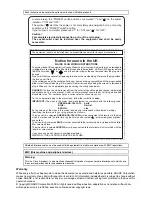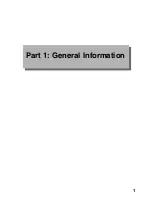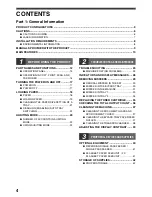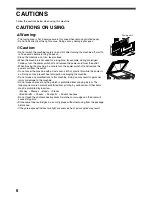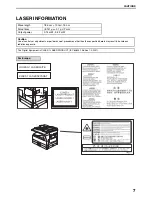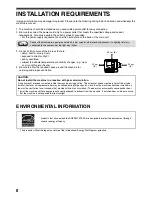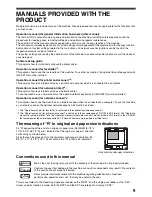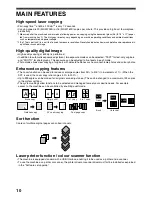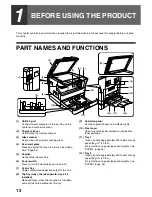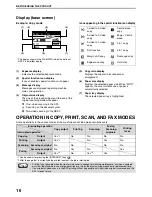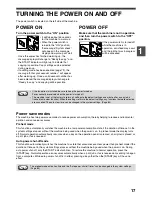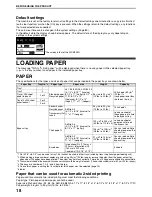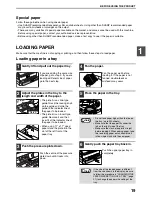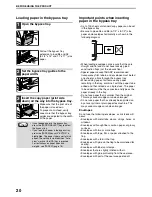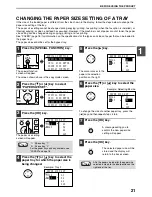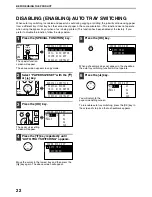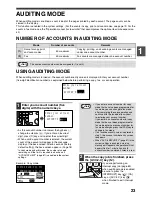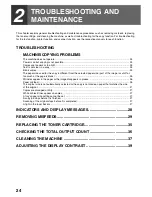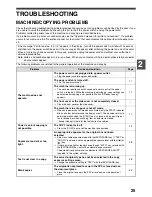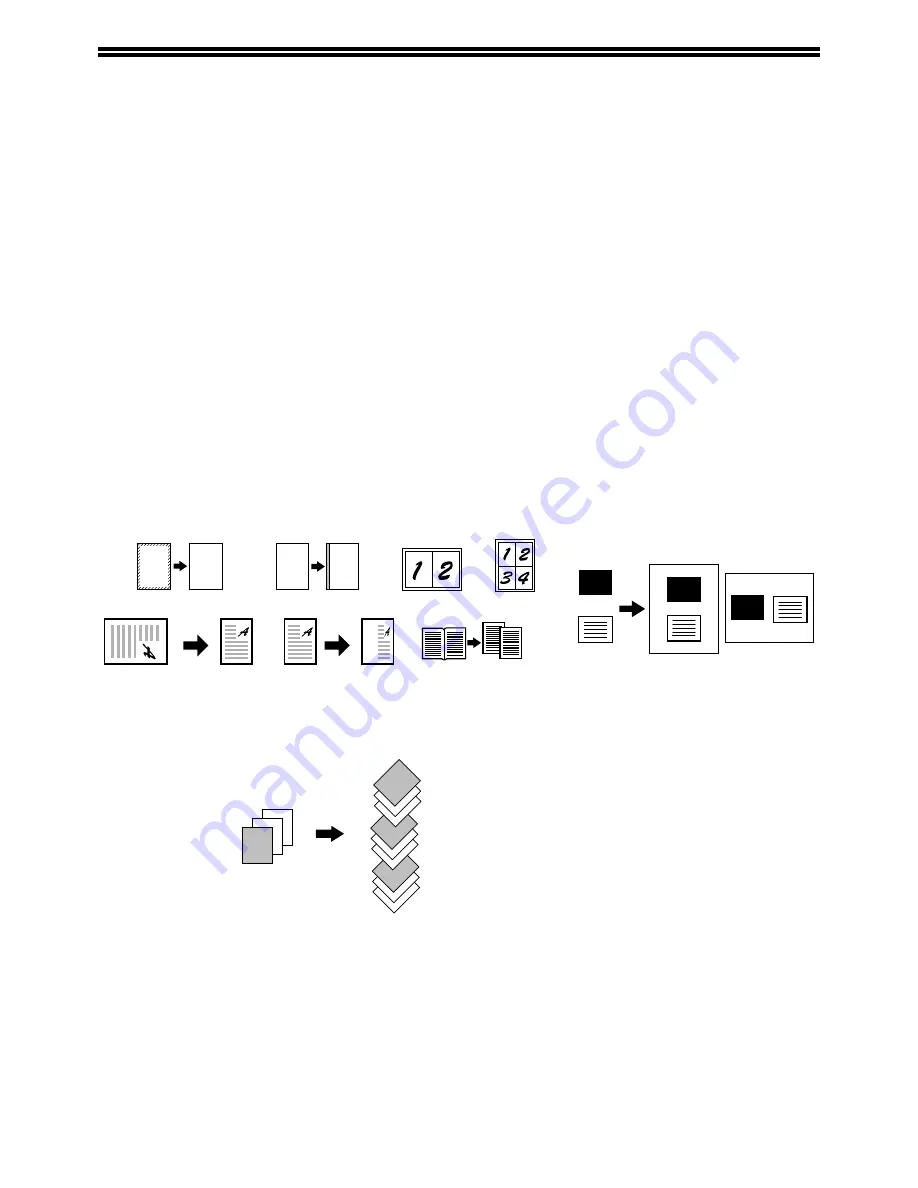
10
MAIN FEATURES
High-speed laser copying
• First-copy time*
1
at 600 x 300 dpi*
2
is only 7.2 seconds.
• Copying speed is 20 (MX-M200D) or 16 (
MX-
M160D) copies per minute. This provides a big boost to workplace
productivity.
*1 Measured after the machine has warmed up following power-on, copying using the document glass (A4 (8-1/2" x 11") paper
fed from machine tray 1). The first-copy time may vary depending on machine operating conditions and ambient conditions
such as temperature and power voltage.
*2 "dpi" ("dots per inch") is a unit that is used to measure resolution. Resolution indicates how much detail can be reproduced in
a printed or scanned image.
High-quality digital image
• High-quality copying at 600 dpi is performed.
• In addition to automatic exposure adjustment, two exposure modes can be selected: "TEXT" for text-only originals,
and "PHOTO" for photographs. The exposure can be adjusted to five levels in each mode.
• Photo mode allows clear copying of originals with delicate halftones such as monochrome photos and colour photos.
Enhanced copying features
• The zoom function can be used to reduce or enlarge copies from 25% to 400% in increments of 1%. (When the
SPF is used, the zoom copy ratio range is 50% to 200%.)
• Up to 999 copies can be made of an original scanned just once. (This can be changed to a maximum of 99 copies
in the system settings.)
• The system settings allow functions to be selected and managed to meet your specific needs. For example,
access to the machine can be controlled by enabling audit mode.
Sort function
Copies of multiple original pages can sorted into sets.
Laser printer function / colour scanner function
• The machine is equipped standard with a USB interface, enabling it to be used as a printer and a scanner.
• To use the machine as a printer or scanner, the printer driver or scanner driver must first be installed as explained
in the "Software setup guide".
A
A
A
A
CARD
CARD
CARD
Erase copy
Margin shift
2 in 1 copy
4 in 1 copy
D
u
al page copy
Rotation copy
XY zoom copying
Back
Card shot
Front
2
1
3
2
1
3
1
2
3
2
1
3
Summary of Contents for MX-M160D
Page 3: ...1 Part 1 General Information ...
Page 45: ...43 Part 2 Copier Operation ...
Page 46: ...44 ...
Page 102: ...100 ...
Page 104: ...102 ...
Page 105: ...103 ...
Page 107: ...SHARP ELECTRONICS Europe GmbH Sonninstraße 3 D 20097 Hamburg Notice for Users in Europe ...
Page 108: ...MX M160D MX M200D PRINTED IN FRANCE TINSE1976TSZZ ...