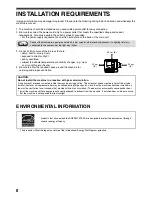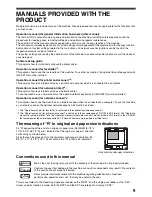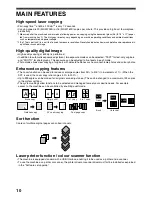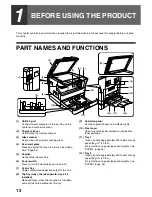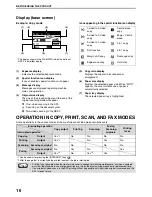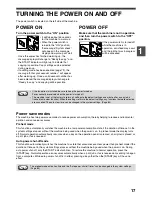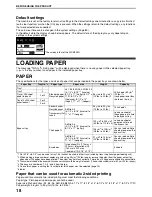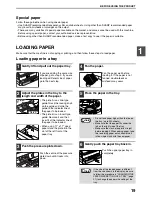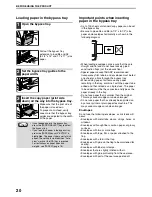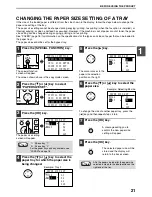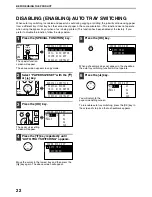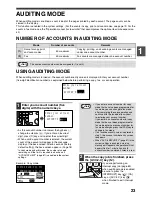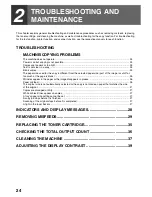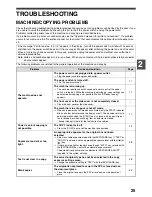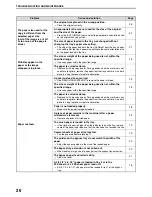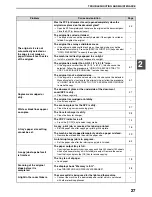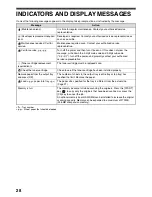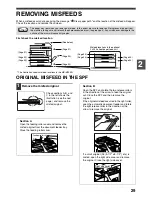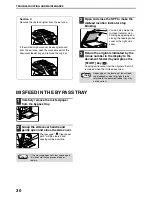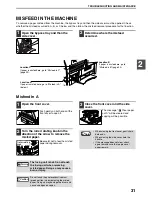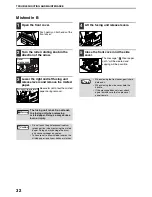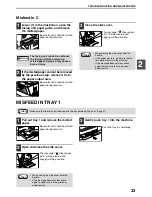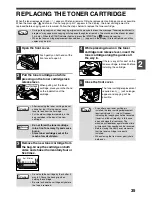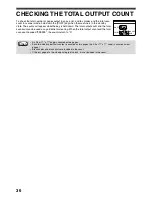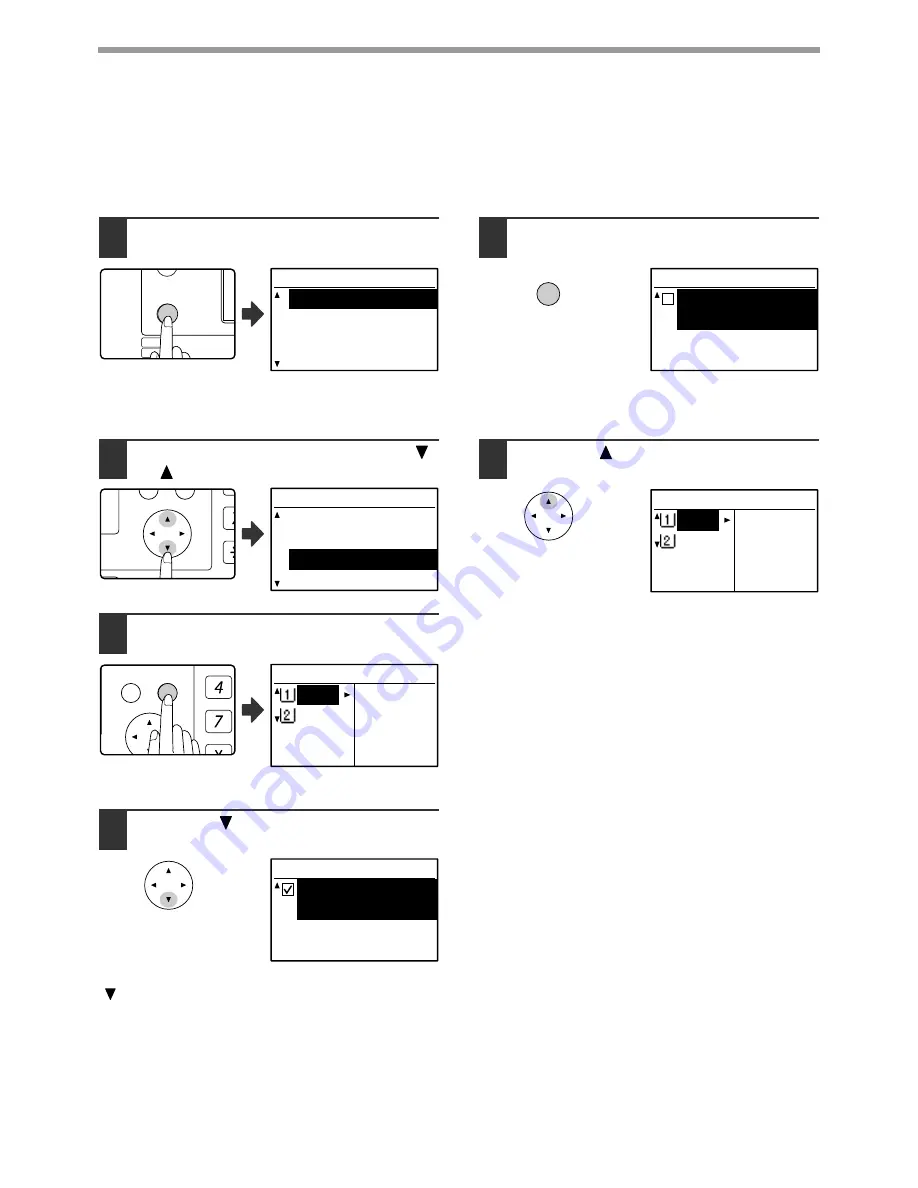
22
BEFORE USING THE PRODUCT
DISABLING (ENABLING) AUTO TRAY SWITCHING
When auto tray switching is enabled and paper runs out during copying or printing, the job will continue using paper
from a different tray if that tray has the same size of paper in the same orientation. (This function does not operate
when using the bypass tray or when a fax is being printed.) This function has been enabled at the factory. If you
prefer to disable the function, follow the steps below.
1
Press the [SPECIAL FUNCTION] key.
The special function
screen will appear.
The above screen appears in copy mode.
2
Select "PAPER SIZE SET" with the [
]
or [
] key.
3
Press the [OK] key.
The paper size setting
screen will appear.
4
Press the [
] key repeatedly until
"AUTO TRAY SWITCHING" appears.
Move the cursor to the lowest tray and then press the
[
] key again. The above screen will appear.
5
Press the [OK] key.
When a checkmark does not appear in the checkbox,
the auto tray switching function will not operate.
6
Press the [
] key.
You will return to the
paper size setting screen.
To re-enable auto tray switching, press the [OK] key in
the screen of step 5 so that a checkmark appears.
EXPOSURE
COLOUR MODE
PAPER SE
RESOLUT
COPY
SCAN
SPECIAL
FUNCTION
LINE
DATA
DATA
ON LINE
SPECIAL FUNCTION
SPECIAL MODES
ORIG. SIZE ENTER
PAPER SIZE SET
DISPLAY CONTRAST
PQ
ACC
LEX SCAN
LEX SCAN
ED COPY
SPECIAL FUNCTION
SPECIAL MODES
ORIG. SIZE ENTER
PAPER SIZE SET
DISPLAY CONTRAST
GHI
PQRS
BACK
OK
AN
PY
PAPER SIZE SET
A4
A3
A3 B4
A4
A4R
PAPER SIZE SET
AUTO TRAY
SWITCHING
OK
PAPER SIZE SET
AUTO TRAY
SWITCHING
PAPER SIZE SET
A4
A3
A3 B4
A4
A4R
Summary of Contents for MX-M160D
Page 3: ...1 Part 1 General Information ...
Page 45: ...43 Part 2 Copier Operation ...
Page 46: ...44 ...
Page 102: ...100 ...
Page 104: ...102 ...
Page 105: ...103 ...
Page 107: ...SHARP ELECTRONICS Europe GmbH Sonninstraße 3 D 20097 Hamburg Notice for Users in Europe ...
Page 108: ...MX M160D MX M200D PRINTED IN FRANCE TINSE1976TSZZ ...