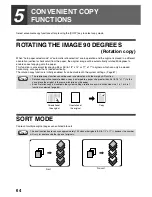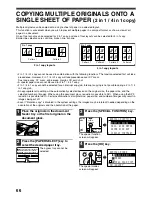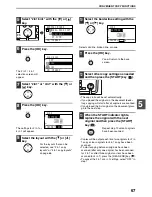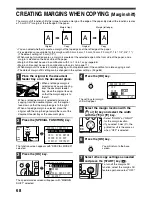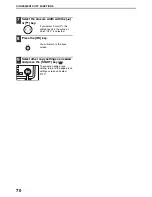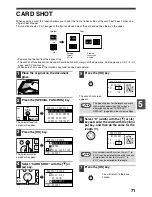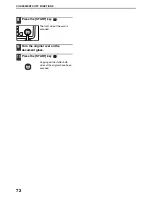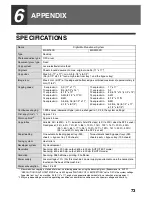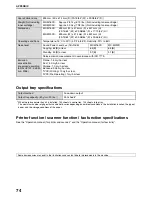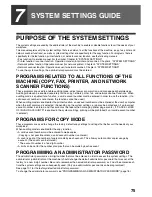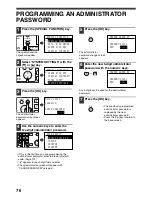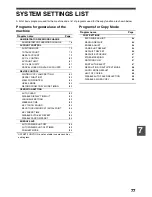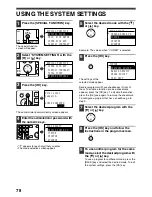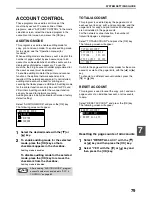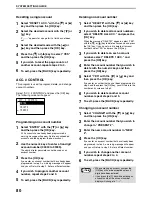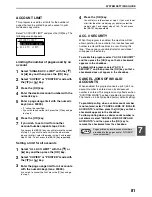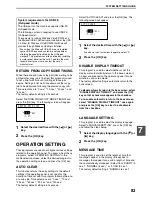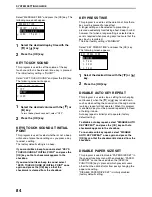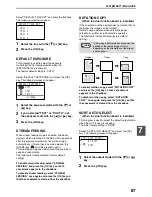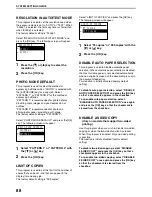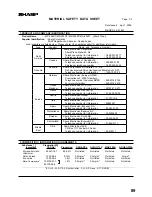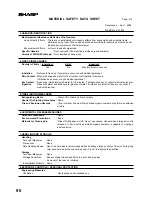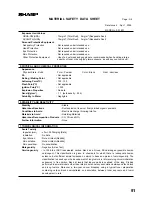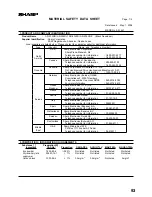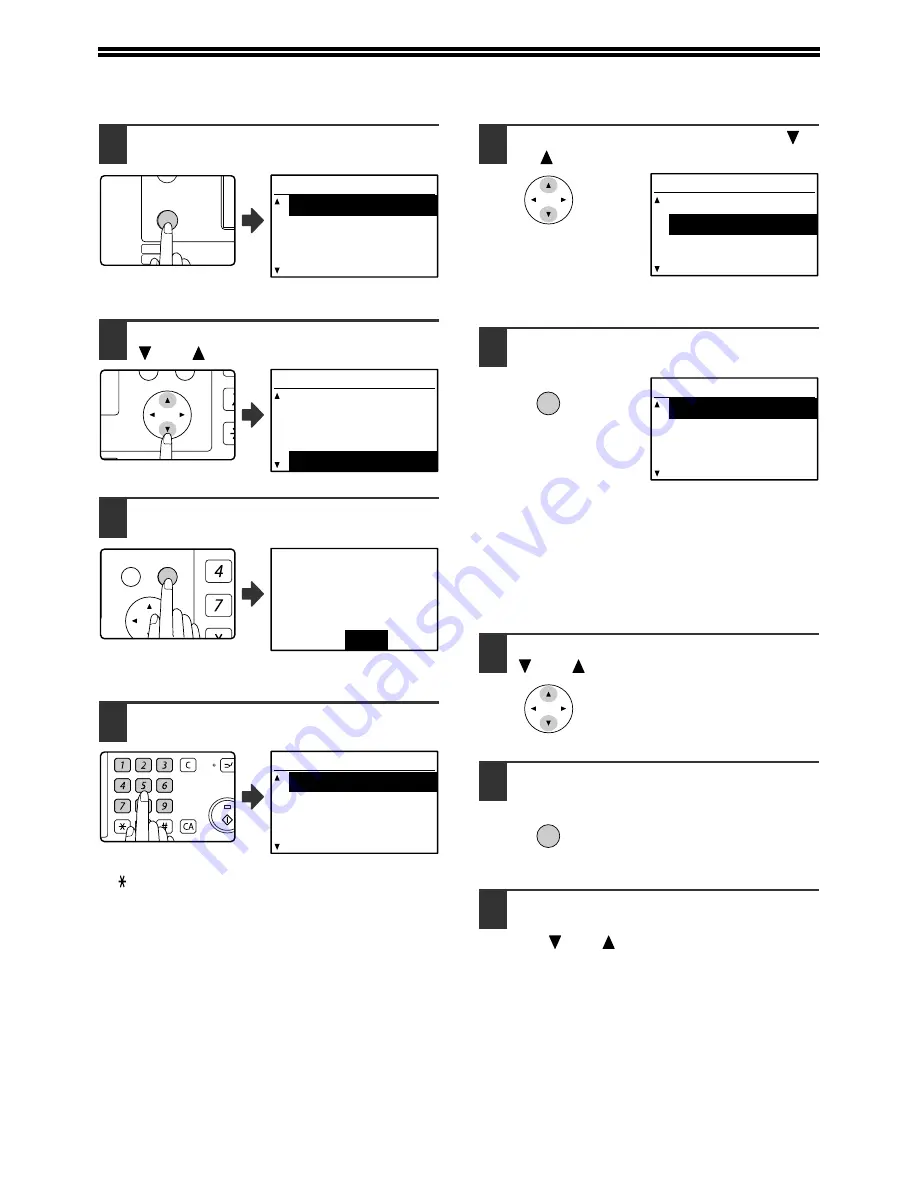
78
USING THE SYSTEM SETTINGS
1
Press the [SPECIAL FUNCTION] key.
The special function
screen will appear.
2
Select "SYSTEM SETTINGS" with the
[
] or [
] key.
3
Press the [OK] key.
The administrator password entry screen appears.
4
Enter the administrator password with
the numeric keys.
• " " appears for each digit that you enter.
• The mode selection screen appears.
5
Select the desired mode with the [
]
or [
] key.
Example: The screen when "COPIER" is selected.
6
Press the [OK] key.
The settings of the
selected mode appear.
Several programs will have checkboxes in front of
them. To enable a function (make a checkmark
appear), press the [OK] key. To disable the function,
press the [OK] once again to remove the checkmark.
To configure a program that has a checkbox, go to
step 9.
7
Select the desired program with the
[
] or [
] key.
8
Press the [OK] key and follow the
instructions in the program screen.
9
To use another program for the same
mode, select the desired program with
the [
] or [
] key.
To use a program for a different mode, press the
[BACK] key and select the desired mode. To exit
the system settings, press the [CA] key.
EXPOSURE
COLOUR MODE
PAPER SE
RESOLUT
COPY
SCAN
SPECIAL
FUNCTION
LINE
DATA
DATA
ON LINE
SPECIAL FUNCTION
SPECIAL MODES
ORIG. SIZE ENTER
PAPER SIZE SET
DISPLAY CONTRAST
PQ
ACC
LEX SCAN
LEX SCAN
ED COPY
SPECIAL FUNCTION
PAPER SIZE SET
DISPLAY CONTRAST
TOTAL COUNT
SYSTEM SETTINGS
GHI
PQRS
BACK
OK
AN
PY
Enter admin
password.
ADMIN PASSWORD:
-----
ABC
DEF
JKL
GHI
MNO
TUV
PQRS
WXYZ
@.-_
READ-END
ACC. #-C
INTERRU
MODE SELECT
CHANGE ADMIN PW
COPIER
PRINTER
SCANNER
MODE SELECT
CHANGE ADMIN PW
COPIER
PRINTER
SCANNER
OK
COPIER
EXPOSURE ADJUST
MARGIN DEFAULT
ERASE ADJUST
CARD SHOT
OK
Summary of Contents for MX-M160D
Page 3: ...1 Part 1 General Information ...
Page 45: ...43 Part 2 Copier Operation ...
Page 46: ...44 ...
Page 102: ...100 ...
Page 104: ...102 ...
Page 105: ...103 ...
Page 107: ...SHARP ELECTRONICS Europe GmbH Sonninstraße 3 D 20097 Hamburg Notice for Users in Europe ...
Page 108: ...MX M160D MX M200D PRINTED IN FRANCE TINSE1976TSZZ ...