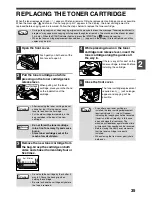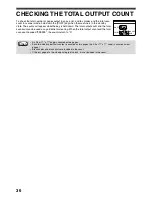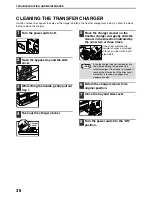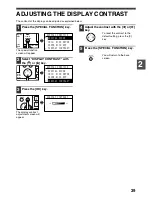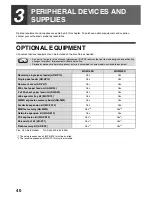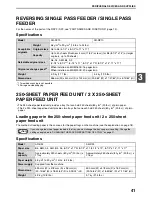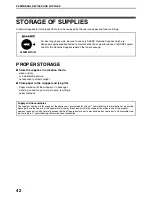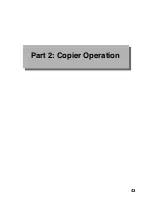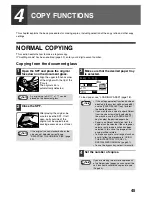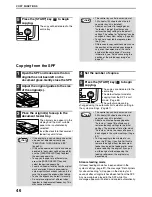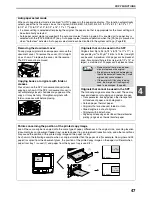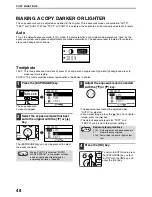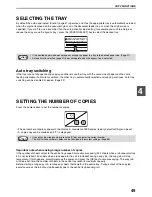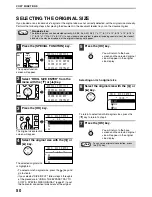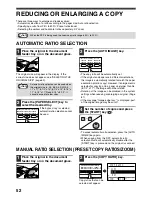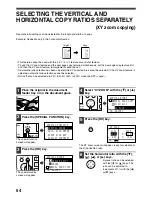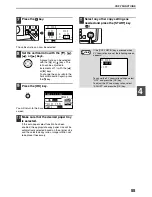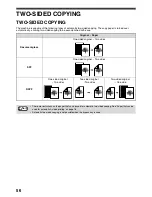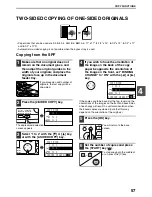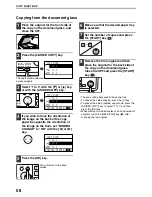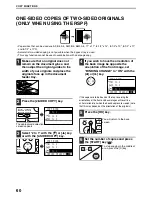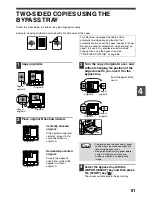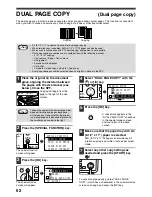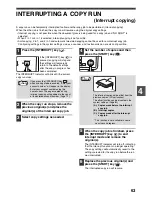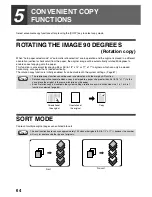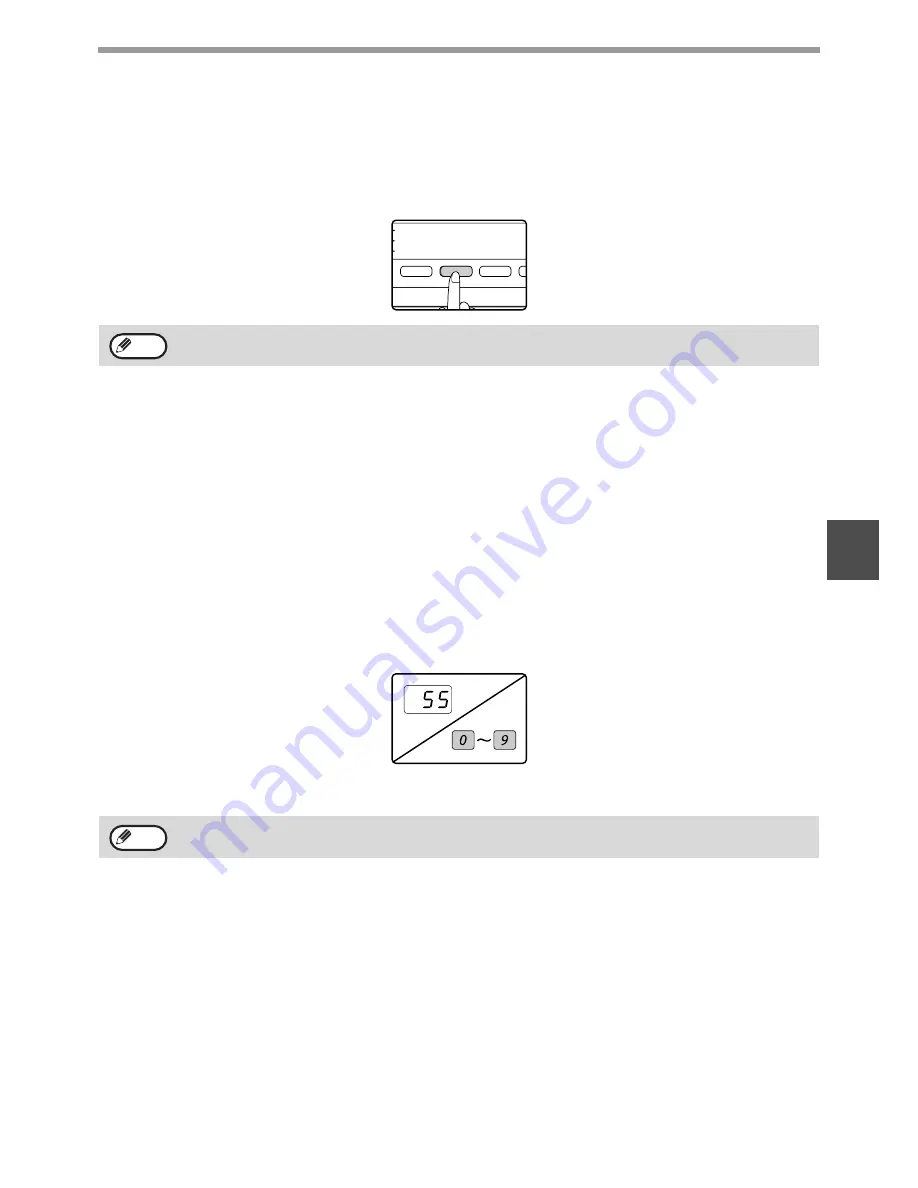
49
COPY FUNCTIONS
4
SELECTING THE TRAY
By default the auto paper select function (page 47) operates, and thus the appropriate tray is automatically selected
when the original is placed on the document glass or in the document feeder tray, or when the original size is
specified. If you wish to use a tray other than the automatically selected tray (for example you wish to enlarge or
reduce the copy or use the bypass tray), press the [PAPER SELECT] key to select the desired tray.
Auto tray switching
If the tray runs out of paper during copying and there is another tray with the same size of paper and the same
feeding orientation (horizontal or vertical), the other tray is automatically selected and copying continues. Auto tray
switching can be disabled if needed. (Page 22)
SETTING THE NUMBER OF COPIES
Press the numeric keys to set the number of copies.
• The set number of copies appears in the display. A maximum of 999 copies (factory default setting) can be set.
• A single copy can be made even if "0" is displayed.
Important note when making a large number of copies
If the number of sheets output to the centre tray exceed its maximum capacity (250 sheets when a job separator tray
kit is not installed, 150 sheets when a job separator tray kit is installed) during a copy job, the copy job will stop
temporarily. If this happens, promptly remove the copies and press the [OK] key to resume copying. The copy job
will step each time the number of sheets in the centre tray reach its maximum capacity.
Before starting a long copy run, remove any sheets that remain in the centre tray. During output of the copy job,
exercise care as the job may stop frequently due to the centre tray becoming full.
• If the desired paper size does not appear, change the paper in a tray to the desired paper size. (Page 21)
• Automatic ratio selection (page 47) does not operate when the bypass tray is selected.
• If you enter the wrong number, press the [C] key and enter the correct number.
• The limit for the number of copies can be changed in the system settings. (Page 88)
COPY RATIO
ADDRESS
ADDRESS
EXPOSURE
COLOUR MODE
PROGRAM
PAPER SELECT
RESOLUTION
RESOLUTION
AUTO
FO
BRO
Note
WXYZ
Note
Summary of Contents for MX-M160D
Page 3: ...1 Part 1 General Information ...
Page 45: ...43 Part 2 Copier Operation ...
Page 46: ...44 ...
Page 102: ...100 ...
Page 104: ...102 ...
Page 105: ...103 ...
Page 107: ...SHARP ELECTRONICS Europe GmbH Sonninstraße 3 D 20097 Hamburg Notice for Users in Europe ...
Page 108: ...MX M160D MX M200D PRINTED IN FRANCE TINSE1976TSZZ ...