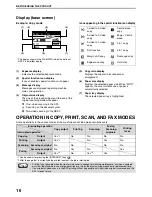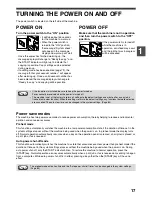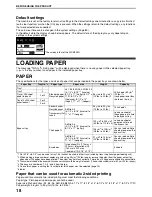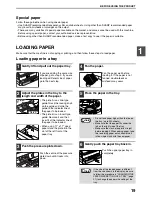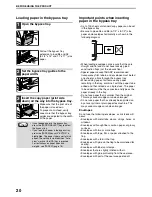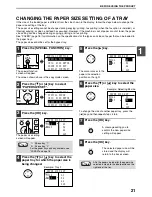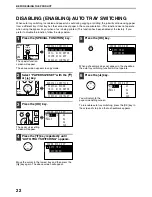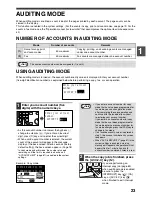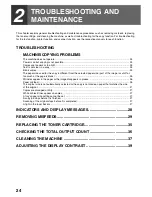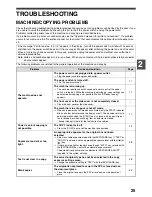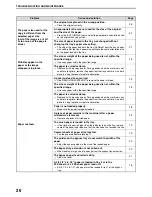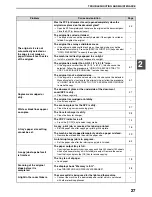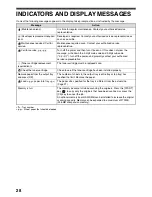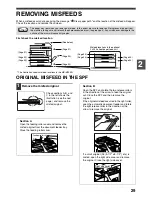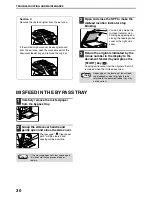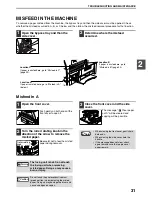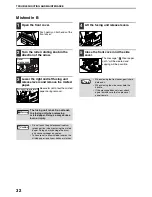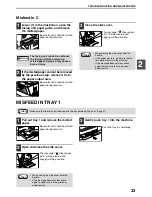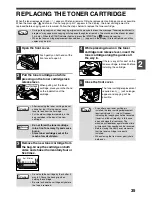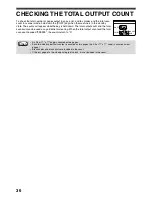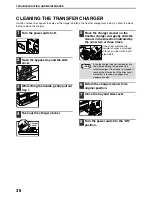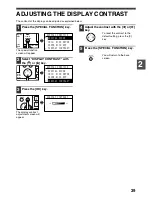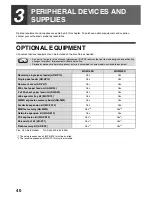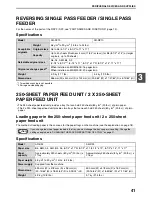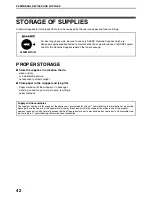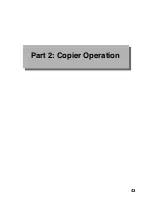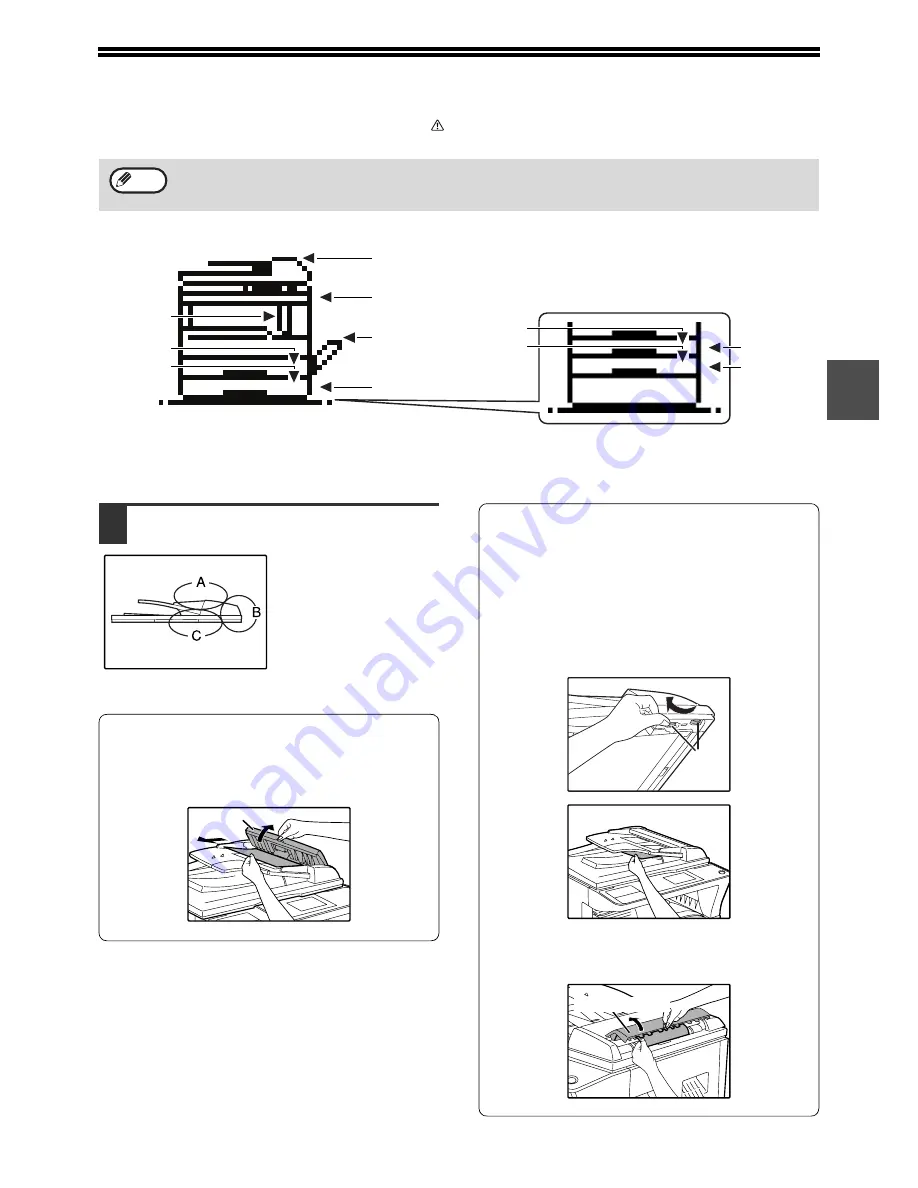
29
2
REMOVING MISFEEDS
When a misfeed occurs during copying, the message "
Clear paper path." and the location of the misfeed will appear.
Check the location and remove the misfeed.
First check the misfeed location.
* The illustration shows misfeed locations in the MX-M200D.
ORIGINAL MISFEED IN THE SPF
1
Remove the misfed original.
Check sections A, B, and
C in the left shows the
illustration (see the next
page), and remove the
misfed original.
Section A
Open the feeding roller cover and remove the
misfed original from the document feeder tray.
Close the feeding roller cover.
Section B
Open the SPF and rotate the two release rollers
in the direction of the arrow to feed the original
out. Close the SPF and then remove the
original.
If the original misfeed occurred in the right roller,
open the automatic document feeder and rotate
the right release roller in the direction of the
arrow to remove the original.
If a small original (A5 (5-1/2" x 8-1/2"), etc.) is
misfed, open the right side cover and remove
the original. Close the right side cover.
The paper may tear when you remove a misfeed. In this event, be sure to remove all torn pieces of paper from
the machine, taking care not to touch the photoconductive drum (the green part). Any scratches or damage to the
surface of the drum will cause dirty copies.
Note
(Page 31)
(See below)
(Page 31)
(Page 30)
(Page 34)
(Page 33)
(Page 34)
(Page 34)
(Page 34)
(Page 34)
Misfeed locations in the optional
2 x 250-sheet paper feed unit
(Page 34)
Feeding roller cover
Roller
Right side cover
Summary of Contents for MX-M160D
Page 3: ...1 Part 1 General Information ...
Page 45: ...43 Part 2 Copier Operation ...
Page 46: ...44 ...
Page 102: ...100 ...
Page 104: ...102 ...
Page 105: ...103 ...
Page 107: ...SHARP ELECTRONICS Europe GmbH Sonninstraße 3 D 20097 Hamburg Notice for Users in Europe ...
Page 108: ...MX M160D MX M200D PRINTED IN FRANCE TINSE1976TSZZ ...