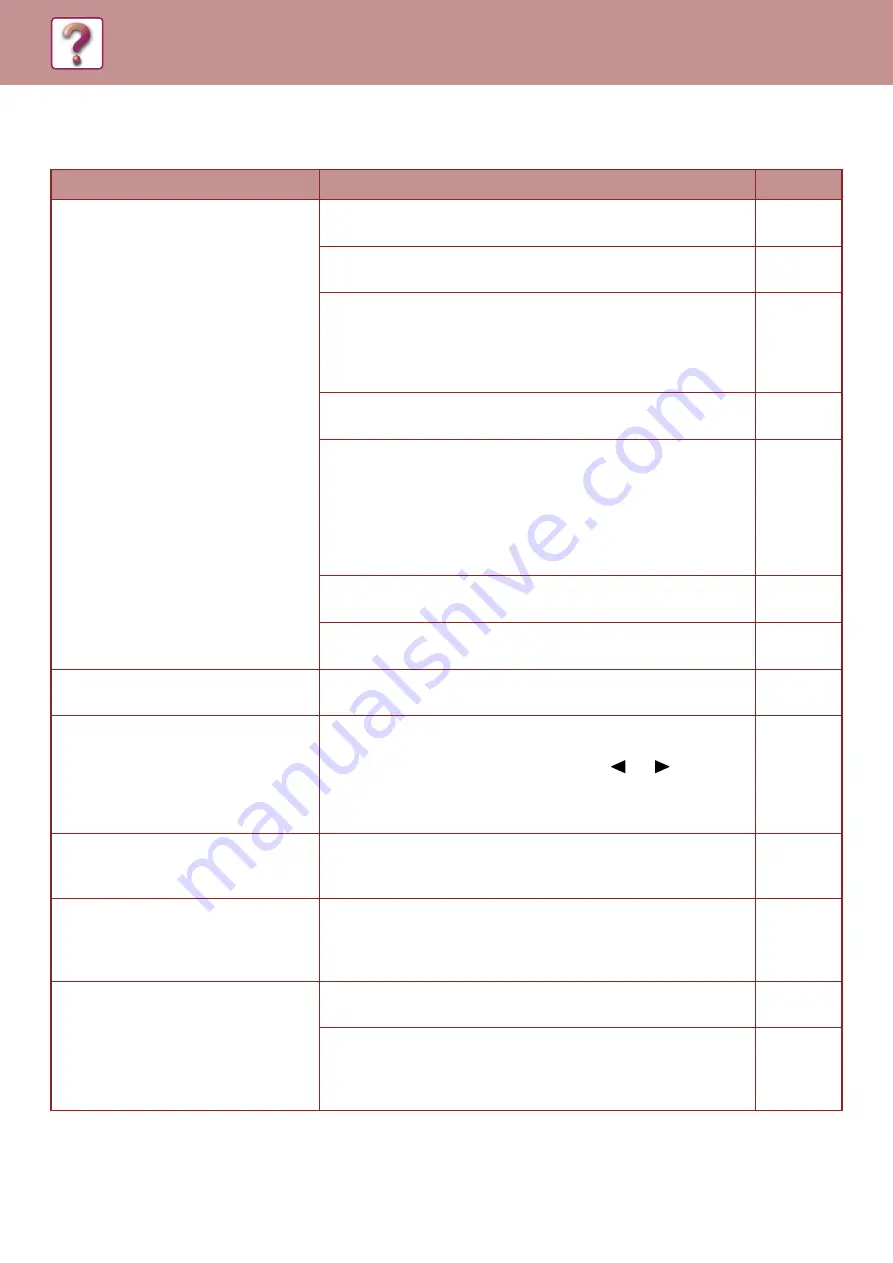
6-3
MACHINE/COPYING PROBLEMS
The following problems are related to the general operation of the machine and copying.
Problem
Cause and solution
Page
The machine does not operate.
The machine is not plugged into a power outlet.
→
Plug the machine into a grounded outlet.
–
Power switch OFF.
→
Turn the power switch ON.
The machine is warming up.
→
The machine requires some time to warm up after the power
switch is turned on. While the machine is warming up, copy
settings can be selected but copying is not possible. Wait until
"Ready to copy." appears.
The front cover or the side cover is not completely closed.
→
Close the front cover or the side cover.
–
The machine is in auto power shut-off mode.
→
When auto power shut-off mode has activated, only the
[ENERGY SAVE] indicator blinks; all other indicators and the
display are off. The machine returns to normal operation when the
[ENERGY SAVE] key is pressed, when a print job or fax is
received, or when scanning from a computer is started.
* Except when print hold for the fax function is enabled.
Misfeed occurs.
→
To remove the misfeed, see "MISFEED REMOVAL".
The tray is out of paper.
→
Load paper.
The power is on, but copying does not
take place.
→
Press the [COPY] key to select copy mode.
Copies are too dark or too light.
An appropriate exposure for the original has not been selected.
→
Select a suitable exposure mode with the [EXPOSURE] key and
set an appropriate exposure level with the [
] or [
] key.
→
If the copy is too light or too dark even though "AUTO" was
selected with the [EXPOSURE] key, adjust the automatic
exposure level.
The text is blurred when I make a
copy.
Select a suitable exposure for the original in the copy exposure
screen.
→
Change the exposure to "Text" with the [EXPOSURE] key.
Blank copies.
The original is not placed face up in the document feeder or face
down on the document glass.
→
Place the original face up in the document feeder or face down on
the document glass.
Part of the image is cut off or there is
too much blank space.
The original was not placed in the correct position.
→
Place the original correctly.
The size of paper loaded in the tray was changed without
changing the tray's paper size setting.
→
Be sure to change the tray's paper size setting whenever you
change the size of paper loaded in the tray.
Summary of Contents for MX-B350W
Page 306: ...2018D US1 ...
















































