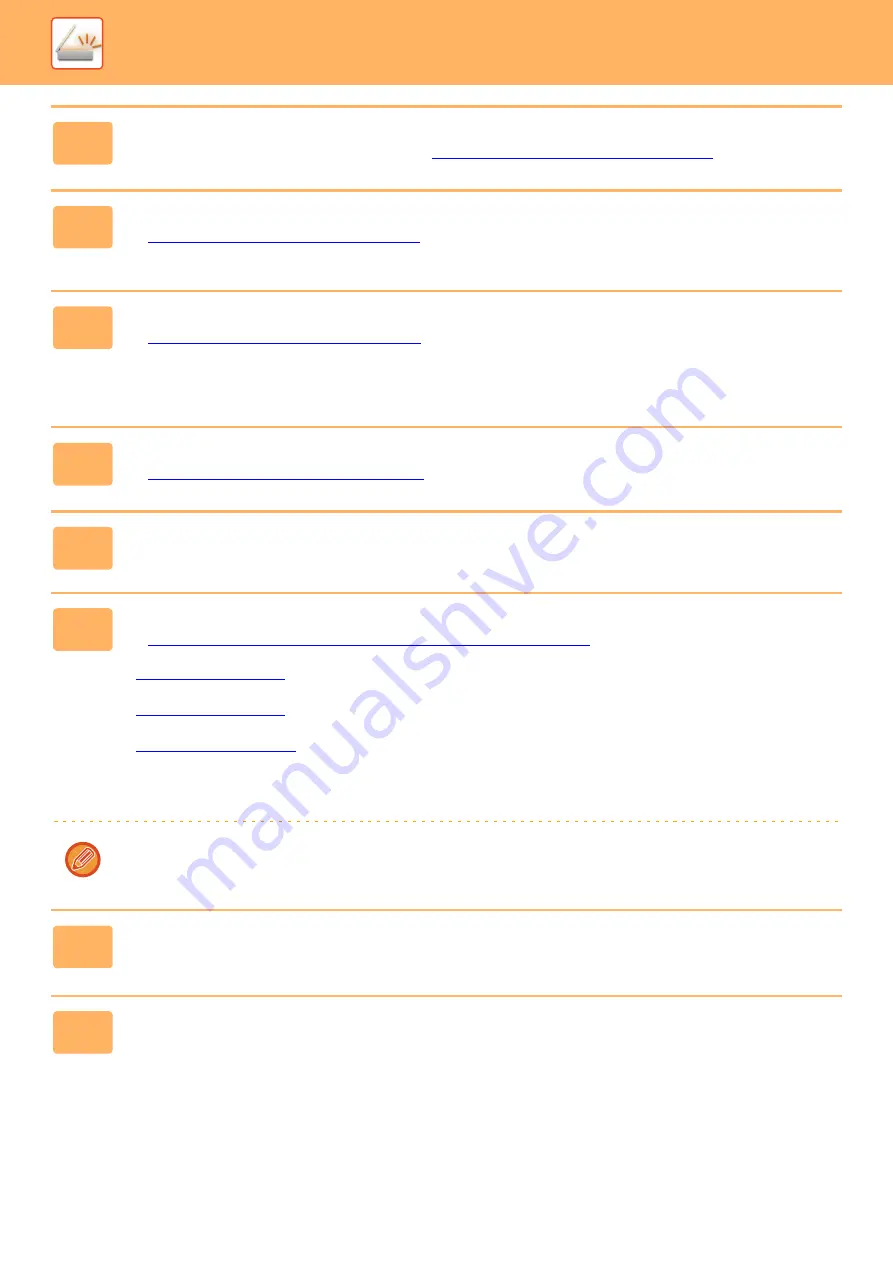
5-7
3
Check the original size.
To change the original size, change as explained in
STORING SCANNING SETTINGS (page 5-11)
.
4
If needed, select the resolution setting.
►
SELECTING THE RESOLUTION (page 5-12)
The initial factory setting is [200dpi].
5
If needed, select the format.
►
SELECTING THE FILE FORMAT (page 5-13)
The initial factory setting
• Color / Grayscale :
PDF M
• B/W :
PDF G4
6
If you select "B/W", adjust the exposure in B/W mode if needed.
►
SELECTING THE COLOR MODE (page 5-13)
7
Press the [ADDRESS] key.
8
Select the destination selection method.
►
SELECTING A DESTINATION (USING THE [ADDRESS] KEY) (page 5-8)
Select from the following three destination selection methods:
•
Select one of the stored destinations directly from the operation panel.
•
Directly enter the e-mail address. (Only for Scan to E-mail.)
•
Access a directory data base on the Internet or your intranet and search for a destination e-mail address.
During a global address search, multiple addresses can be entered to perform a broadcast transmission.
When you have finished searching for the destination, you will return to the following base screen.
• Information on the destination can be stored in the Web page.
• The sender name is normally set to the name stored in "Reply E-mail Address" in "SMTP Setup" in the Web page.
9
Press the [START] key.
Scanning begins.
10
If you have another page to scan, change pages and then press [START] key.
• Repeat this sequence until all pages have been scanned.
• If no action is taken for one minute (the [START] key is not pressed), scanning automatically ends and transmission
begins.
Summary of Contents for MX-B350W
Page 306: ...2018D US1 ...






























