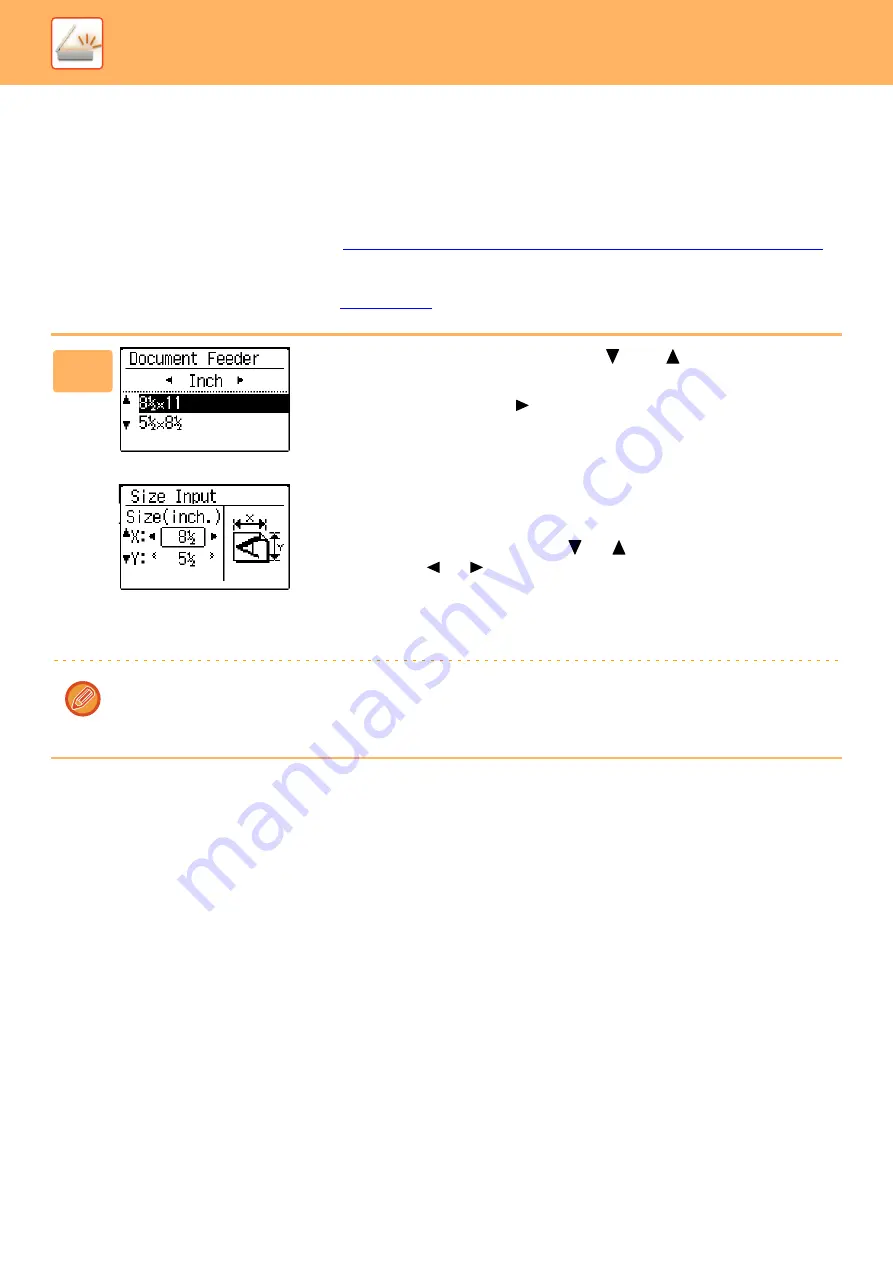
5-11
STORING SCANNING SETTINGS
Sets of scanning settings (scan size, resolution, file type, etc.) can be changed for use in various scanning applications.
SETTING THE SCANNING SIZE
The default scanning size is 8-1/2" x 11". (If
SCANNING BUSINESS CARDS (BUSINESS CARD SCAN) (page 5-17)
has been selected, the scanning size is set to business card size.)
If you change the original size, follow the steps below to change the setting after you have placed the original in the
document feeder or on the document glass
.
1
Select "Original Size" with the [ ] or [ ] key, and then
select the original size.
To select an inch size, press the
[ ]
key.
The original scanning size can be set manually.
In the Inch original size selection screen, select [Size Input] and press the [OK] key to
display the screen below.
Select the width (X) or the length (Y) with [
] or [
] key, and adjust in increments of
1/8" or 1 mm with [
] or [
] key.
Input range
X: 5-1/2" to 14" / 140 to 356 mm*
Y: 5-1/2" to 8-1/2" / 140 to 216 mm
* 5-1/2" x 11-5/8" / 140 to 297 mm when the document glass is used
To cancel a manual original size setting, press the [CA] key.
If it is not possible to select the actual original size, select a size that is larger than the actual original size.
If a smaller size is selected, part of the original will not be transmitted.
Summary of Contents for MX-B350W
Page 306: ...2018D US1 ...






























