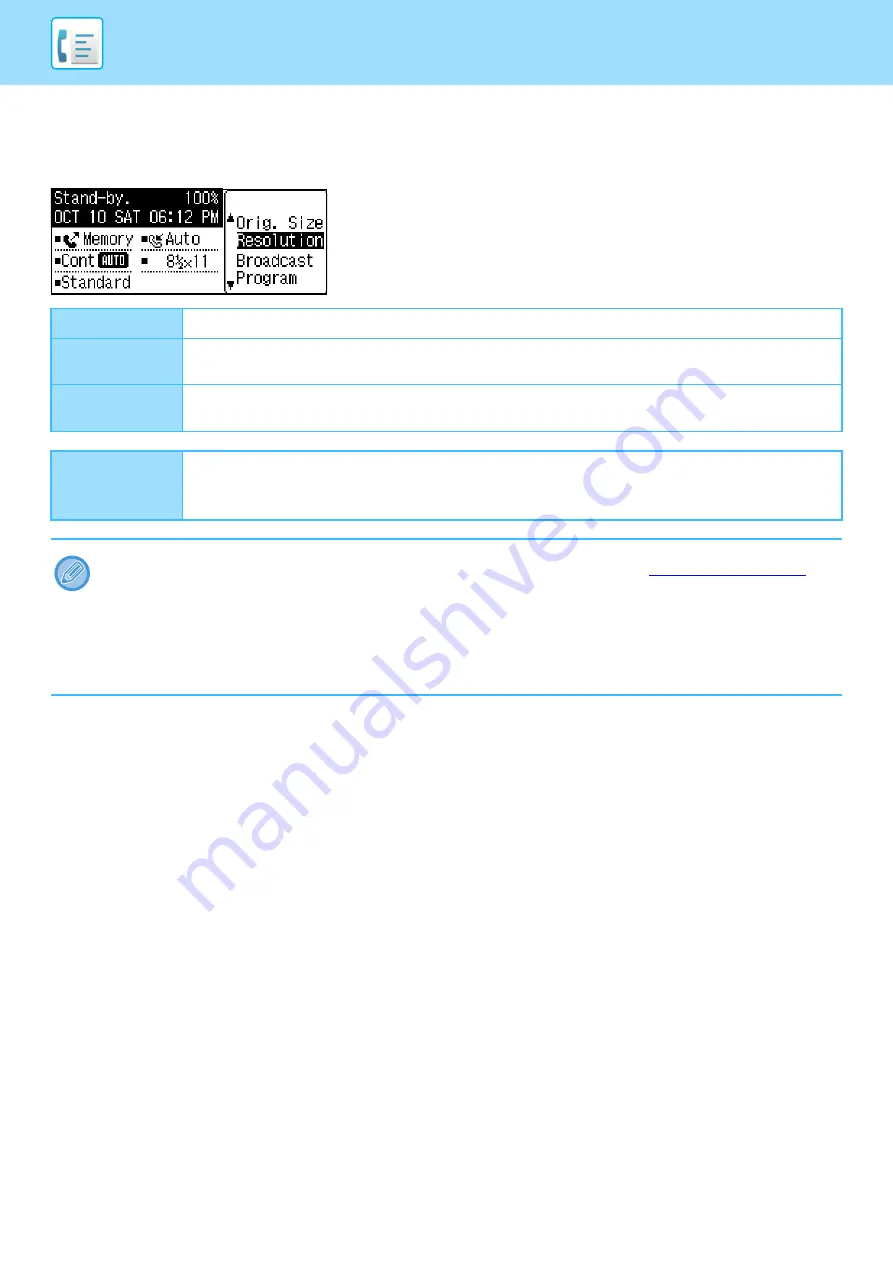
4-19
HOW TO SELECT THE RESOLUTION
The resolution can be changed to match the text size of the original, and the original type, such as a photo. Select
"Resolution" in the right menu of the base screen of fax mode and press the [OK] key.
Standard
Select for an original with normal size text.
Fine
Select for an original with small text or detailed diagrams. The original will be scanned at twice the density
of "Standard".
Super Fine
Select for an original with intricate pictures or diagrams. A higher-quality image will be produced than with
the "Fine" setting.
Fine / Halftone
Super Fine /
Halftone
Use for photo or shaded color originals (color documents, etc.). Transmits a clearer image than with "Fine"
or "Super Fine" alone.
The transmission time is slightly longer when halftone is selected.
• The factory default settings for the resolution and contrast are "Standard" and "Auto", respectively.
The default settings for the resolution and contrast can be changed in the system settings
When using the document glass to scan multiple original pages, you can change the resolution and contrast each time you
change pages. When using the auto document feeder, you cannot change the resolution and contrast after scanning has
started.
• Even if you send a fax at "Fine" or "Super Fine", the receiving fax may not be capable of receiving and printing the fax at
that resolution.
• To cancel a resolution setting, press the [CA] key.
Summary of Contents for MX-B350W
Page 306: ...2018D US1 ...






























