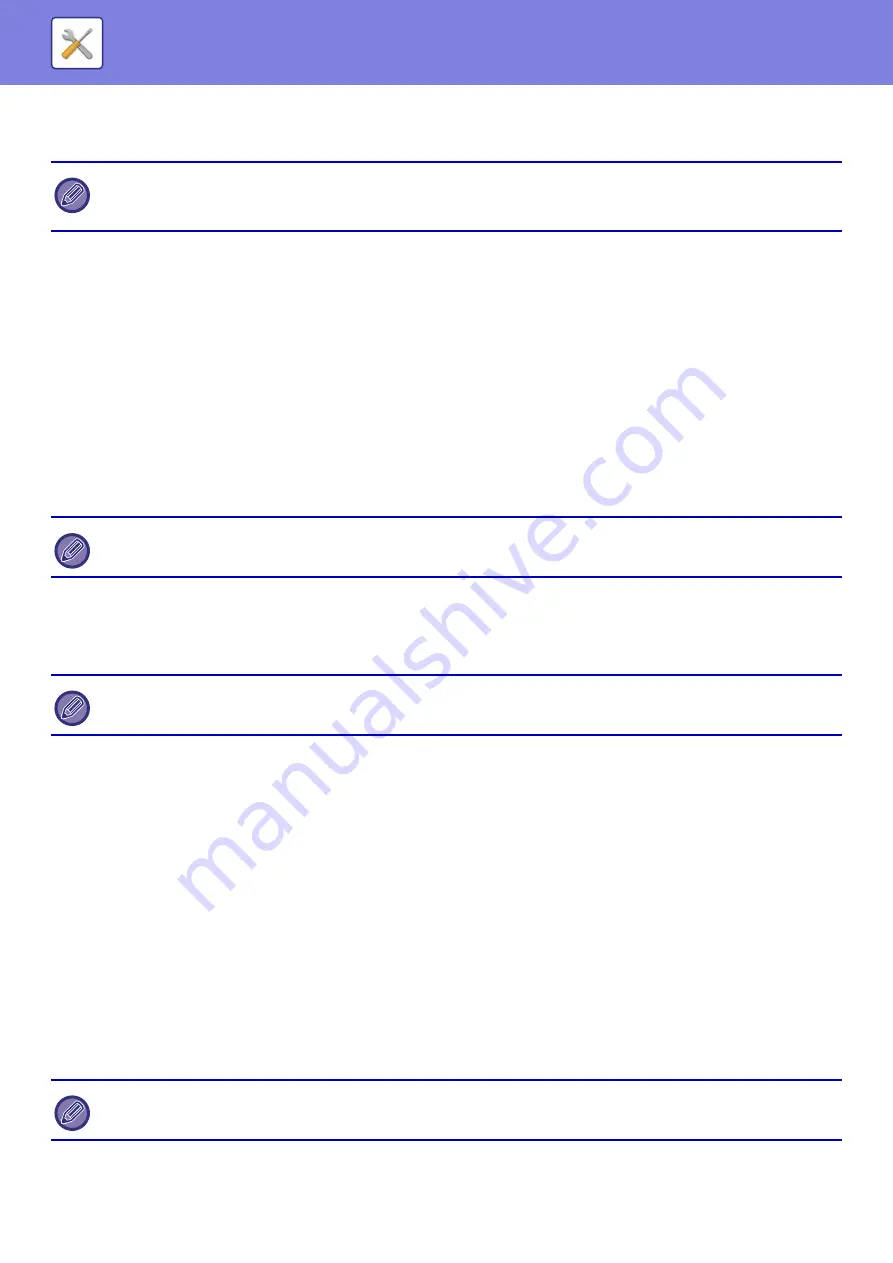
7-159
Image Quality Adjustment
Collective Adjustment
Various devices mounted on the machine can be set.
Registration Adjustment
If color shift occurs on the printed side when color printing is performed, the print positions of the colors can be adjusted
to reduce color shift.
Tap the [Execute] key.
Fusing Cleaning Mode
Use this function to clean the machine's fusing unit when dots or other dirt appear on the printed side of the paper. When
this function is executed, "V" printed paper is output and the fusing unit is cleaned.
MC Cleaning Mode
This machine periodically executes automatic cleaning and normally it is not necessary to execute this mode. Only in
case, however, that black lines appear on the printed paper, execute this mode.
PTC Cleaning Mode
If black lines or colored lines appear even after you have cleaned the document glass, automatic document feeder and
main charger, execute this mode.
Black Letter/Black Line Width Adjustment
Adjust black text and the width of black lines. After using this function to perform adjustment, perform [System Settings]
- [Common Functions] - [Auto Color Calibration (for Copy)] - [Auto Color Calibration (for Print)].
Black Streak Reduction
Specify to use the black streak reduction or not.
The black streak reduction can be used for Scan Original, Copy, Image Send, and Scan to HDD functions.
If the black streak reduction is enabled, select any of the following options.
•
Treat Thin Black Streaks
: Use this setting to make thin black streaks less apparent. (Low level)
•
Normal
: Use this setting to make black streaks less apparent. (Medium level)
•
Treat Up to Thick Black Streaks
: Use this setting to make thick black streaks less apparent. (High level)
• Registration Adjustment and Fusing Cleaning Mode in [Collective Adjustment], all Common Functions, and removal of a
toner cartridge can only be executed in setting mode on the machine.
• Color Profile Settings can only be configured on the Web page.
If improvement is not noticed after the first time you use the function, try executing the function again.
Do not use this function when no black lines appear. Using this function under the normal condition may cause deterioration
of the cleaner.
Increasing the level of black streak treatment may result in faint text and poor reproduction of lines.
Summary of Contents for MX-7090N
Page 126: ...1 123 BEFORE USING THE MACHINE PERIPHERAL DEVICES 4 Close the front cover ...
Page 147: ...1 144 BEFORE USING THE MACHINE MAINTENANCE 6 Replace the glass cleaner ...
Page 331: ...3 19 PRINTER FREQUENTLY USED FUNCTIONS 1 Select Color 2 Select Color Mode Mac OS 2 1 ...
Page 789: ...2017G US1 ...






























