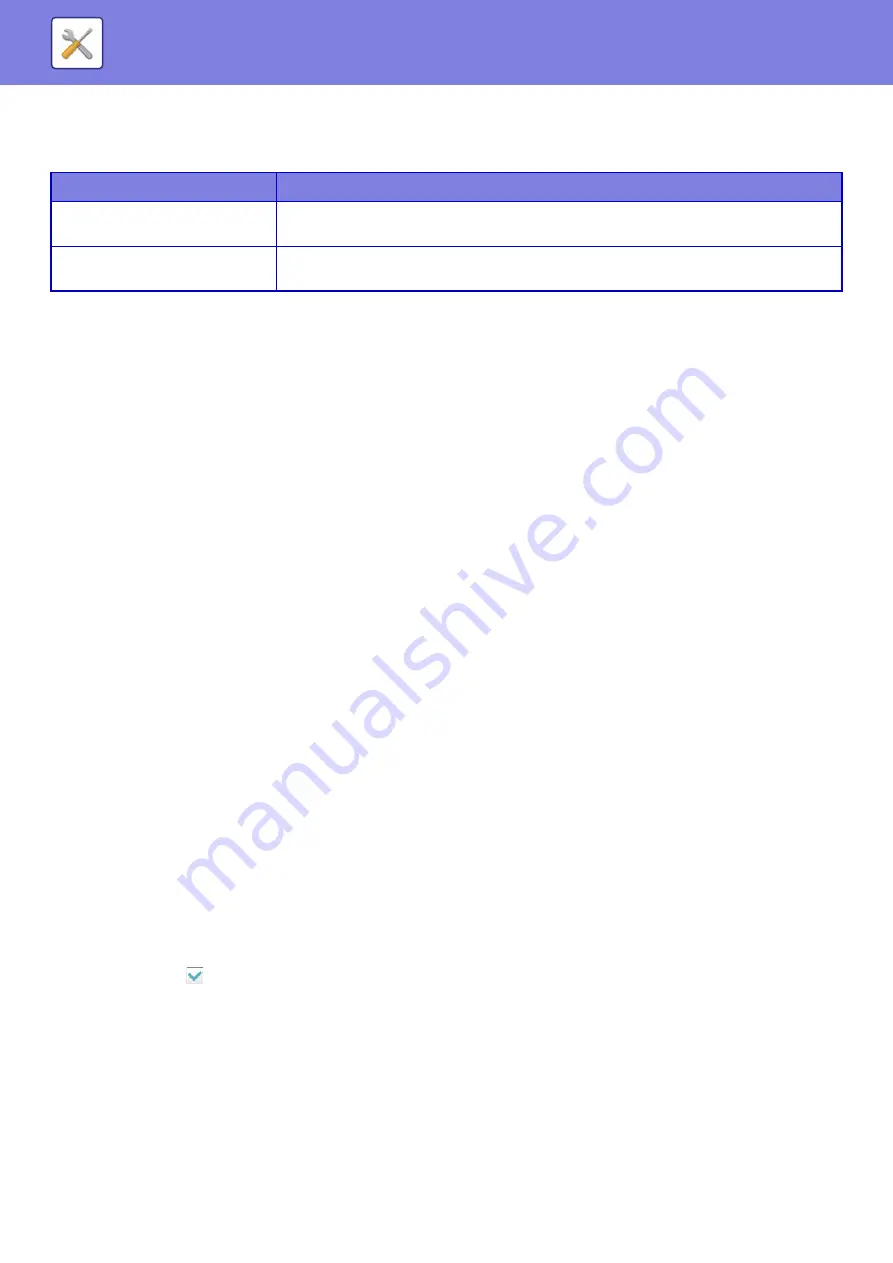
7-92
Easy Scan Settings
Set the default color mode for Easy Scan.
Set [Color] for when the Color Start key is tapped, and [B/W] for when the B/W Start key is tapped.
Resolution Setting
The following settings are available for the default resolutions of common scan, and E-mail mode.
Scanner Common
100 X 100 dpi, 150 X 150 dpi, 200 X 200 dpi,
300 X 300 dpi, 400 X 400 dpi, 600 X 600 dpi
100 X 100 dpi, 150 X 150 dpi, 200 X 200 dpi,
300 X 300 dpi, 400 X 400 dpi, 600 X 600 dpi
Apply the Resolution Set when Stored
When ON, the resolution set when the file was saved will be the default resolution for resending.
When OFF, the resolution set with "Resolution Setting" in the system settings will be the default resolution for resending.
Condition Settings
Default Reply.Address Set
The information stored here is used if you do not specify [Reply to] in the send settings when performing Scan to E-mail.
PDF Compression Options
Flate Compression
When sending a PDF file, you can compress the file by Flate Compression to reduce the file size.
Compression Mode at Broadcasting
Selects the compression mode for broadcasting using Scan to E-mail. The compression mode set here is used for all
destinations regardless of their individual compression mode settings.
Black & White
MH (G3), MMR (G4)
Color/Grayscale
Low, Medium, High
Bk Letter Emphasis
Send Destination Link Settings
Enable this to send only the URL of scanned data to the destination.
Enable Send Destination Link as Default
Enable this to always send only the URL of scanned data to the destination. When this function is enabled and you are
in simple mode, only the URL is sent to the e-mail address. When normal mode is used, the [Send Destination Link]
checkbox is always
in the action panel that appears in the home screen of Scan to E-mail.
File Retention Period
Set the save period for scanned data saved in the machine when sending only the URL to the destination. When this
period elapses, the files are automatically deleted.
Enable SSL
Use this to protect files using SSL transmission.
Setup Items
Setting
Color
Auto
Full Color
B/W
Grayscale
Mono2
Summary of Contents for MX-7090N
Page 126: ...1 123 BEFORE USING THE MACHINE PERIPHERAL DEVICES 4 Close the front cover ...
Page 147: ...1 144 BEFORE USING THE MACHINE MAINTENANCE 6 Replace the glass cleaner ...
Page 331: ...3 19 PRINTER FREQUENTLY USED FUNCTIONS 1 Select Color 2 Select Color Mode Mac OS 2 1 ...
Page 789: ...2017G US1 ...






























