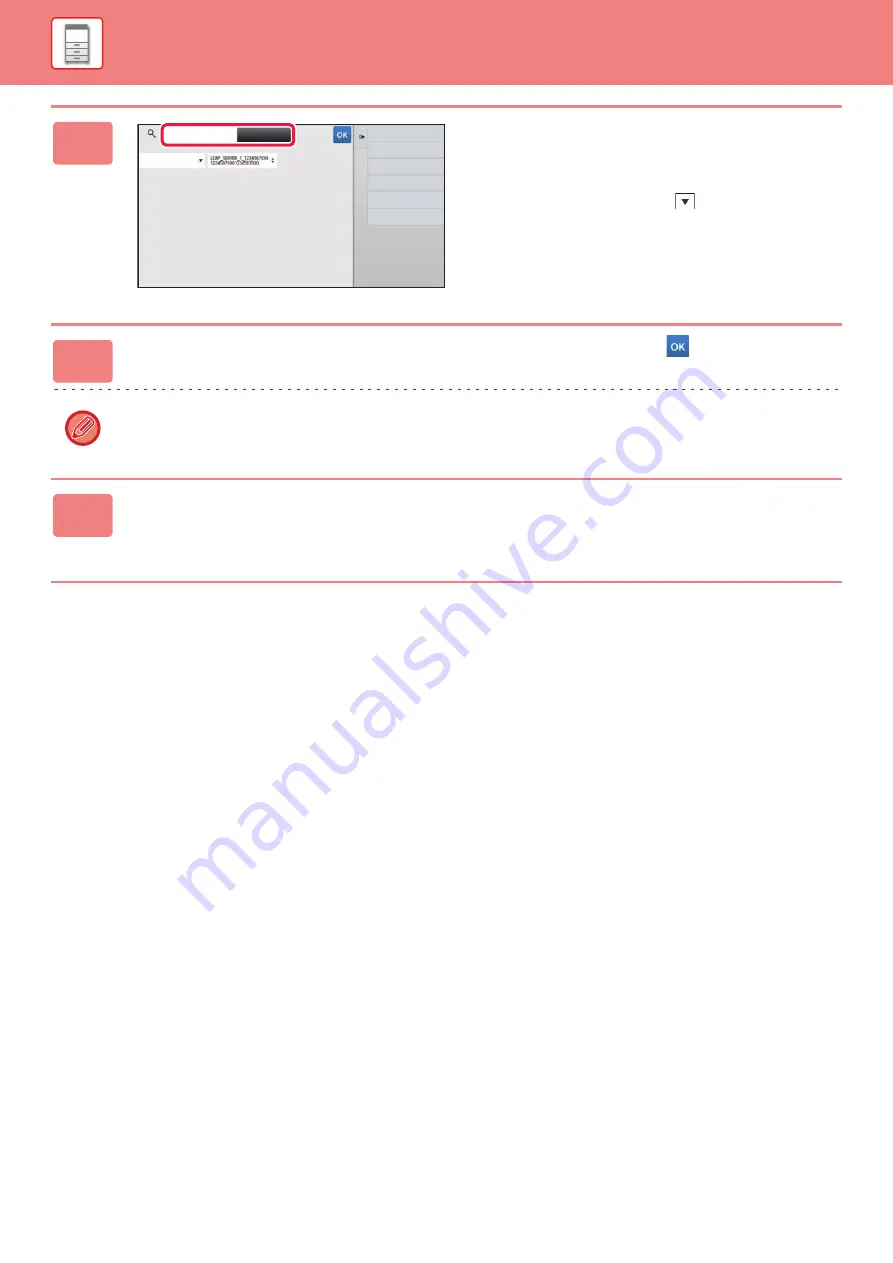
1-109
5
Tap the entry field to enter the search
condition and then tap the [Search
Start] key.
To change the search target, tap
for [Item]. You can
select [Name] or [Address].
6
Select one address from the search result list, and tap the
key.
To check address information, select the address and tap the [Confirm Registered Information] key.
7
Tap the [Register] key.
The first address of each address type is set as the default address. If no address has the checkbox next to it selected,
a confirmation screen will appear asking you if you want to select a default address.
Cancel and Return
Search Start
Enter
Initials
Enter Initial and press Enter key of
external keyboard or [Start Search] button.
Target
Item
Name
Summary of Contents for MX-7090N
Page 126: ...1 123 BEFORE USING THE MACHINE PERIPHERAL DEVICES 4 Close the front cover ...
Page 147: ...1 144 BEFORE USING THE MACHINE MAINTENANCE 6 Replace the glass cleaner ...
Page 331: ...3 19 PRINTER FREQUENTLY USED FUNCTIONS 1 Select Color 2 Select Color Mode Mac OS 2 1 ...
Page 789: ...2017G US1 ...






























