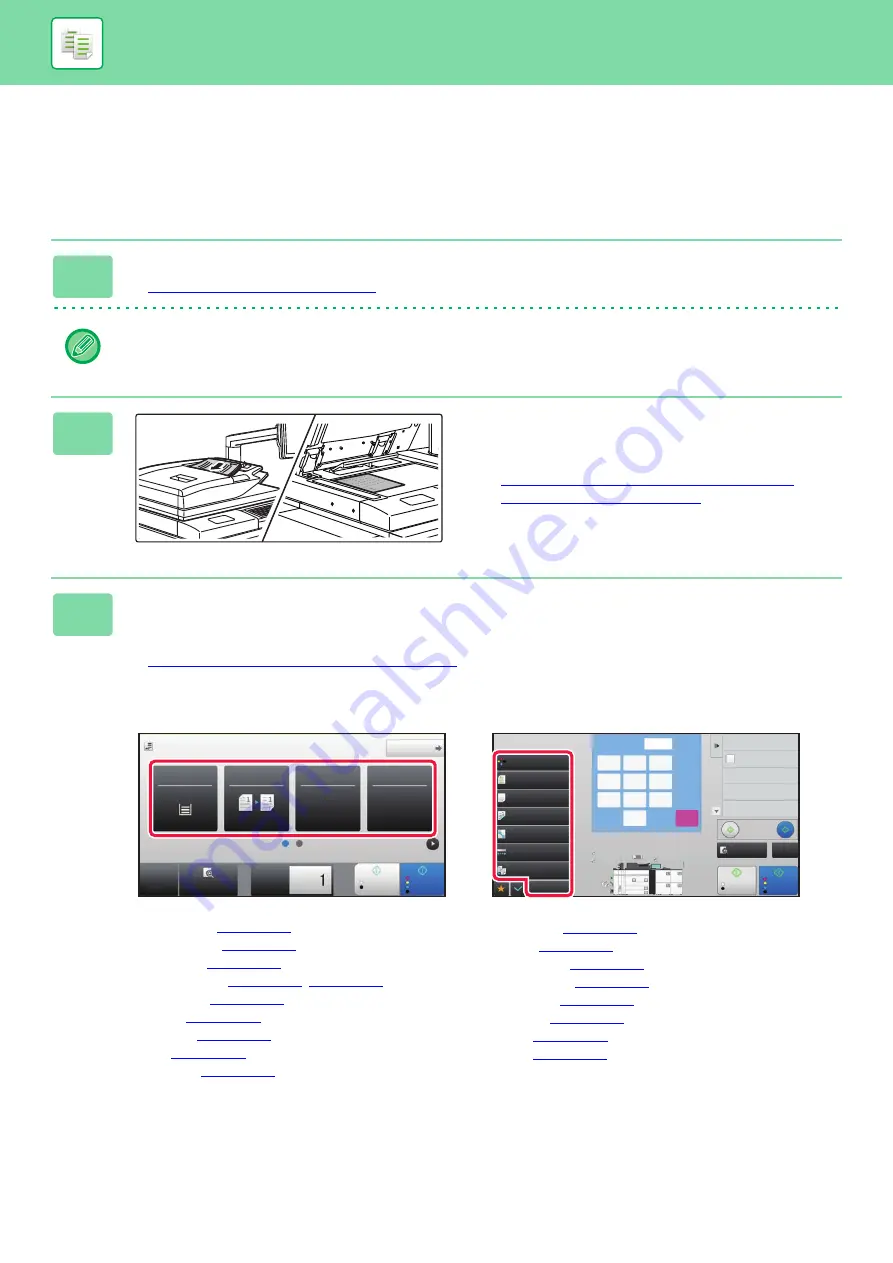
2-7
BEFORE USING THE MACHINE AS A COPIER
COPYING SEQUENCE
This section explains the basic procedure for copying. Select settings in the order shown below to ensure that the copy
operation takes place smoothly.
For detailed procedures for selecting the settings, see the explanation of each setting in this chapter.
1
Switch to copy mode.
►
SELECTING COPY MODE (page 2-4)
Maximum print area: 12-9/16" x 50-7/8" (319 mm x 1292 mm)
2
Place the original.
Place the original in the document feeder tray of the
automatic document feeder, or on the document glass.
►
AUTOMATIC DOCUMENT FEEDER (page 1-90)
►
3
Select functions.
Specify the original scan size, exposure, resolution, etc.
Tap the [Original] key and specify the orientation of the original to have the orientation be correctly recognized.
►
Specifying the orientation of the original (page 2-33)
If necessary, you can refer to the following functions for the setting.
In Easy mode
In Normal mode
• Paper Select
• 2-Sided Copy
• Copy Ratio
• Staple / Punch
• Color Mode
• Exposure
• Card Shot
• Color Mode
• Paper Select
• 2-Sided Copy
• Copy Ratio
• Exposure
• Output
B/W
Start
Color
Start
Original
8½x11
Detail
Staple / Punch
Copy Ratio
2-Sided Copy
Paper
Select
8½x11
Tray 1
1 → 1
100%
Off
Preview
Copies
CA
1
9
3
2
6
7
8
4
5
0
C
Start
Color
Start
Preview
Color Mode
Full Color
Paper Select
Auto
Exposure
Auto
Original
2-Sided Copy
1-Sided
→
1-Sided
Output
Copy Ratio
100%
Others
Plain 1
Send and print
Call Eco Program
Store Data in Folder
File
Store Data Temporarily
Quick File
1
2
5
6
8
8½x11
No. of copies
CA
B/W
7
1
3
4
Plain 1
8½x11
Plain 1
8½x11
Proof Copy
8½x11 5½x8½
8½x11 8½x11
8½x11 8½x11
8½x14
11x17
Auto
Summary of Contents for MX-7090N
Page 126: ...1 123 BEFORE USING THE MACHINE PERIPHERAL DEVICES 4 Close the front cover ...
Page 147: ...1 144 BEFORE USING THE MACHINE MAINTENANCE 6 Replace the glass cleaner ...
Page 331: ...3 19 PRINTER FREQUENTLY USED FUNCTIONS 1 Select Color 2 Select Color Mode Mac OS 2 1 ...
Page 789: ...2017G US1 ...






























