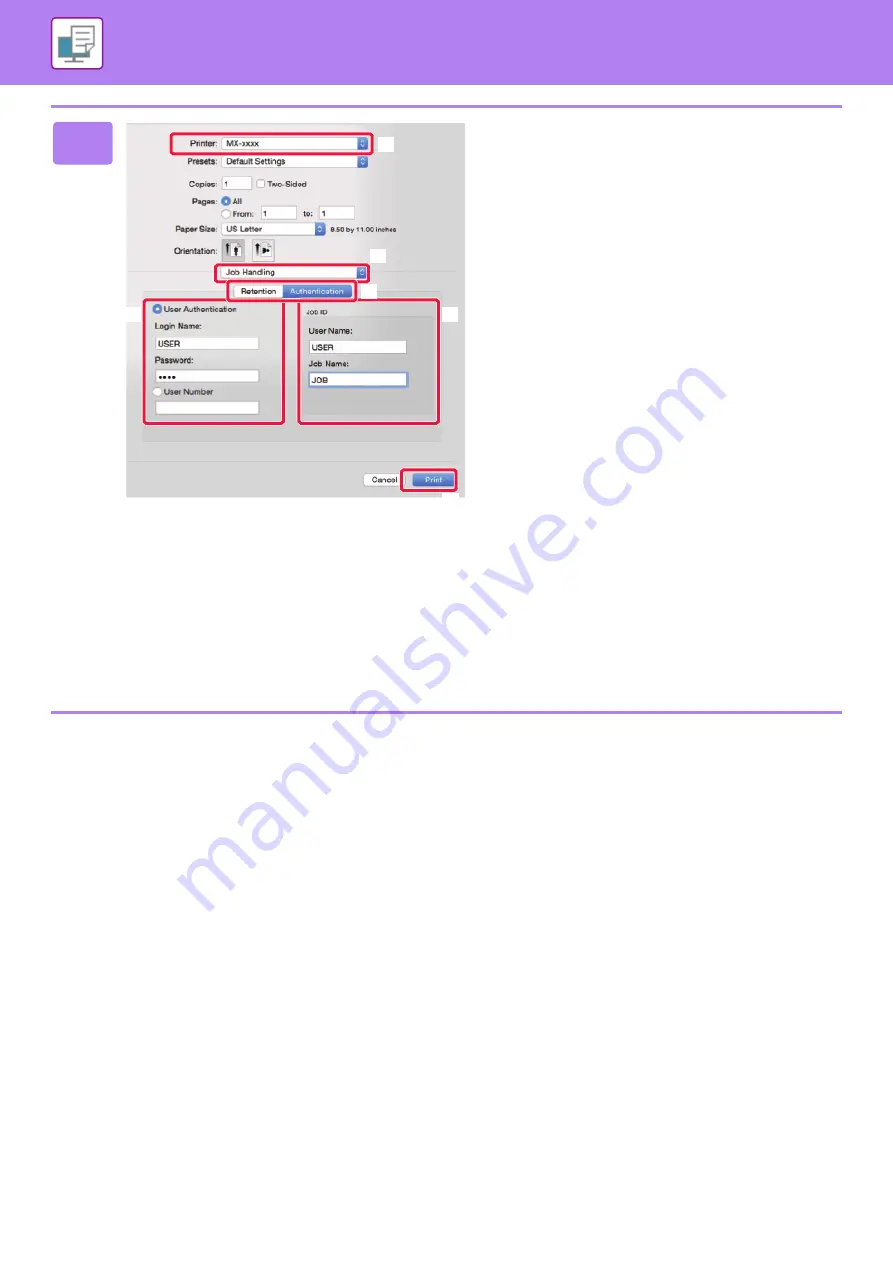
3-17
PRINTING IN A Mac OS ENVIRONMENT
2
Enter your user information.
(1) Make sure that the machine's printer
name is selected.
(2) Select [Job Handling].
(3) Click the [Authentication] tab.
(4) Enter your user information.
• When authentication is carried out using the login
name/password, enter your login name in "Login
Name" and your password (1 to 32 characters) in
"Password".
• When authentication is carried out using the user
number, enter your user number (5 to 8 digits) in
"User Number".
(5) Enter the user name and job name as
necessary.
• User Name
Enter your user name using up to 32 characters. The
entered user name will appear on the touch panel of
the machine. If you do not enter a user name, your
PC login name will appear.
• Job Name
Enter a job name using up to 32 characters. The
entered job name will appear as a file name on the
touch panel of the machine. If you do not enter a job
name, the file name set in the application will
appear.
(6) Click the [Print] button.
(3)
(4)
(1)
(2)
(5)
(6)
Summary of Contents for MX-7090N
Page 126: ...1 123 BEFORE USING THE MACHINE PERIPHERAL DEVICES 4 Close the front cover ...
Page 147: ...1 144 BEFORE USING THE MACHINE MAINTENANCE 6 Replace the glass cleaner ...
Page 331: ...3 19 PRINTER FREQUENTLY USED FUNCTIONS 1 Select Color 2 Select Color Mode Mac OS 2 1 ...
Page 789: ...2017G US1 ...






























