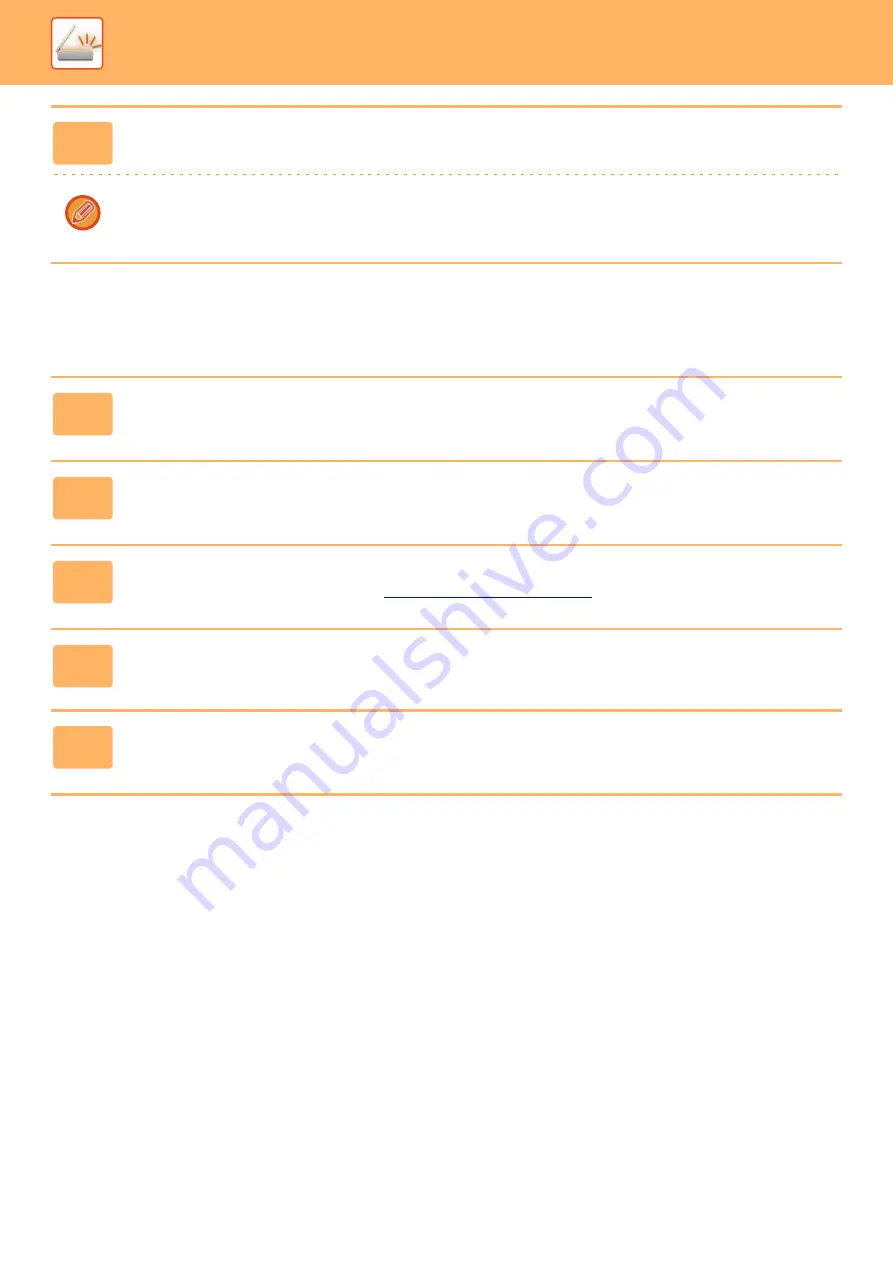
4-108
Sending a scanned document by Gmail link function
The steps for scanning a document on the machine and sending the scanned image by Gmail are explained below.
4
Tap [Exit Home Edit Mode] on the action panel.
You will exit home edit mode and return to the home screen.
To edit the home screen, refer to "U/I Customize Guide".
1
Tap the [Gmail] key in the home screen.
The Gmail login screen appears.
2
Enter your Google account information.
The settings screen appears.
3
Select the address of the recipient and scan settings.
For the address and scan settings, refer to "
".
4
To view a preview of the scanned image, tap the [Preview] key.
5
Tap the [Start] key.
The sent e-mail is managed in “Sent Mail” of Gmail.
Summary of Contents for MX-7090N
Page 126: ...1 123 BEFORE USING THE MACHINE PERIPHERAL DEVICES 4 Close the front cover ...
Page 147: ...1 144 BEFORE USING THE MACHINE MAINTENANCE 6 Replace the glass cleaner ...
Page 331: ...3 19 PRINTER FREQUENTLY USED FUNCTIONS 1 Select Color 2 Select Color Mode Mac OS 2 1 ...
Page 789: ...2017G US1 ...






























