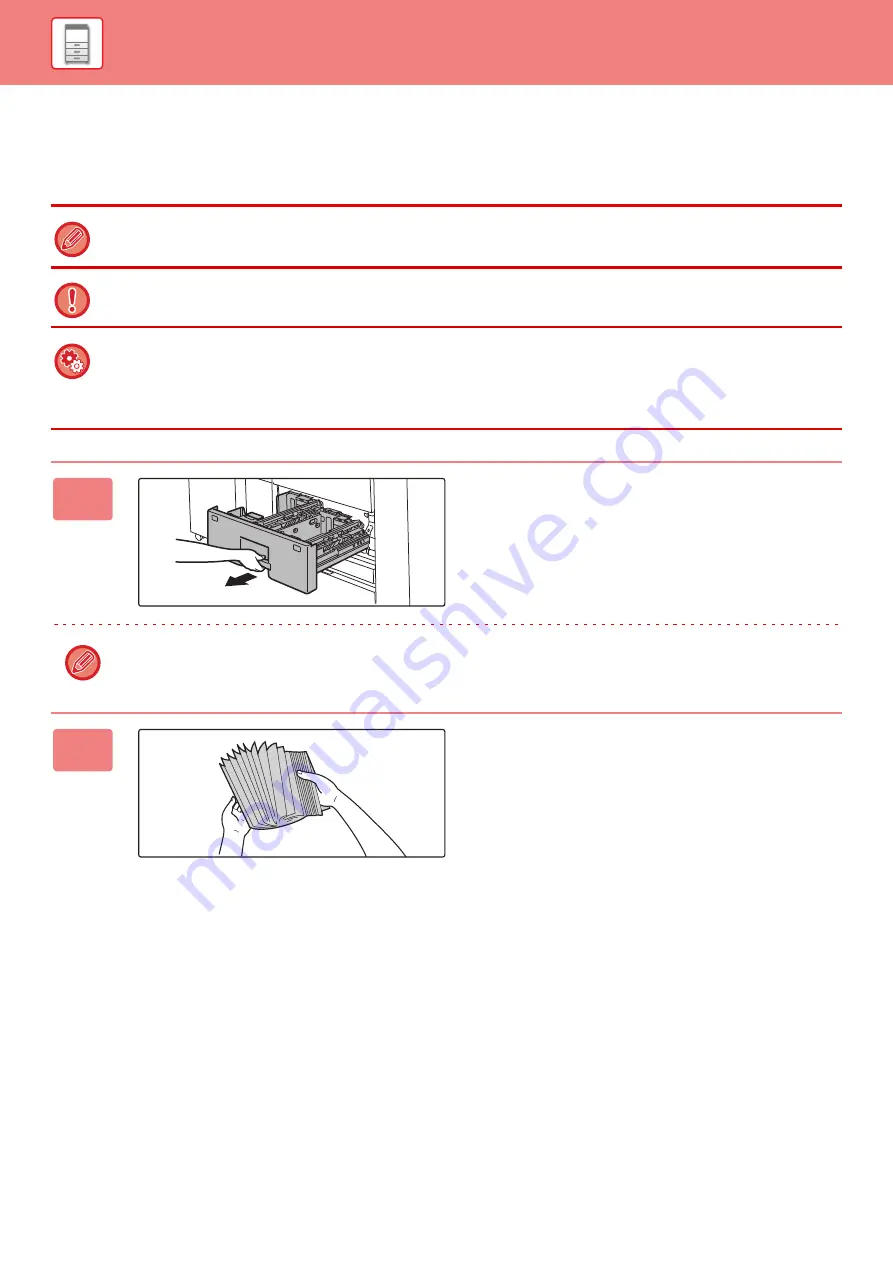
1-64
LOADING PAPER IN THE TRAY 1/2
A maximum of 1200 sheets of 8-1/2" × 11" (A4) paper can be loaded into tray 1.
A maximum of 800 sheets of 8-1/2" × 11" (A4) paper can be loaded into tray 2.
If you loaded paper of a different type or size from the paper previously loaded, be sure to check the settings in "Settings
(administrator)". An incorrect setting may cause print failure, printing on paper of an incorrect size, or type or paper misfeeds.
Do not place heavy objects on the tray or press down on the tray.
To check the type and size of paper:
[Tray Settings] in the home screen or in "Settings", select [Status]
→
[Machine Identification]
→
[Paper Input Tray Status].
To set the type and size of paper:
Set this in [Tray Settings] in the home screen or in "Settings", select [System Settings]
→
[Common Settings]
→
[Paper
Settings]
→
[Paper Tray Settings].
1
Pull out the paper tray.
Gently pull the tray out until it stops.
Keep holding the handle until the lock is released.
2
Fan the paper.
Fan the paper well before loading it. If the paper is not
fanned, multiple sheets may feed at once and cause a
misfeed.
Summary of Contents for MX-7090N
Page 126: ...1 123 BEFORE USING THE MACHINE PERIPHERAL DEVICES 4 Close the front cover ...
Page 147: ...1 144 BEFORE USING THE MACHINE MAINTENANCE 6 Replace the glass cleaner ...
Page 331: ...3 19 PRINTER FREQUENTLY USED FUNCTIONS 1 Select Color 2 Select Color Mode Mac OS 2 1 ...
Page 789: ...2017G US1 ...






























