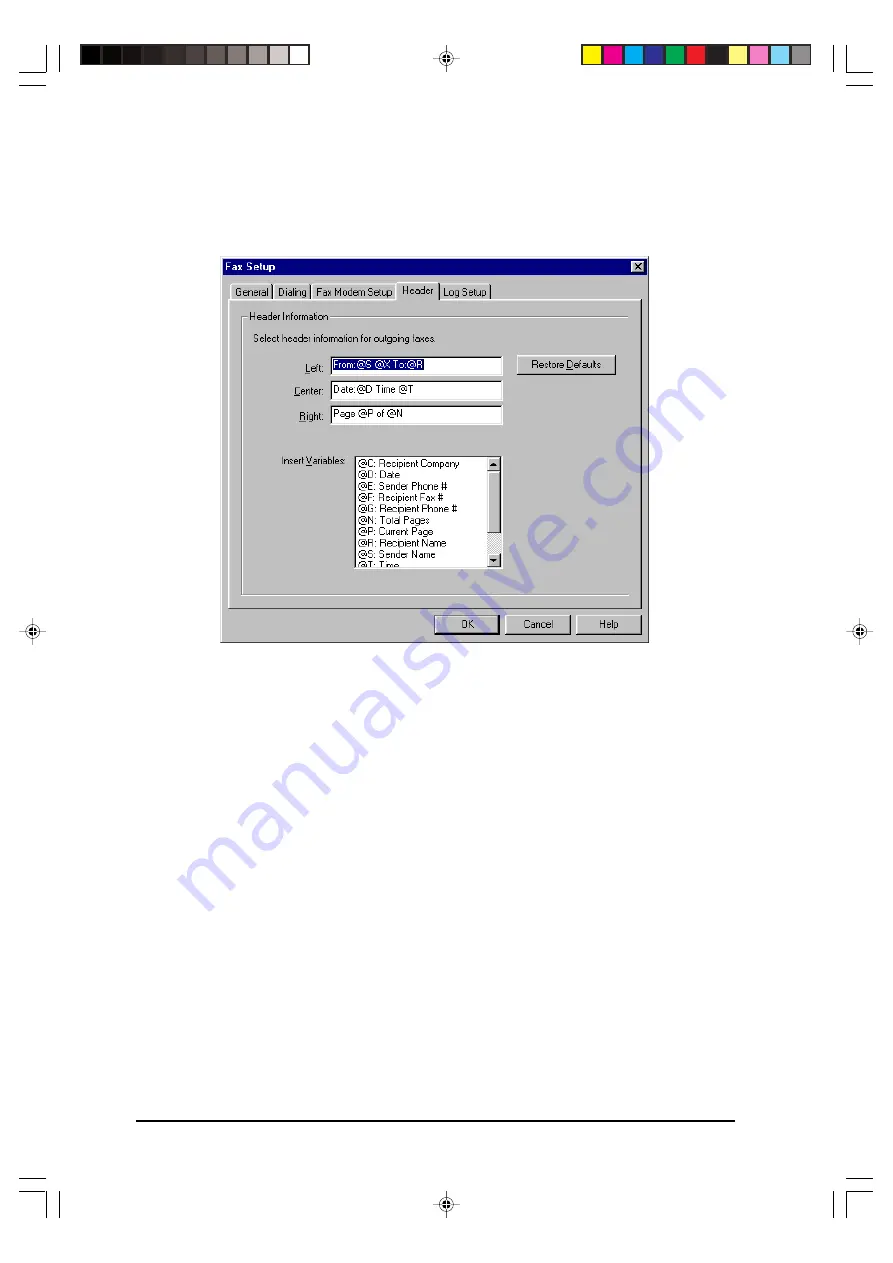
PC FAXING
6-2
Next, select the Header tab from the Fax Setup dialog box.
The Header tab allows you to configure the information that appears in the header at
the top of each of your faxes. You can enter text in each of the text boxes for the left
side, center, and right side of the header, and you can also insert variables.
When you insert a variable, the Multifunction Desktop will automatically fill in the
information represented by the variable when it sends the fax. Sender information
such as Sender Name and Sender Fax # is taken from the information you provided
in the User Information field of the General tab. Recipient information is taken from
the information you provide when specifying the recipient in the Fax Send window
as explained in the following section.
Note that if you insert a variable (such as Recipient Company) but don’t provide the
corresponding information in the Fax Send window (or in a phonebook entry if the
recipient is selected from a phonebook), the information will not appear.
Remember that the law requires that your name, fax number, and the date and time
appear on your faxes. This information is provided by the variables included in the
default configuration. We recommend that you do not delete these variables.
fo-6.p65
2/2/00, 4:27 PM
2
manuals4you.com
manuals4you.com
Summary of Contents for FO-2950M - B/W Laser - All-in-One
Page 106: ...UX 4000MU FO 2950MU C 6 10 Control PWB parts layout Top side manuals4you com manuals4you com ...
Page 107: ...UX 4000MU FO 2950MU C Control PWB parts layout Bottom side 6 11 ...
Page 109: ...UX 4000MU FO 2950MU C 6 13 TEL LIU and Hook SW PWB parts layout ...
Page 112: ...UX 4000MU FO 2950MU C 6 16 Printer PWB parts layout manuals4you com manuals4you com ...
Page 231: ...UX 4000MU FO 2950MU C M E M O ...
















































