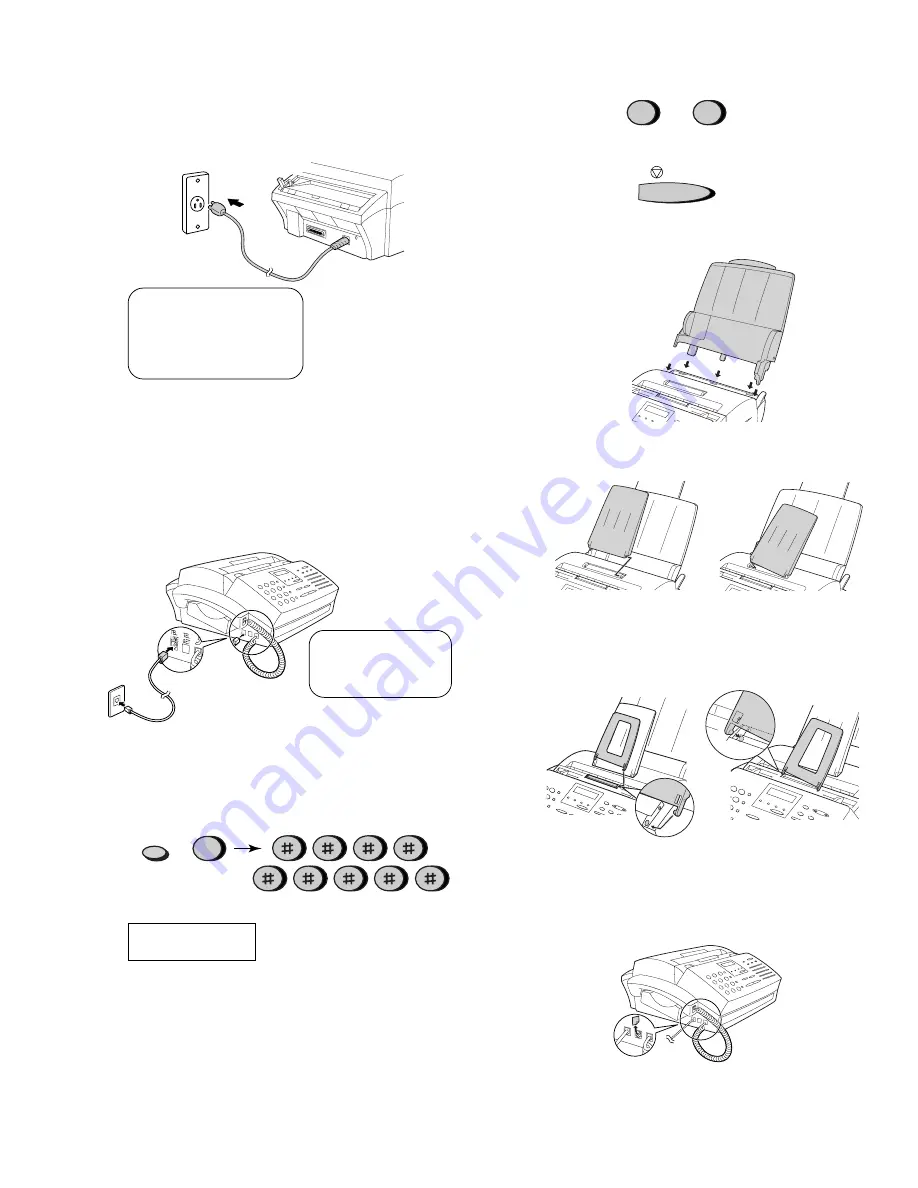
1 – 7
UX-4000MU
FO-2950MU/C
2
Connecting the power cord
Plug the power cord into a 120 V, 60 Hz, grounded AC (3-prong)
outlet.
• Caution! Do not plug the power cord into any other kind of outlet.
This will damage the machine and is not covered under the
warranty.
• Note: If your area experiences a high incidence of lightning or
power surges, we recommend that you install surge protectors
for the power and telephone lines. Surge protectors can be
purchased at most telephone specialty stores.
Insert one end of the line cord into the jack on the back of the
machine marked TEL. LINE. Insert the other end into a standard
(RJ11C) single-line wall telephone jack.
3
Connecting the telephone line cord.
• Note: Your fax is set for tone dialing. If you are on a pulse dial
line, you must set your fax for pulse dialing. Press the keys on
the operation panel as follows:
1) Press these keys.
The display will show:
DIAL MODE
1=TONE, 2=PULSE
4
FUNCTION
The machine does not have a
power on/off switch, so the
power is turned on and off by
simply plugging in or
unplugging the power cord.
Be sure to insert the
line into the TEL. LINE
jack. Do not insert it
into the TEL. SET jack.
4
Attaching the paper tray and document supports.
2) Press 1 to select tone dialing, or 2 to select pulse dialing.
3) Press the STOP key to return to the date and time display.
1) Attach the paper tray.
or
• Make sure the front side of the support faces you (the support
should curve slightly toward you).
5
Extension phone (optional).
1) Remove the seal covering the TEL. SET jack.
If desired, you can connect an extension phone to the TEL. SET
jack on the fax.
1
TONE
2
PLUSE
STOP
2) Attach the received document tray.
3) Attach the original document support.
Summary of Contents for FO-2950M - B/W Laser - All-in-One
Page 106: ...UX 4000MU FO 2950MU C 6 10 Control PWB parts layout Top side manuals4you com manuals4you com ...
Page 107: ...UX 4000MU FO 2950MU C Control PWB parts layout Bottom side 6 11 ...
Page 109: ...UX 4000MU FO 2950MU C 6 13 TEL LIU and Hook SW PWB parts layout ...
Page 112: ...UX 4000MU FO 2950MU C 6 16 Printer PWB parts layout manuals4you com manuals4you com ...
Page 231: ...UX 4000MU FO 2950MU C M E M O ...
























