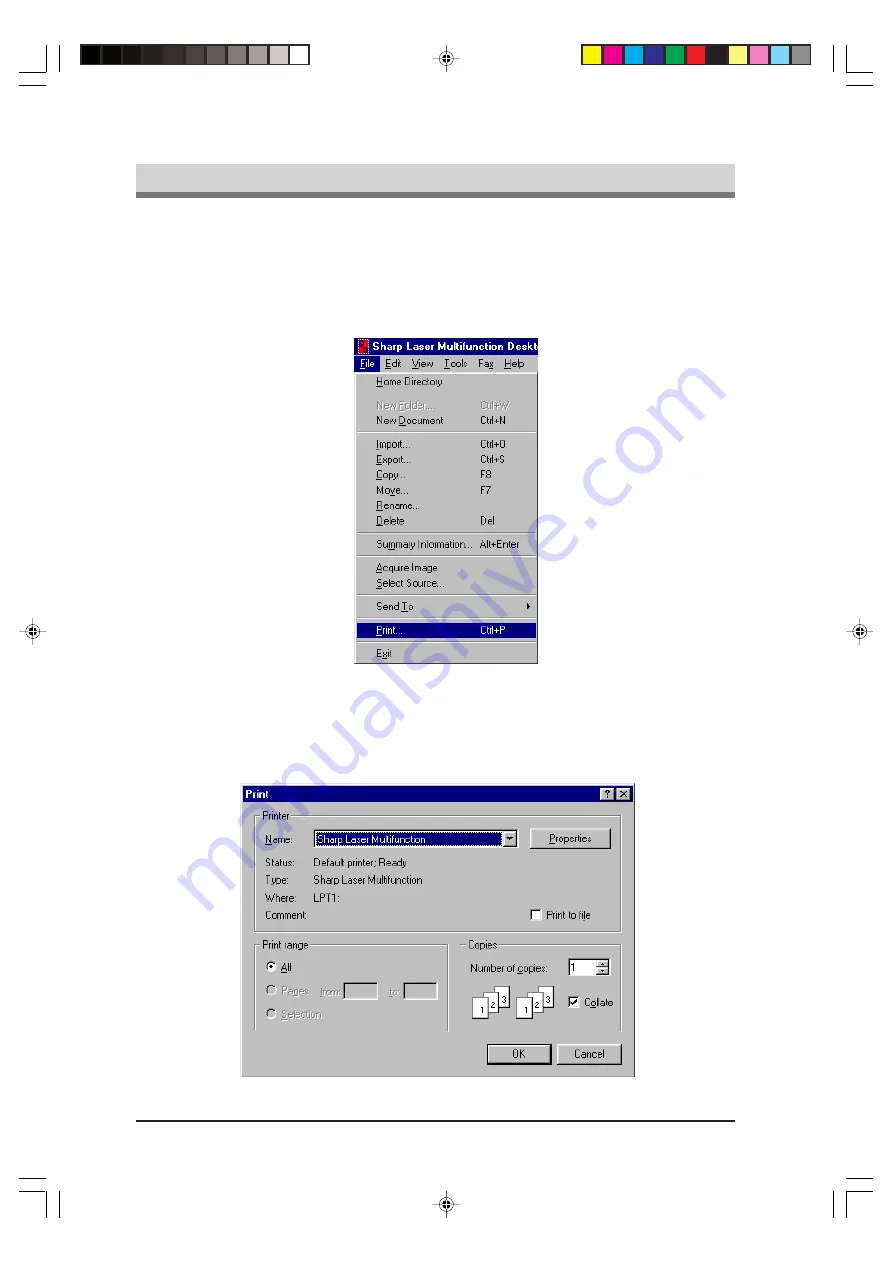
PRINTING
4-2
Printing documents from the Multifunction Desktop can be accomplished in two ways.
The first is to click on the document you wish to print to select it, and then select
Print... from the File menu of the Multifunction Desktop. (Note that this is the only
way to print while in Page View). The second way is to right-click on a document in
List View or Thumbnail View and then select Print... from the pop-up menu. Both
methods are shown below.
Printing from the Multifunction Desktop
A dialog box will appear that lists the print options. Use this dialog box to set the print
range (the pages of the document you want to print) and the number of copies. When
needed you can also select the Print to file checkbox to print the document to a file
rather than directly to the printer.
fo-4.p65
12/15/99, 6:19 PM
2
Summary of Contents for FO-2950M - B/W Laser - All-in-One
Page 106: ...UX 4000MU FO 2950MU C 6 10 Control PWB parts layout Top side manuals4you com manuals4you com ...
Page 107: ...UX 4000MU FO 2950MU C Control PWB parts layout Bottom side 6 11 ...
Page 109: ...UX 4000MU FO 2950MU C 6 13 TEL LIU and Hook SW PWB parts layout ...
Page 112: ...UX 4000MU FO 2950MU C 6 16 Printer PWB parts layout manuals4you com manuals4you com ...
Page 231: ...UX 4000MU FO 2950MU C M E M O ...






























