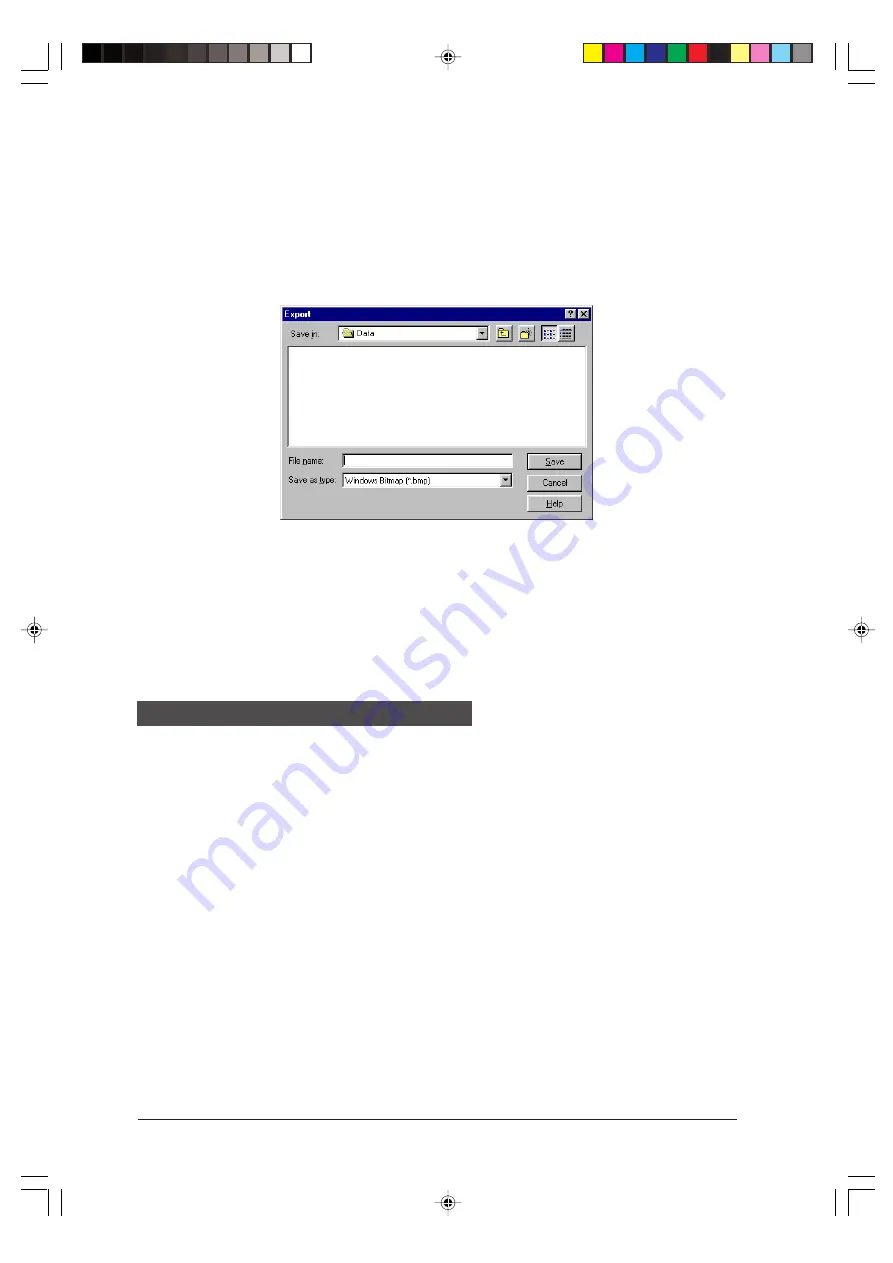
EDITING AND HANDLING OF IMAGE FILES
3-26
Exporting
Select the document you wish to export by clicking on it once in List View or
Thumbnail View, and then select Export... from the File menu. You can also right-click
the mouse over the document you wish to export, and select Export... from the pop-
up menu. The Export dialog box will appear.
Select the destination for the Multifunction Desktop document you would like to export.
Enter the name in the File name text box and navigate to the desired directory. Then
click on OK to execute the Export command.
The file formats supported for exporting from Multifunction Desktop are Windows
®
Bitmap (BMP), JPEG JFIF, PCX, DCX, and TIFF.
Note: Although annotations on documents that have been created with the New Document
command or that have been scanned will appear in color in the Multifunction
Desktop, when these documents are exported, they will appear in black and white.
Documents that are imported or exported can be saved in a number of formats:
Windows
®
Bitmap, JPEG JFIF, PCX; DCX and TIFF. If importing or exporting an image
produces unsatisfactory results, try saving the exported image in another file format.
• Windows
®
Bitmap
This is the native format for Microsoft Windows
®
and is supported by most Windows
®
applications. Multiple pages cannot be exported to this format.
• JPEG JFIF
JPEG (Joint Photographic Experts Group) is best used when scanning continuous
tone images, and is a lossy-compression type format. Multiple pages cannot be
exported to this format.
• PCX, DCX
PCX is a file format used in many applications, such as PC Paint brush. DCX is a
similar format, from which multiple pages can be exported.
• TIFF
TIFF stands for Tagged Image File Format. This format is also supported by many
Windows
®
applications, and is best suited for high contrast images. The TIFF format
used in Multifunction Desktop is a non-compression type, and is one from which
multiple pages can be exported.
Document File Format
fo-3.p65
1/27/00, 12:02 PM
26
manuals4you.com
manuals4you.com
Summary of Contents for FO-2950M - B/W Laser - All-in-One
Page 106: ...UX 4000MU FO 2950MU C 6 10 Control PWB parts layout Top side manuals4you com manuals4you com ...
Page 107: ...UX 4000MU FO 2950MU C Control PWB parts layout Bottom side 6 11 ...
Page 109: ...UX 4000MU FO 2950MU C 6 13 TEL LIU and Hook SW PWB parts layout ...
Page 112: ...UX 4000MU FO 2950MU C 6 16 Printer PWB parts layout manuals4you com manuals4you com ...
Page 231: ...UX 4000MU FO 2950MU C M E M O ...






























