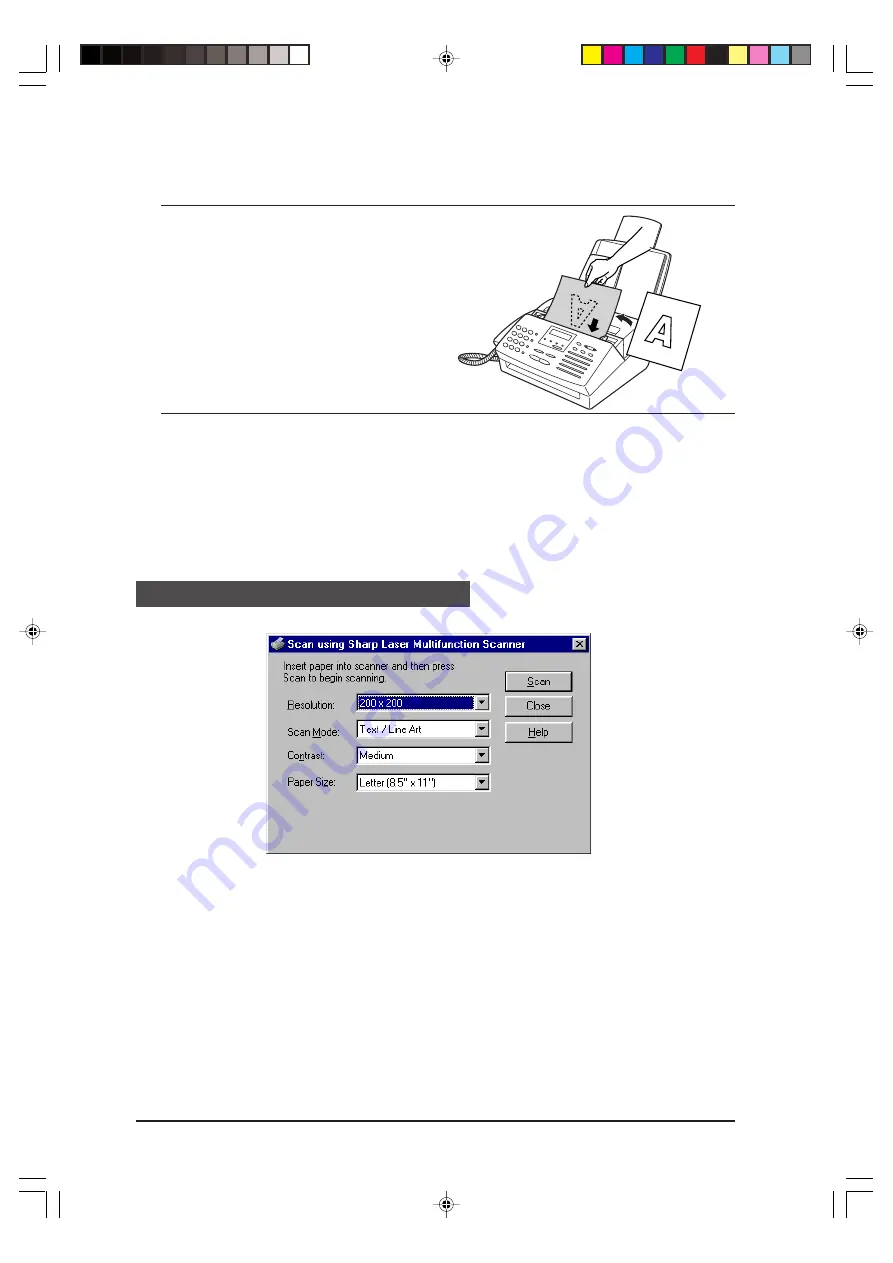
SCANNING
2-4
3
Place the document to be scanned
face down and push it gently into the
document feeder.
Note: Certain kinds of originals are
not suitable for scanning. Refer
to “Transmittable Documents”
in Chapter 2 of the Operation
Manual.
4
Set the scanning preferences in the Scan using Sharp Laser Multifunction
dialog box (see “
Scanner Settings
” in this chapter), and press the Scan
button to begin.
Note: When more than one original is placed in the document tray for scanning, each
original except the last will not feed completely through the unit until the next
original begins to be scanned. Do not try to pull the originals out of the unit, but
let them feed through on their own.
Scanner settings
The settings and buttons in the Scan using Sharp Laser Multifunction dialog box are
explained below.
• Resolution
Resolution can be set to 200 x 200, 300 x 300, 400 x 400, or 600 x 600 dpi. The unit
dpi, dots per inch, determines the quality of the scanned image. 600 x 600 is the
highest resolution, for the finest quality, and 200 x 200 is the lowest.
fo-2.p65
1/25/00, 6:12 PM
4
manuals4you.com
manuals4you.com
Summary of Contents for FO-2950M - B/W Laser - All-in-One
Page 106: ...UX 4000MU FO 2950MU C 6 10 Control PWB parts layout Top side manuals4you com manuals4you com ...
Page 107: ...UX 4000MU FO 2950MU C Control PWB parts layout Bottom side 6 11 ...
Page 109: ...UX 4000MU FO 2950MU C 6 13 TEL LIU and Hook SW PWB parts layout ...
Page 112: ...UX 4000MU FO 2950MU C 6 16 Printer PWB parts layout manuals4you com manuals4you com ...
Page 231: ...UX 4000MU FO 2950MU C M E M O ...






























