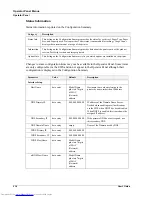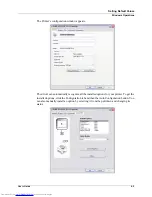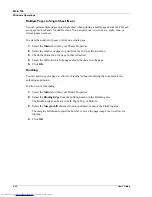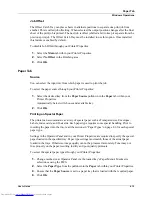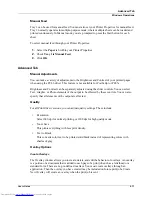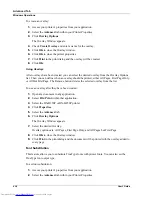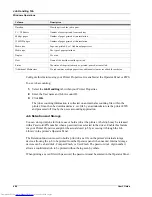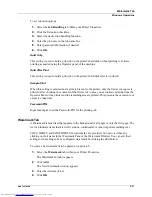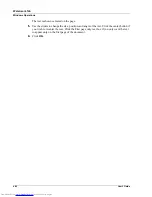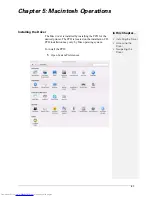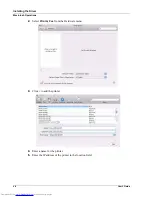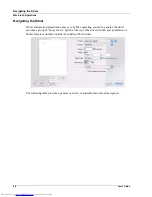4-12
User’s Guide
Main Tab
Windows Operations
Multiple Pages to Single Sheet (N-up)
You can print multiple pages on a single sheet when printing a multi-page document. This can
save paper and is handy for draft reviews. You can print one, two, four, six, eight, nine, or
sixteen pages per sheet.
To select the number of pages to print on a single page:
1.
Select the
Main
tab within your Printer Properties.
2.
Select the number of pages to print from the N-Up pulldown menu.
3.
Check the Border box if a page border is desired.
4.
Select the Order in which the pages should be placed on the page.
5.
Click
OK
.
Finishing
You can add room on a page to allow for binding without modifying the document in the
authoring application.
To allow room for binding:
1.
Select the
Main
tab within your Printer Properties.
2.
Select the
Binding Edge
from
the
pulldown menu in the Finishing area.
The Binding edge can be set to Left, Right, Top, or Bottom.
3.
Select the
Margin shift
distance from
the
pulldown menu in the Finishing area.
The margin shift distance specifies how far to move the page image over to allow for
binding.
4.
Click
OK
.
Summary of Contents for DX-B350P
Page 1: ...LASER PRINTER User s Guide MODEL DX B350P DX B450P ...
Page 2: ......
Page 26: ...2 18 User s Guide Understanding Printing Options Getting to Know Your Printer ...
Page 76: ...5 8 User s Guide Navigating the Driver Macintosh Operations ...
Page 82: ...6 6 User s Guide Navigating the EWS Embedded Web Server ...
Page 145: ......