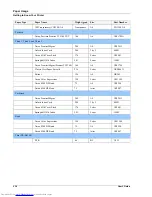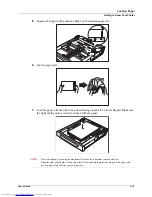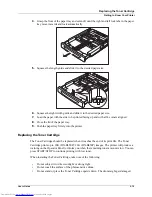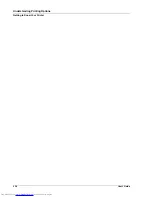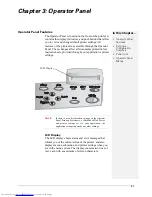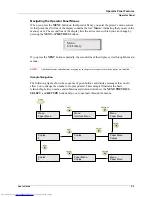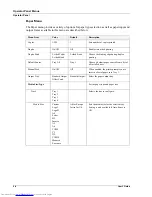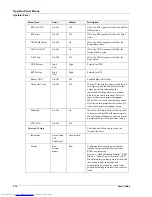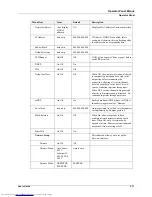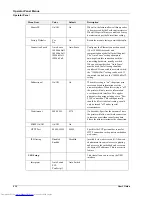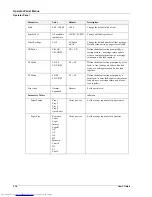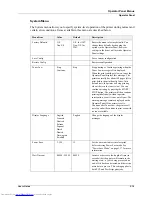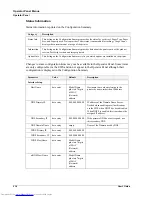3-4
User’s Guide
Printing a Configuration Summary
Operator Panel
1.
Pressing the
MENU
button on the Operator Panel enters the printer’s menu.
The first line of the display contains the text “
Menu
”.
2.
Press the
NEXT
button until the text “
Paper Menu
” is shown on the second line of the
display.
3.
Press the
SELECT
button to enter the Paper menu.
4.
Press the
NEXT
button until the text “
Copies”
is shown on the second line of the display.
5.
Press the
SELECT
button to enter the copies submenu.
6.
Press the
NEXT
or
PREVIOUS
button to increase or decrease the number of copies
printed.
7.
Press the
SELECT
button to save this setting.
8.
Press the button to go back to the Main Paper menu or Press the
START/STOP
button to
exit the menu system.
Printing a Configuration Summary
Your printer can print a configuration summary that lists the currently selected status of menu
options, paper selections in trays, options installed and other relevant information about your
printer. To print a Configuration Summary, press the
INFO
button. A multi-page summary
prints.
Panel Lock
The Operator Panel can be disabled or enabled at several levels. A series of key combinations
control the panel lock. Press and hold the key combination as power to the printer is turned on.
Continue to hold the keys down until a confirmation prompt is displayed that confirms that the
requested panel function is available. The following key combinations and panel functionality
are available.
Panel
Keys Combinations
Allowed Panel Operations
Disabled
START/STOP + CANCEL
Press Start when Continue is displayed on Operator Panel
No other panel operations are available other than the key
combinations described in this table.
Enabled
Level 1
START/STOP + STATUS
User is not allowed to enter Menu mode.
User is not allowed to make a Cancel request
The remainder of panel functionality is available.
Enabled
Level 2
START/STOP + PREVIOUS
Menus can be used to traverse to view menu settings.
Menu items summaries can printed.
No Menu mode changes are allowed.
The remainder of panel functionality is available.
Enabled
Start/stop + RETURN
Panel is completely functional.
Summary of Contents for DX-B350P
Page 1: ...LASER PRINTER User s Guide MODEL DX B350P DX B450P ...
Page 2: ......
Page 26: ...2 18 User s Guide Understanding Printing Options Getting to Know Your Printer ...
Page 76: ...5 8 User s Guide Navigating the Driver Macintosh Operations ...
Page 82: ...6 6 User s Guide Navigating the EWS Embedded Web Server ...
Page 145: ......