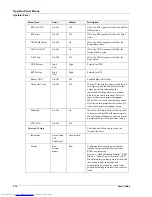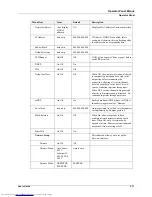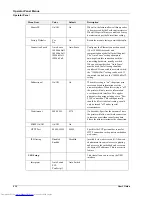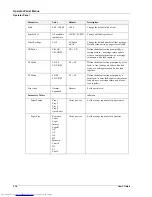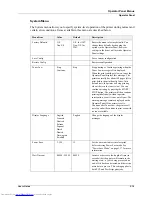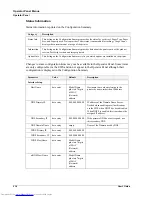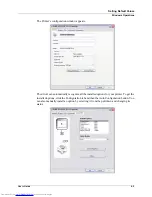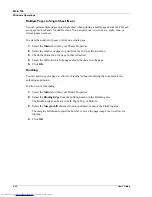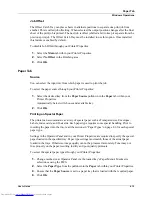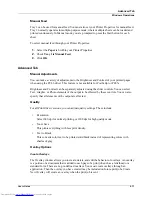4-2
User’s Guide
Setting Default Values
Windows Operations
10.
Click
Browse…
and navigate to:
<CD drive>\Drivers\<Language>\<Platform>\<PDL> where:
• <CD drive> is the drive letter for your CD drive, typically this is D:
• <Language> is:
• ENUS is for English drivers
• FREN is for French drivers
• SPAN is for Spanish drivers.
• <Platform> is:
• W2K is for Windows 2000, Windows XP, Vista, Server 2003 32bit and Server 2008
32bit.
• W9X is for Windows 98 and Windows ME.
• W64 is for Vista 64bit, Server 2003 64bit and Server 2008 64bit.
• WNT is for Windows NT4.
• <PDL> is:
• PCL is for PCL5e drivers
• PS is for PostScript 3 drivers
• XL is for PCL6 drivers
For example, the path D:\Drivers\ENUS\W2K\PS installs the English PostScript 3 drivers
for XP.
11.
Select either SHARP DX-B450P or SHARP DX-B350P driver, depending on your model.
12.
The Name Your Printer screen appears.
13.
Click
Next
.
14.
The Printer Sharing screen appears.
15.
Click
Next
.
16.
The Print Test Page screen appears.
17.
Click
Next
.
The Wizard is complete.
18.
Click
Finish
.
Setting Default Values
The Printer Properties window can be accessed through your Windows Printers and Faxes
Menu to make changes that apply to all jobs by default. You may only need to access this
feature the first time you install the driver.
To set default values from Printers and Faxes:
1.
Select the
Printers and Faxes
from your Start menu.
2.
Right-click the desired DX-B350P/B450P printer and select
Properties
.
Summary of Contents for DX-B350P
Page 1: ...LASER PRINTER User s Guide MODEL DX B350P DX B450P ...
Page 2: ......
Page 26: ...2 18 User s Guide Understanding Printing Options Getting to Know Your Printer ...
Page 76: ...5 8 User s Guide Navigating the Driver Macintosh Operations ...
Page 82: ...6 6 User s Guide Navigating the EWS Embedded Web Server ...
Page 145: ......